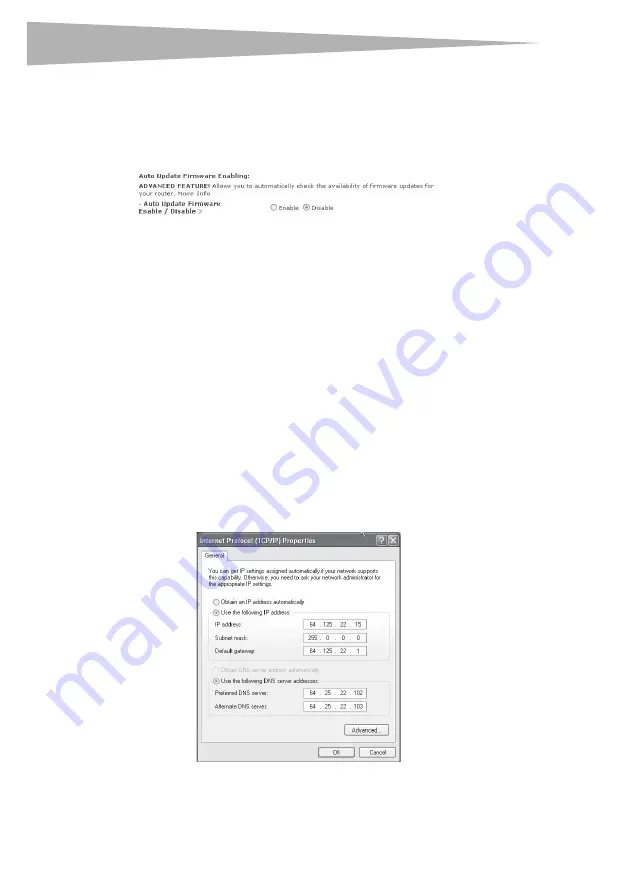
44
Setting up your wireless router
ships with the UPnP feature disabled. If you are using any applications that are
UPnP-compliant, and wish to take advantage of the UPnP features, you can enable the UPnP
feature. Select
Enable
in the
UPnP Enabling
section of the
Utilities
page, then click
Apply
Changes
to save the change.
Enabling/Disabling Auto Firmware Update
This innovation provides the router with the built-in capability to automatically check for a
new version of firmware and alert you that the new firmware is available. When you log into
the router's Web-Based Advanced User Interface, the router will perform a check to see if
new firmware is available. If so, you will be notified. You can choose to download the new
version or ignore it. The router ships with this feature enabled. If you want to disable it, select
Disable
, then click
Apply Changes
.
Manually configuring network settings
In order for your computer to properly communicate with your router, you will need to
change your PC's TCP/IP settings to DHCP.
To manually configure network adapters in Windows 2000, NT, XP, or Vista:
1
Click
Start
,
Settings
,
Control Panel
.
2
Double-click the
Network and dial-up connections
icon (Windows 2000) or the
Network
icon (Windows XP or Vista).
3
Right-click the
Local Area Connection
associated with your network adapter, then
select
Properties
from the list.
4
Click
Internet Protocol (TCP/IP)
, then click
Properties
. The following screen opens.
5
If
Use the following IP address
is selected, your router will need to be set up for a
static IP connection type. Write the address information down. You will need to enter
this information into the router.
Summary of Contents for DX-wegrtr - Enhanced Wireless G Router
Page 60: ...60 Legal notices ...
Page 128: ...128 Avis juridiques ...
Page 199: ...Avisos legales 199 ...






























