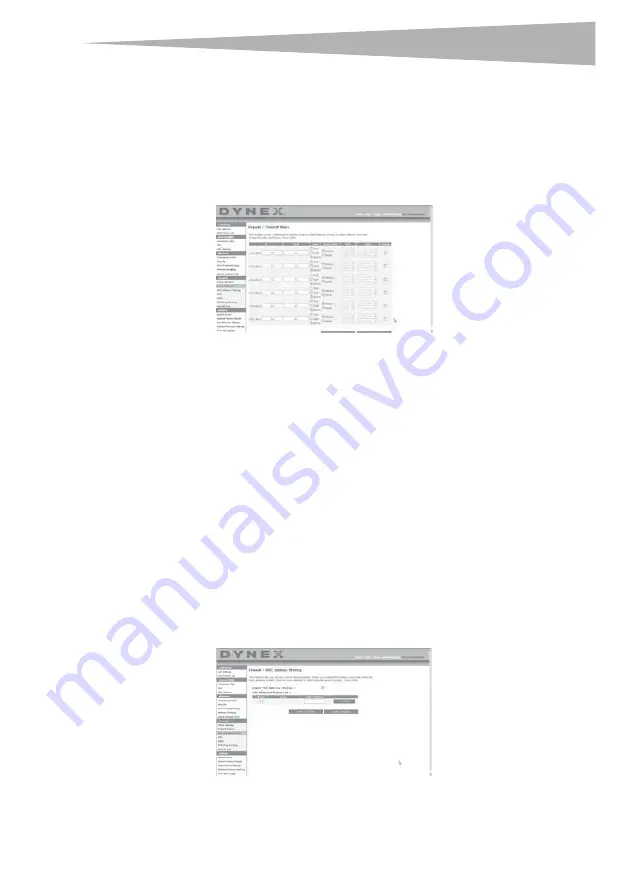
Setting up your wireless router
35
address. Opening ports in your firewall can pose a security risk. You can enable and
disable settings very quickly. It is recommended that you disable the settings when
you are not using a specific application.
Setting Client IP Filters
The router can be configured to restrict access to the Internet, e-mail, or other network
services at specific days and times. Restriction can be set for a single computer, a range of
computers, or multiple computers.
To restrict Internet access to a single computer:
1
Open the
Firewall > Client IP filters
page, then enter the IP address of the computer you
wish to restrict access to in the IP fields.
2
Enter
80
in both the port fields, select
Both
, then select
Block
. You can also select
Always
to block access all of the time.
3
Select the day to start on top, the time to start on top, the day to end on the bottom,
and the time to stop on the bottom.
4
Select
Enable
, then click
Apply Changes
. The computer at the IP address you
specified will now be blocked from Internet access at the times you specified. Be sure
you have selected the correct time zone under
Utilities
>
System Settings
>
Time
Zone
.
Setting MAC Address Filtering
The MAC address filter is a powerful security feature that allows you to specify which
computers are allowed on the network. Any computer attempting to access the network that
is not specified in the filter list will be denied access. When you enable this feature, you must
enter the MAC address of each client (computer) on your network to allow network access to
each.
Summary of Contents for DX-wegrtr - Enhanced Wireless G Router
Page 60: ...60 Legal notices ...
Page 128: ...128 Avis juridiques ...
Page 199: ...Avisos legales 199 ...






























