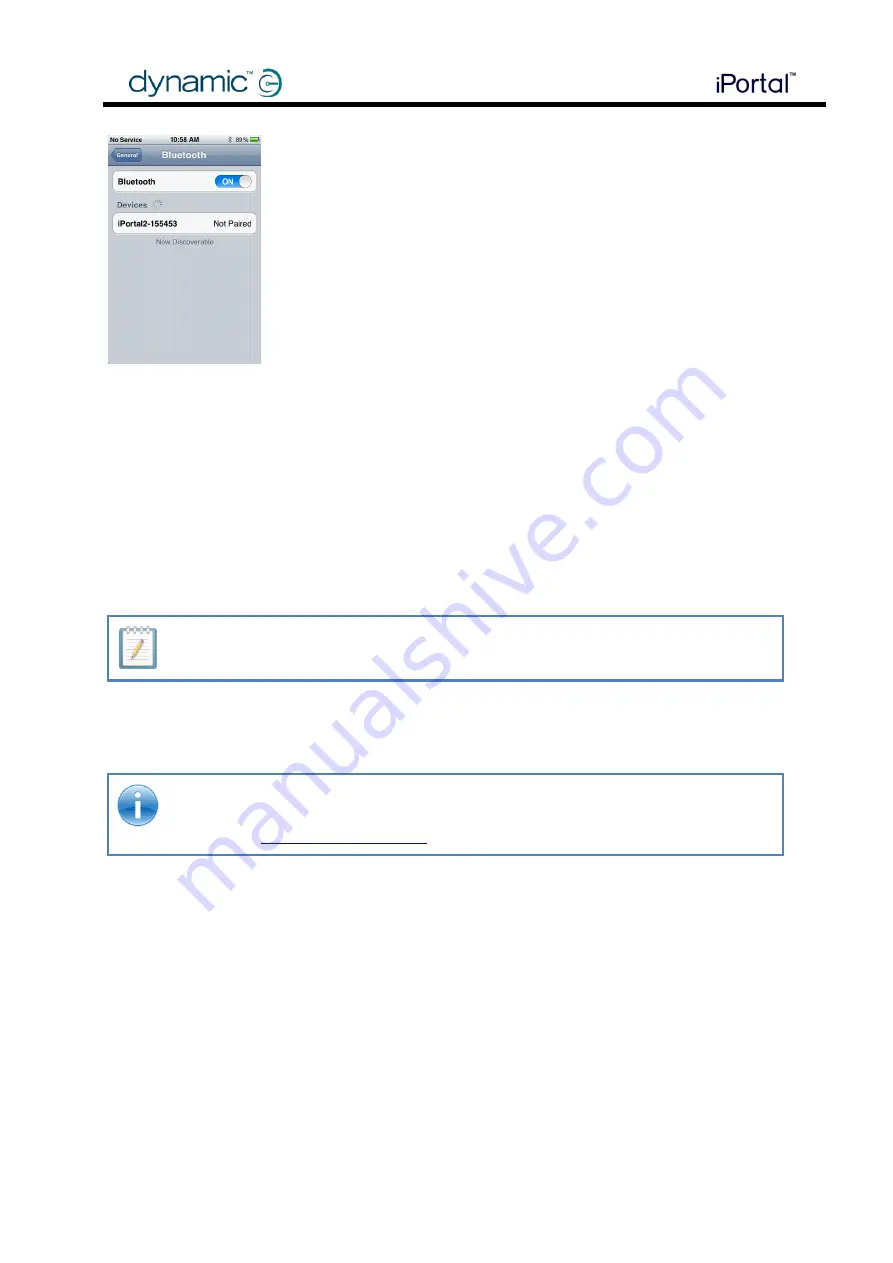
19
GBK52981 iPortal2 Installation Manual
Installation
5.1.4.3
Pairing a different iOS device with the iPortal2
To pair a different iOS device with the iPortal2, it may be necessary first to un-pair the
previous device.
To un-pair a device previously paired with the iPortal2:
Step 1:
on the device to be un-paired, set
Airplane Mode
to
ON
Step 2:
on the device to be paired, follow the procedure
“
Pairing the iOS device with
the iPortal2
” in the section above
NOTE
Allow approximately 60 seconds for the iPortal2 to find the new device.
Step 3:
On the un-paired device, reset
Airplane
mode to
OFF
REFERENCE
For more details of how to manage Bluetooth
®
on an iOS device refer to the online help
Step 3:
When the iPortal2 is displayed on the screen, tap on
it to connect to it.
After the iOS device and the iPortal2 have successfully
paired, the connection is listed on the Bluetooth® menu.
Note that sometimes when attempting to pair the iOS
device with the iPortal, one or the other may time out while
waiting for input from you. If the procedure does not work
the first time, repeat the steps above.
If the chair is programmed to go into sleep mode after only
one minute of inactivity, the chair may enter this mode
during pairing, causing pairing to fail. If this is the case,
increase the sleep timeout value.










































