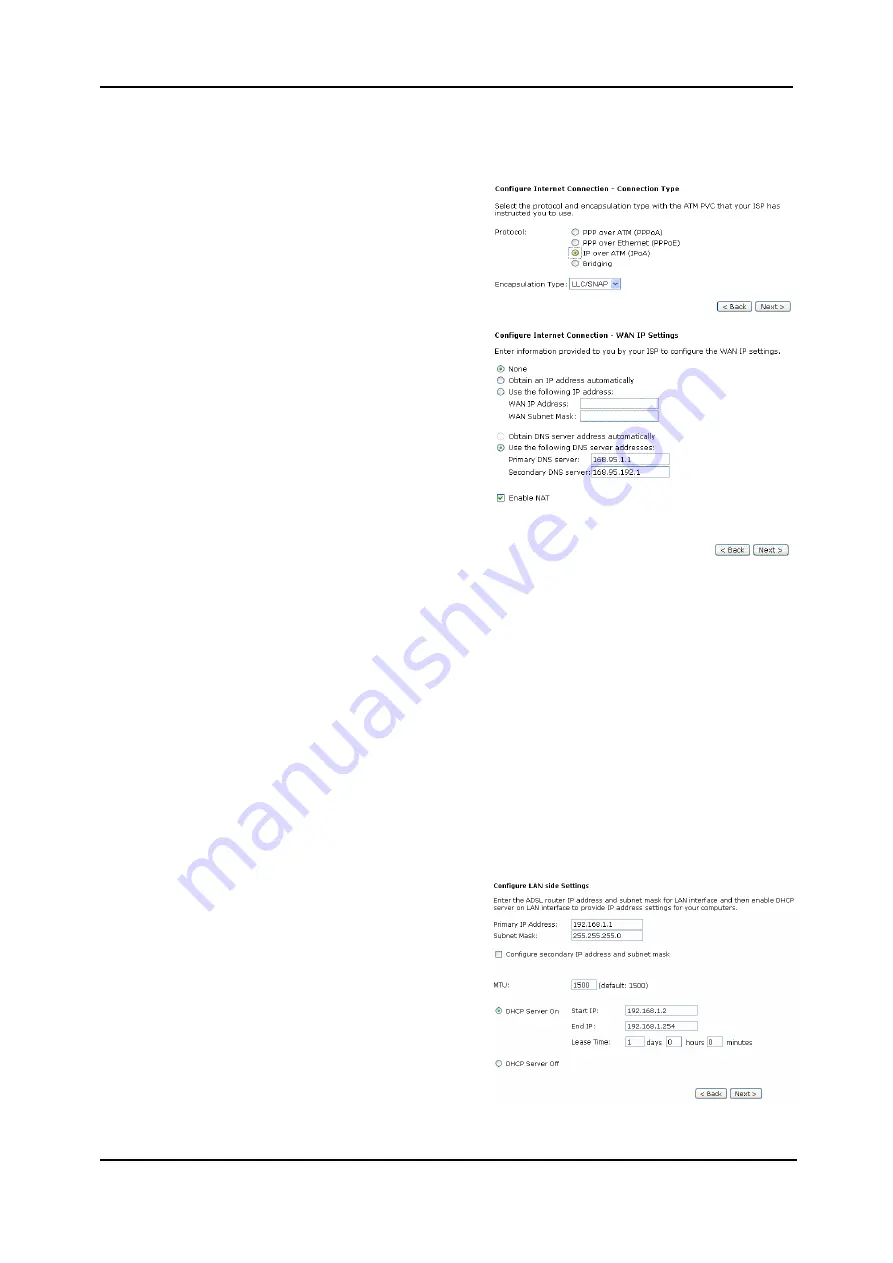
Chapter 4: Web Configuration
IP over ATM
If the type you have to choose is IP
information.
over ATM, please refer to the following
to
uses ATM
uality of service’s features.
hoose
IPoA
and click
Next.
IPoA is an alternative of LAN
emulation. It allows TCP/IP network
access ATM network and
q
C
None:
If it is not necessary to set the WAN IP
address, please click this button.
Obtain an IP address automatically
Click this button to allow the s
:
ystem to
get an IP address automatically.
WAN IP Address
&
WAN Subnet
Mask:
If you choose
Use the following IP
address
,
you have to enter the IP
address and subnet mask information
that you received from the ISP for the
WAN interface.
Obtain DNS server address
automatically:
Only when you select
Obtain an IP
address automatically
that this
option is available. You may click this
button to allow the system to get DNS
server address automatically.
Use the following DNS server
addresses:
Select this item to set the DNS server
addresses manually, type the
information provided by your ISP in
the following
Primary DNS
and
Secondary DNS server
entries, e.g.,
168.95.1.1
and
168.95.192.1
.
Click
Enable NAT
if necessary.
After setting up the WAN IP and
DNS server information, click
Next
to open the following page.
On the
Configure LAN side Settings
page, you have to fill in the data
requested.
Primary IP Address
&
Subnet Mask:
Key in the information that offered by
your ISP for the LAN connection, e.g.,
192.168.1.1
for the primary IP address
and
255.255.255.0
for the subnet
mask.
MTU:
(Please refer to the PPPoA/ PPPoE
section.) The default
MTU
setting here
is 1500. You may modify it if
necessary.
73
Summary of Contents for RTA1320
Page 1: ...User Manual RTA1320 ADSL2 Modem Router ...
Page 8: ...ADSL Router User Manual VIII ...
Page 78: ...ADSL Router User Manual 66 ...
Page 92: ...ADSL Router User Manual 80 ...






























