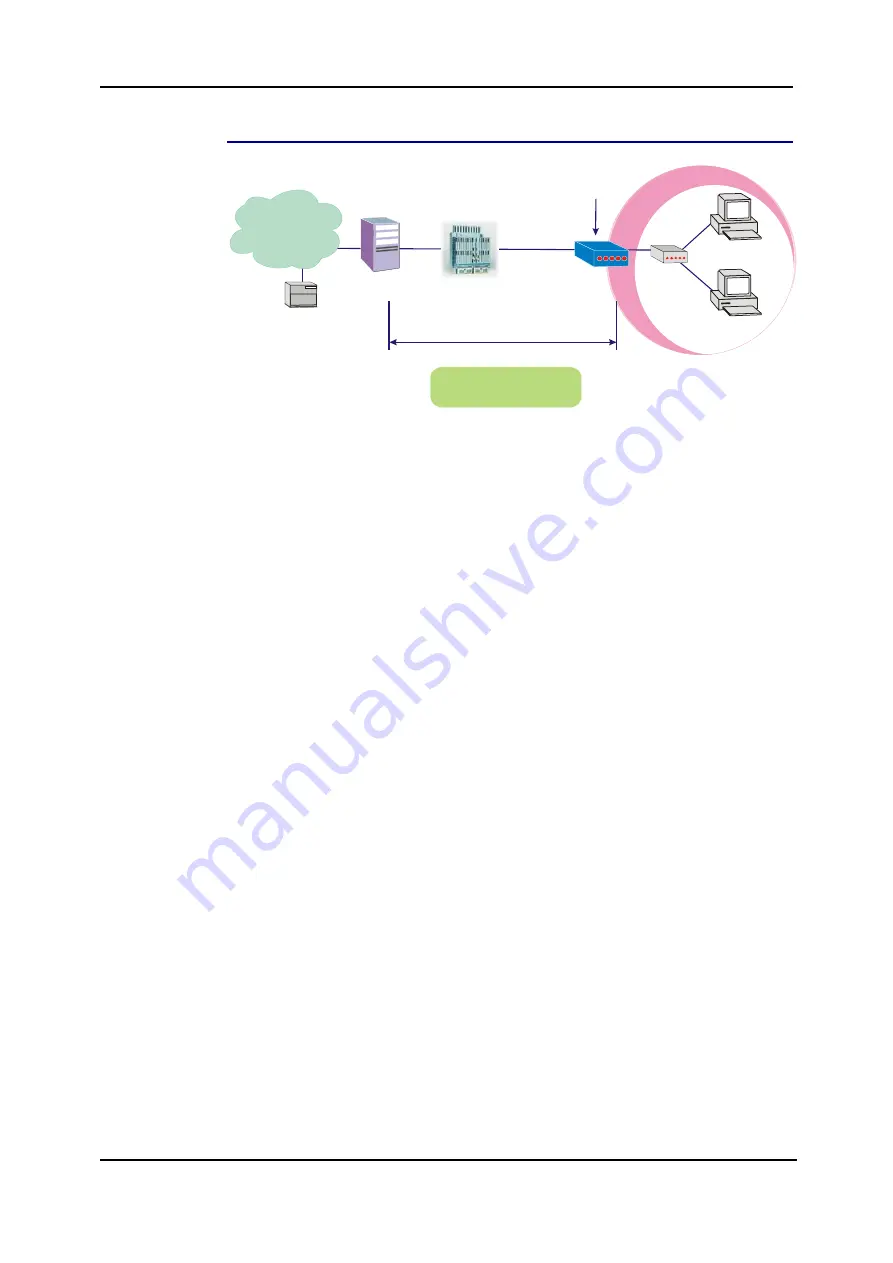
ADSL Router User Manual
Unnumbered IP over ATM (IPoA)
RDAIUS
Server
AAA
BRAS
STM-1
DSLAM
Loop
Public IP Pre-assigned
by ISP
Hub
ADSL
Router
PC(S)
IP over ATM
S/W
Default Private IP
192.168.1.1
*BRAS: Broadband
Remote Access Server
ISP
(Internet Service Provider)
10.11.80.81
10.11.80.83
10.11.80.82
Description:
If you apply for multiple IP addresses from your ISP, you can assign these public IP
addresses to the ADSL Router and public server, e.g., Web or FTP server. Typically
the first IP is network address, the second is used as router IP address and the last
one is subnet broadcasting. Other remaining IP addresses can be assigned to PCs
on the LAN.
The following example uses the IP address ranging from 10.11.80.81 to 10.11.80.86
and the subnet mask is 255.255.255.248. In such circumstance, we do not assign
any WAN IP.
Configuration:
1.
Start your browser and type
192.168.1.1
in the URL box to access ADSL
web-based manager.
2. Go
to
Quick Start – Quick Setup
. Uncheck
Auto Scan Internet Connection
(PVC)
. Key in the
VCI
and
VPI
value, e.g.:
VPI – 0
VCI – 32
Click the
Next
button.
3. On
the
Configure Internet Connection – Connection Type
page, select
IP
over ATM (IPoA)
then click
Next
.
4. On
the
WAN IP Settings
page, select
None
for WAN IP address settings.
Then, select
Use the following DNS Server Address
and key in the
information that your ISP offered, e.g.:
Primary DNS server: 168.95.1.1
Secondary DNS server: 168.95.192.1
Uncheck
Enable NAT
and click
Next
.
5.
On the
Configure LAN side Settings
page, key in the information for your
LAN, e.g.,
Primary
IP Address
:
192.168.1.1
Subnet mask
:
255.255.255.0
Start IP Address: 192.168.1.2
End IP Address: 192.168.1.254
6.
Check
Configure the second IP Address and Subnet Mask for LAN
Interface
and enter the information needed, e.g.,
Secondary
IP Address
:
10.11.80.81
Subnet mask
:
255.255.255.248
Check
DHCP Server Off
and click
Next
.
60
Summary of Contents for RTA1320
Page 1: ...User Manual RTA1320 ADSL2 Modem Router ...
Page 8: ...ADSL Router User Manual VIII ...
Page 78: ...ADSL Router User Manual 66 ...
Page 92: ...ADSL Router User Manual 80 ...






























