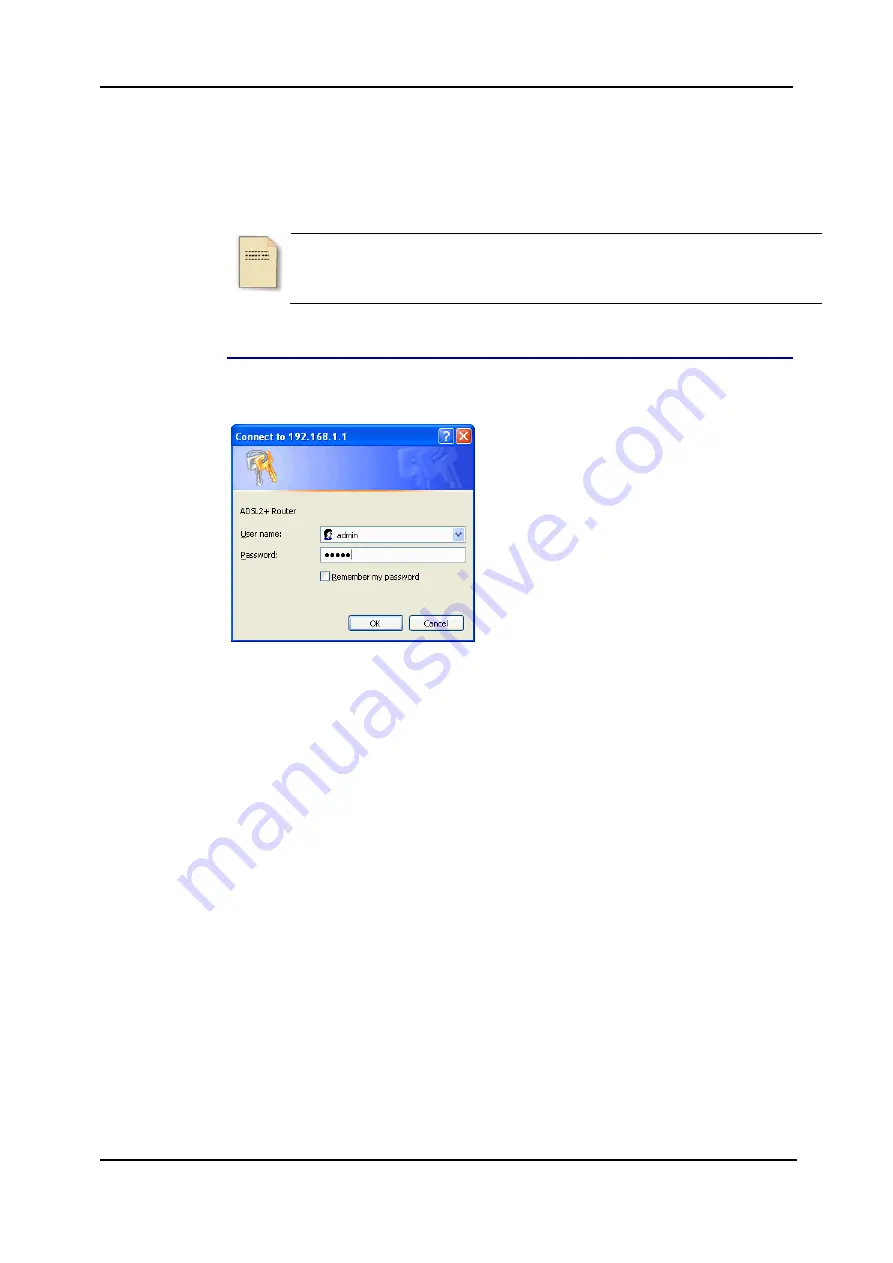
Chapter 4: Web Configuration
Chapter 4: Web Configuration
Some users might want to set specific configuration for the router such as
firewall, data transmission rate…, and so on. This chapter will provide you
advanced information of the web pages for the router for your reference.
Using Web-Based Manager
After properly configuring your host PC, please proceed as follows:
1. Start your web browser and type
192.168.1.1,
the private IP address of the
ADSL Router, in the URL field.
2. After connecting to the device, you will be
prompted to enter username and
password. By default, both the username
and the password are
admin
. An example
under Windows XP is shown as the left
figure.
If you login successfully, the main page will
appear. From now on, the ADSL Router
acts as a web server sending HTML
pages/forms on your request. You can fill
in these pages/forms and apply them to
the ADSL Router.
67
Summary of Contents for RTA1320
Page 1: ...User Manual RTA1320 ADSL2 Modem Router ...
Page 8: ...ADSL Router User Manual VIII ...
Page 78: ...ADSL Router User Manual 66 ...
Page 92: ...ADSL Router User Manual 80 ...






























