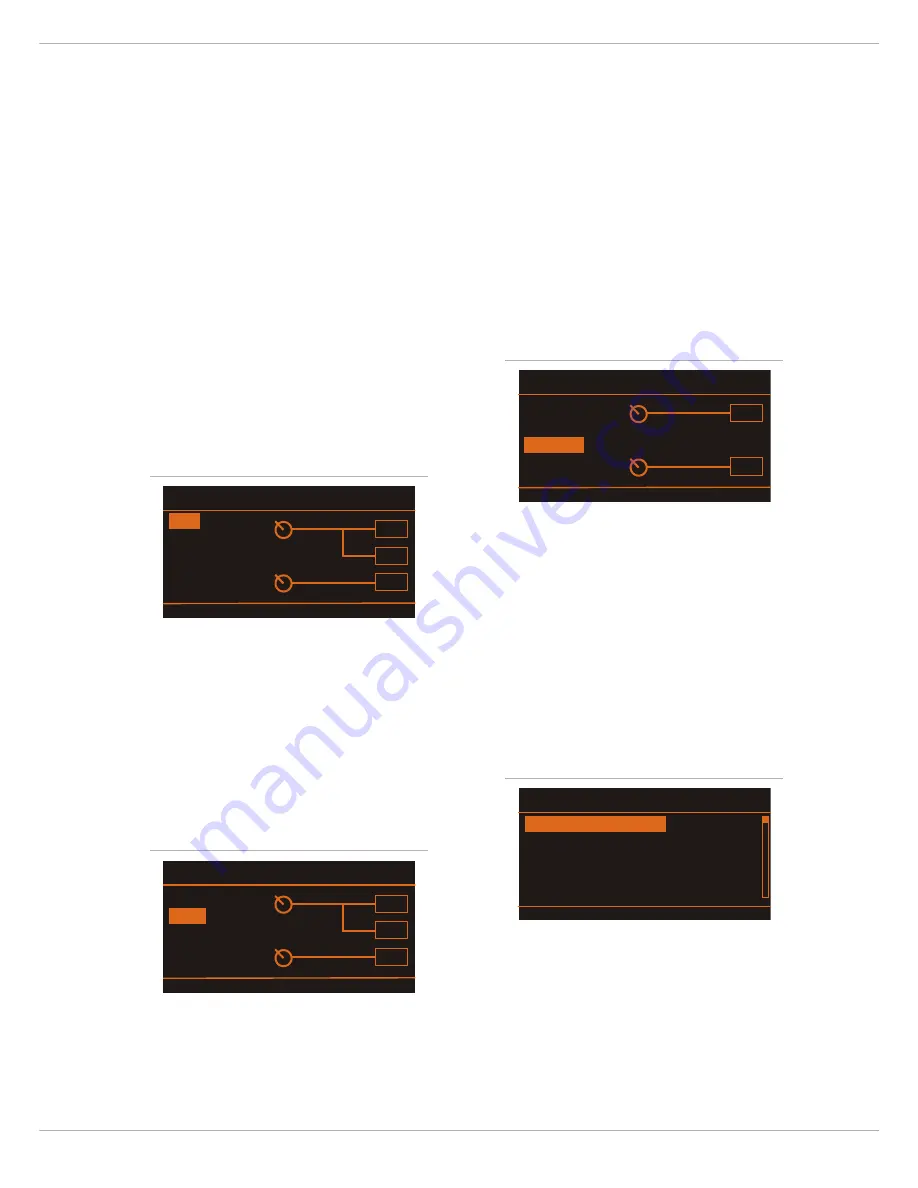
CMS
3
23
This dialog is used to change the user preset‘s descrip-
tion. Turn the MENU/ENTER rotary encoder to the left or
right to edit the highlighted character. Pressing the
MENU/ENTER rotary encoder accepts the desired symbol
and moves the cursor to the next character. Move the cur-
sor to the left or to the right by pressing the
or
func-
tion keys. Select the
symbol or press the OK function
key to quit editing the name. Pressing the BACK function
key returns to the menu.
AUX M
ODE
This dialog allows matching the routing of the AUX
channel to your application. When opening the AUX Mode
dialog the currently activated routing is highlighted.
Turn the MENU/ENTER rotary encoder to select on of the
routing setting described below. Press the MENU/ENTER
rotary encoder to apply the selected setting. Pressing the
BACK function key returns to the menu. Pressing the ESC
function key discards all changes and returns to effect
mode.
Pre fader (PRE)
The audio signal that is present at the AUX control is
tapped pre volume fader and therefore not affected by
the fader’s setting. This mode is mainly used for monitor-
ing. Pre-Fader Monitoring is especially preferable when
monitoring and master mix need to be completely differ-
ent from each other, e.g. when the volume setting of par-
ticular musical instruments or vocals needs to be higher
or lower than in the master mix. In most cases the mixing
console is placed somewhere in the audience area (FOH)
and is being operated by an sound technician.
Post fader (POST)
The audio signal that is present at the AUX control is
tapped post volume fader and therefore affected by the
fader’s setting. This mode is mainly used for establishing
FX- or special monitoring mixes. Using the POST-Fader
method is recommended when the mixer is also located
on the stage and you have to operate it yourself. Setting
all AUX controls to their center position, the master mix
is also present on the monitor bus, giving you the oppor-
tunity to control the volume settings of each channel in-
dividually from the stage. The overall volume of the
monitor mix is set using the AUX fader in the master sec-
tion. If you are using this option you should keep in mind
that all volume changes made with the channel faders
also apply to the monitor mix, leaving you with a higher
risk of acoustic feedback. The Post-Fader Monitoring
method provides the possibility of canceling channels of
some instruments – like kick or snare drum, which are in
fact already very loud on-stage – from the monitor mix by
turning the corresponding controls all the way to the left.
AUX to FX 2
In this mode the AUX channel is used as FX 2 channel, so
the AUX controls allow adjusting individual amounts of
the input signals to be routed to the integrated FX 2
effects units. At the same time the FX controls allow
adjusting individual amounts of the input signals to be
routed to the integrated FX 1 effects units (see page 12
for details).
FX C
ONTROL
S
ETUP
This dialog is used to configure the effect units FX 1 or
FX 2. Some parameters of the effect units can be con-
troled via the MIDI interface, additionally this dialog is
used to select the default effect which is activated when
the CMS is switched on.
Illustration 3-9: AUX Mode dialog (pre mode)
Illustration 3-10: AUX Mode dialog (post mode)
POST
AUX Mode
to FX2
BACK ESC
PRE
FX1
FX2
AUX
FX
PRE
AUX
AUX Mode
to FX2
BACK ESC
PRE
FX1
FX2
AUX
FX
POST
AUX
POST
Illustration 3-11: AUX Mode dialog (AUX to FX 2 mode)
Illustration 3-12: FX Control Setup dialog
POST
AUX Mode
BACK ESC
PRE
FX1
FX2
FX
POST
AUX
to FX2
FX Control Setup
FX1 Start Preset 5
FX2 Start Preset 55
TAP-Button Ctrl. FX 1+2
BACK ESC
Footswitch Ctrl.
FX 1+2
Summary of Contents for CMS 600-3
Page 1: ...CMS3 CMS 600 3 COMPACT MIXING SYSTEM Owner s Manual Bedienungsanleitung ...
Page 2: ...CMS3 2 ...
Page 14: ...CMS3 14 ...
Page 16: ...CMS3 16 ...
Page 18: ...CMS3 18 ...
Page 37: ...CMS3 37 ...
Page 48: ...CMS3 48 ...
Page 50: ...CMS3 50 ...
Page 52: ...CMS3 52 ...
Page 75: ...CMS3 75 7 1 Dimensions ...
Page 76: ...CMS3 76 7 2 Block Diagram ...
Page 78: ...CMS3 78 Notes ...
Page 79: ...CMS3 79 ...






























