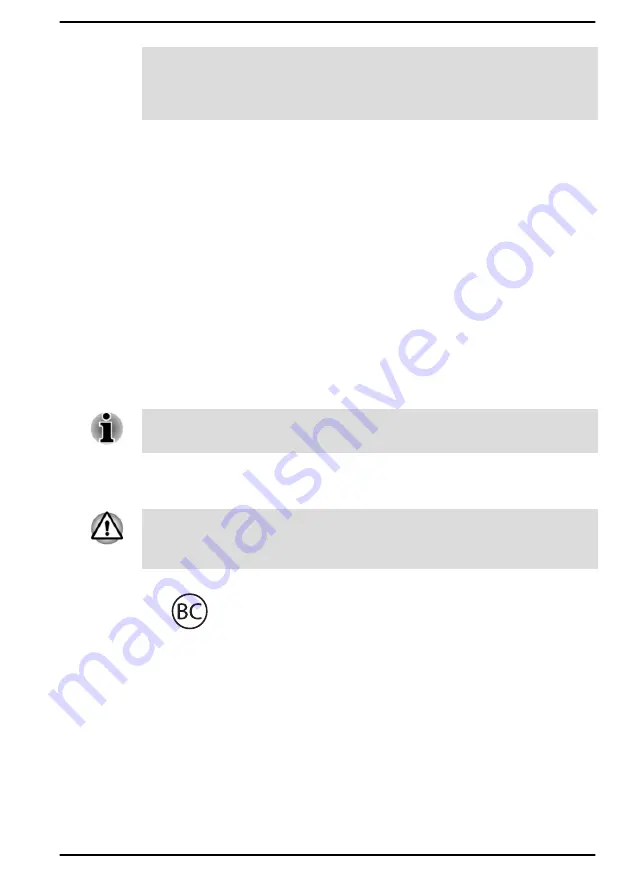
Thunderbolt™ 4/USB Type-C™ port and HDMI™ out port. Changes or
modifications made to this equipment, not expressly approved by
Dynabook or parties authorized by Dynabook could void the user’s
authority to operate the equipment.
FCC conditions
This device complies with part 15 of the FCC Rules. Operation is subject to
the following two conditions:
1.
This device may not cause harmful interference.
2.
This device must accept any interference received, including
interference that may cause undesired operation.
Contact
Address:
Dynabook Americas, Inc.
5241 California Avenue, Suite 100
Irvine, California, USA, 92617
Telephone:
(949) 583-3000
This information is only applicable for the countries/regions where it is
required.
California Prop 65 Warning
This product contains chemicals, including lead, known to the State of
California to cause cancer and birth defects or other reproductive harm.
Wash hands after handling.
For the state of California only.
Export Administration Regulation
This document contains technical data that may be controlled under the
U.S. Export Administration Regulations, and may be subject to the
approval of the U.S. Department of Commerce prior to export. Any export,
directly or indirectly, in contravention of the U.S. Export Administration
Regulations is prohibited.
User's Manual
1-3







































