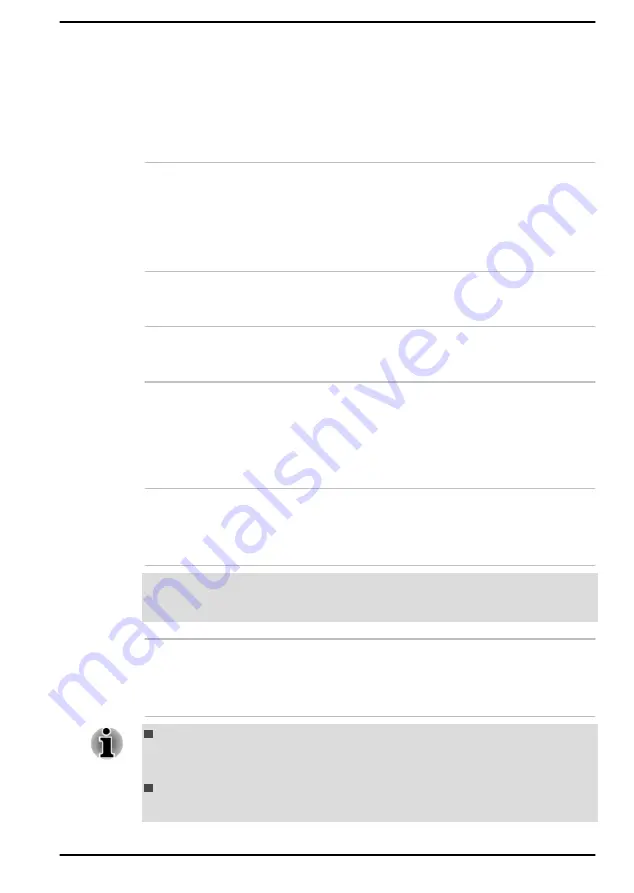
Touch Pad control
buttons
The two buttons located on the bottom of the
Touch Pad are used like the buttons on a
standard mouse. Press the left button to select a
menu item or to manipulate text or graphics
designated by the mouse pointer, and press the
right button to display a menu or other function
depending on the software you are using.
Fingerprint sensor
This sensor enables you to enroll and sign in with
a fingerprint in Windows Hello. For more
information, refer to the on-screen instructions in
Windows Hello.
Some models are equipped with a fingerprint
sensor.
AccuPoint
A pointer control device located in the center of
the keyboard is used to control the on-screen
pointer.
AccuPoint control
buttons
Control buttons below the keyboard let you select
menu items or manipulate text and graphics
designated by the on-screen pointer.
Internal Hardware Components
This section describes the internal hardware components of your computer.
The actual specifications might vary depending on the model you
purchased.
CPU
The processor type varies depending on model.
To check which type of processor is included in
your model, click
Start -> All apps -> dynabook
PC Information
.
Legal Footnote (CPU)
For more information regarding CPU, refer to the
section.
Internal Storage Drive
The capacity of the internal storage drive varies
depending on the model.
Note that part of the internal storage drive overall
capacity is reserved as administration space.
Your computer is equipped with a "Solid-State Drive (SSD)". In this
manual, the word "internal storage drive" refers to SSD unless
otherwise stated.
SSD is a large-capacity storage device which uses Solid-State
Memory in place of a magnetic disk of the hard disk.
User's Manual
3-9
















































