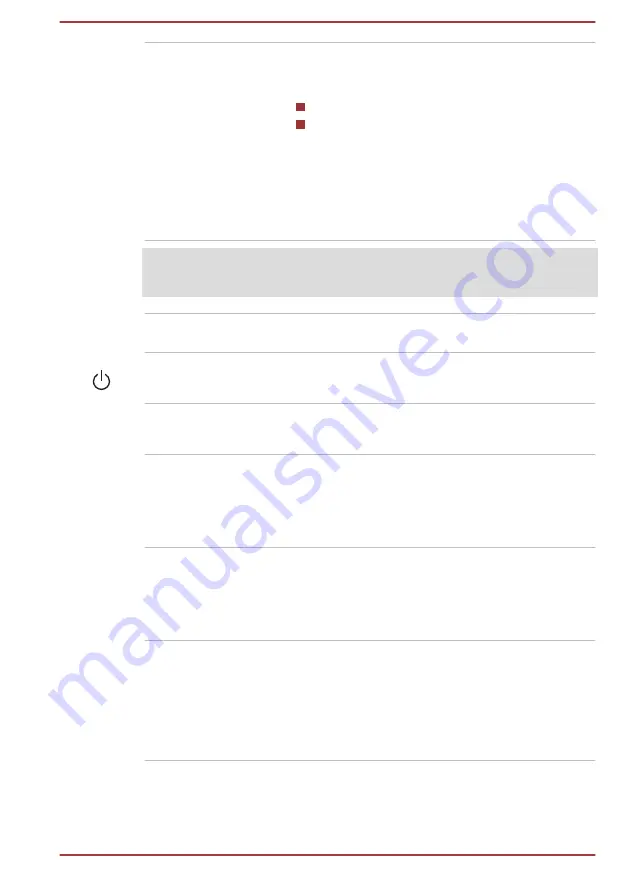
Display screen
39.6 cm (15.6") LCD screen, is configured with
one of the following resolutions depending on the
model you purchased:
FHD, 1920 horizontal x 1080 vertical pixels
UHD, 3840 horizontal x 2160 vertical pixels
Be aware that, when the computer is operating
on the AC adaptor, the image displayed on the
internal screen is somewhat brighter than when it
operates on battery power. This difference in
brightness levels is intended to save power when
operating on battery.
Legal Footnote (LCD)
For more information regarding LCD, refer to the
Display hinges
The display hinges allow the display panel to be
positioned at a variety of easy-to-view angles.
Power button
Press this button to turn the computer's power on
or off.
Power button ring
LED
The Power button ring LED normally glows white
when the computer is turned on.
Keyboard
The keyboard contains character keys, control
keys, function keys, and special Windows keys,
providing all the functionality of a full-size
keyboard.
Refer to the
section for details.
Touch Pad
The Touch Pad located in the palm rest is used
to control the movement of the mouse pointer.
To use the Touch Pad, simply touch and move
your fingertip across it in the direction you want
the mouse pointer to go.
Touch Pad control
buttons
The two buttons located on the bottom of the
Touch Pad are used like the buttons on a
standard mouse. Press the left button to select a
menu item or to manipulate text or graphics
designated by the mouse pointer, and press the
right button to display a menu or other function
depending on the software you are using.
User's Manual
3-12
















































