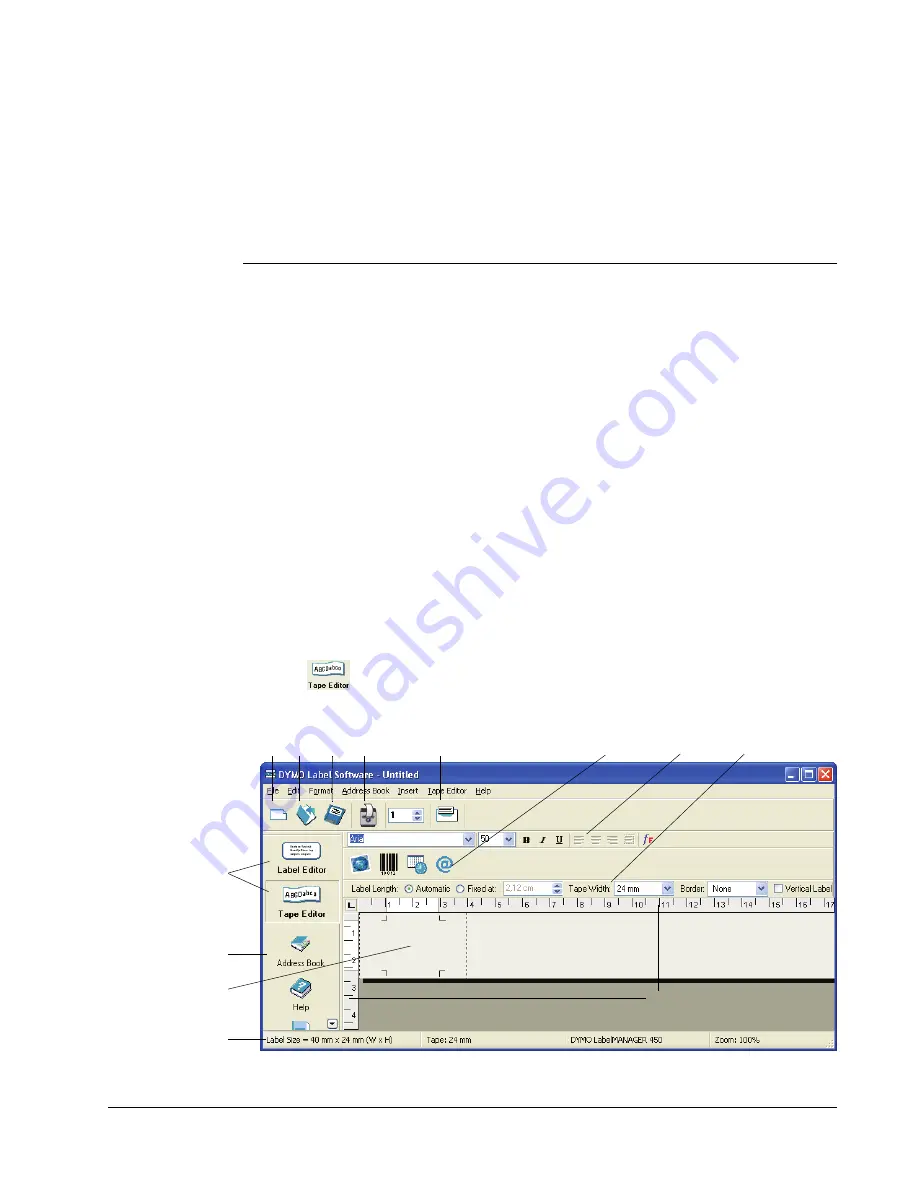
29
Chapter 7
Using the Tape Editor
The DYMO Label Software Tape Editor is used to design and print labels on DYMO tape printers,
such as the LabelWriter Duo or the LabelManager PCII printers. Using the Tape Editor, you can
print text on your D1 tape labels in a variety of fonts, sizes, and styles. You can add borders,
graphics, special characters, and barcodes. You can also add a date and time stamp to your labels.
This chapter gives you an overview of creating and printing labels using the Tape Editor. For more
information on any of these features, refer to the online Help.
The Tape Editor
The Tape Editor is only available when you have a DYMO tape printer installed on your system,
such as the LabelWriter Duo, LabelManager PCII, LabelManager 450, or LabelPoint 350 printers.
The basic functionality of DYMO Label Software is the same in both the Label Editor and the Tape
Editor, such as opening and saving files, using Smart Paste to print multiple labels, and so on. So
when the Tape Editor is active, the only differences you will see are those specfic to designing and
printing D1 tape labels. Become familiar with all the features of the software by reading through
the other sections in this User Guide.
To use the Tape Editor
1
Open DYMO Label Software.
2
Click
on the left side of the main window.
The Tape Editor appears with a new blank label.
Label
Workspace
Rulers
Formatting
Toolbar
Designer
Toolbar
Tape Settings
Toolbar
Save
Open
Paste
New
Address
Book
Status
Bar
Buttons for
Label and Tape
Editor modes (if
both a tape and
a label printer
are installed)
Summary of Contents for LabelWriter 450 Duo Label Printer
Page 1: ...DYMO Label Software User Guide Version 7 6 ...
Page 8: ...Introduction 4 ...
Page 16: ...Using the Label Editor 12 ...
Page 32: ...Using the LabelWriter Printer with Other Applications 28 ...
Page 46: ...Using the Tape Editor 42 ...
Page 50: ...Caring for Your LabelWriter Printer 46 ...
Page 54: ...Technical Specifications 50 ...
Page 63: ...59 W WMF 34 Word Add in 25 WordPerfect 26 ...
Page 64: ...60 ...






























