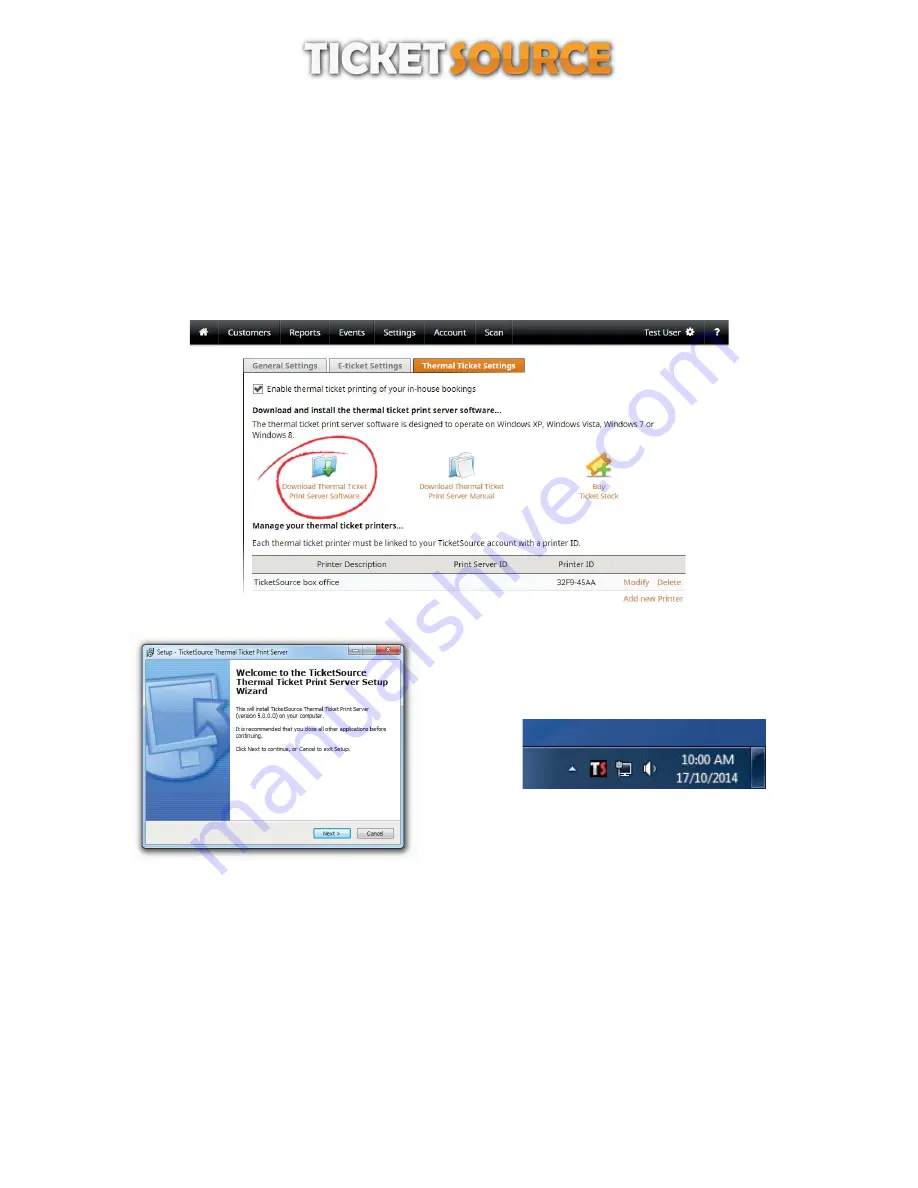
Installing the TicketSource Thermal Ticket Print Server
download the TicketSource thermal ticket print server installer by clicking the link “Download Thermal Ticket Print
Server Software”
,
(figure 5)
after downloading the TicketSource thermal ticket print server installer (setup_printServer.exe), locate the file on your
computer and double-click it to start the installation
,
(figure 6)
follow the on-screen prompts to install the TicketSource thermal ticket print server on your computer,
following installation, you will be prompted to restart your computer
Configuring the print server software
Figure 5: Download Thermal Ticket Print Server Software
Figure 6: TicketSource Thermal Ticket Print Server installer
Figure 7: TicketSource Thermal Ticket Print Server in the system tray
Configuring the TicketSource Thermal Ticket Print Server
The TicketSource thermal ticket print server automatically runs in the background on your computer, displayed as a
clickable “TS” icon in your system tray
( figure 7).
Before you can start printing tickets you will need to link the TicketSource thermal ticket print server to your TicketSource
account. You’ll also need to choose your ticket printer and ticket template from the available options.
To configure TicketSource thermal ticket print server double-click the “TS” icon in the system tray
. The
(figure 7)
configuration window will appear on screen
(figure 8).
8
THERMAL TICKET PRINT SERVER











