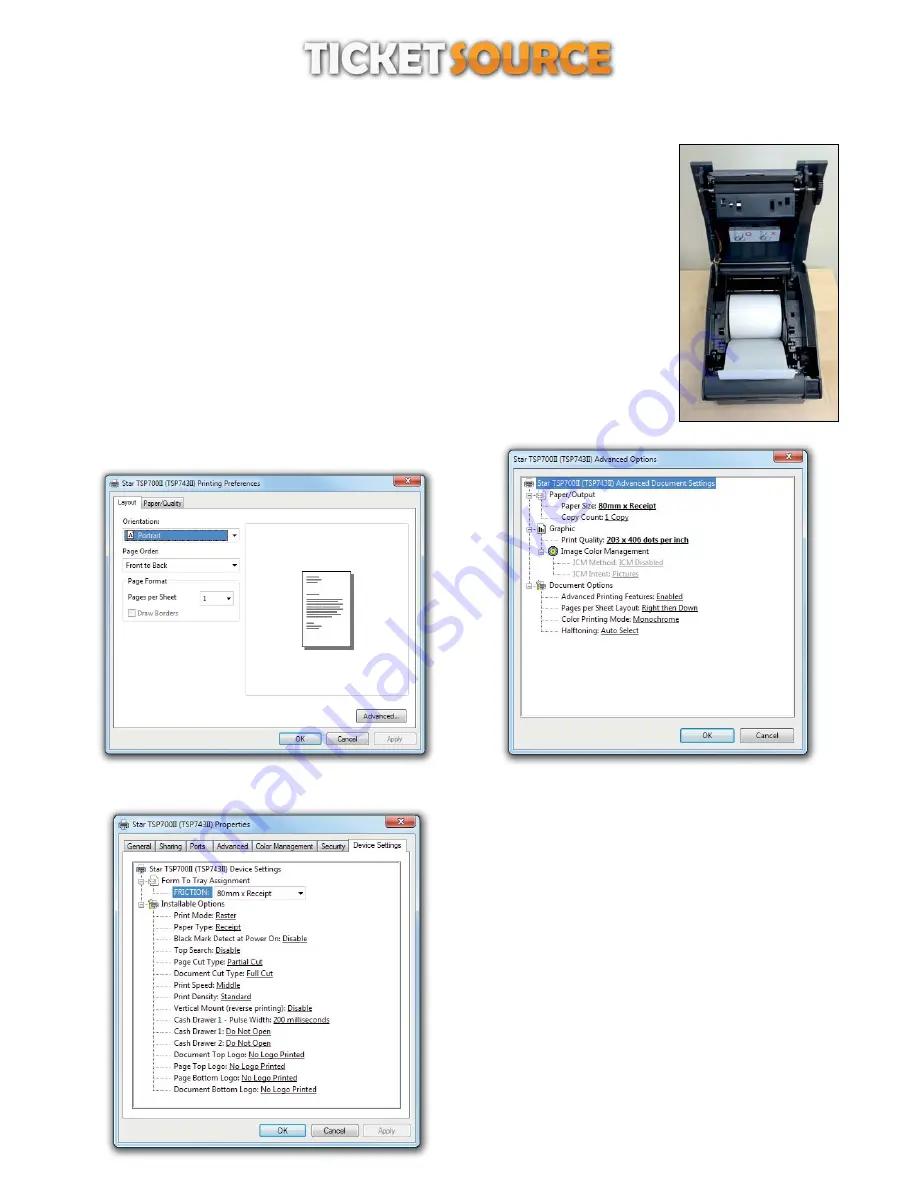
THERMAL TICKET PRINT SERVER
Star TSP series printer set up
The Star TSP series set up instructions cover the TSP-700 receipt printer.
Place the receipt roll inside your Star TSP-700 receipt printer and feed a small section of the
receiptroll out of the printer. Close the printer lid.
Please ensure you have installed the Star TSP printer driver before following the
configuration steps below...
Open Devices and Printers from the Start Menu,
Right click the Star TSP printer icon,
On the pop-up menu, click Printing Preferences
Configuring the printer
Step 1 - click the “Advanced...” button
Step 2
Set Paper Size to “80mm x Receipt”,
Set Print quality to “203 x 406 dots per inch”,
Click “OK”.
Step 3
Open Devices and Printers from the Start Menu,
Right click the Star TSP printer icon,
On the pop-up menu, click Printer Properties,
Click the “Device Settings” tab,
Set Friction to “80mm x Receipt”,
Set Page Cut Type to “Partial Cut”,
Set Document Cut Type to “Full Cut”,
Set Print Speed to “Middle” for best quality results,
Set Print Density to “Standard”,
Click “OK”.
3





























