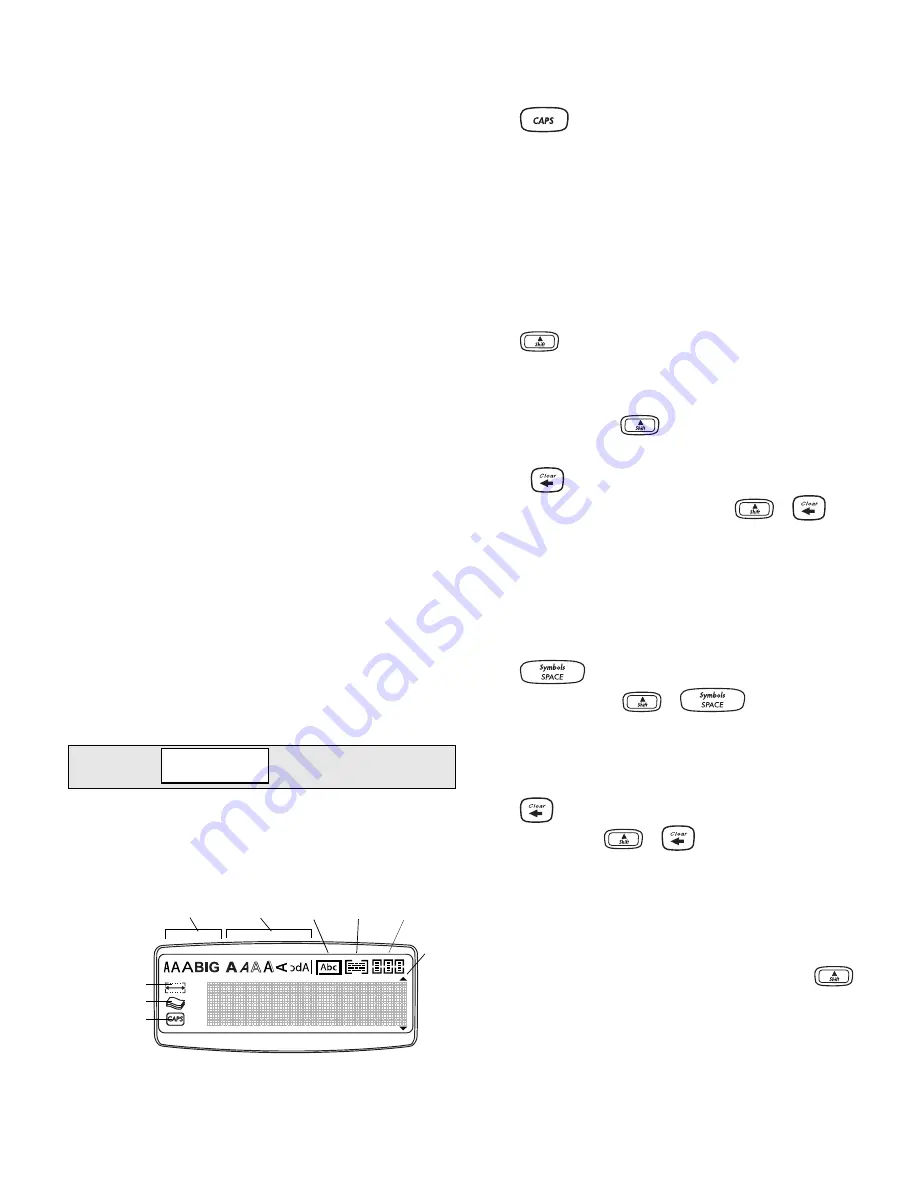
5
Getting to Know the Labelmaker
Become familiar with the location of the feature and
function keys on your labelmaker. Refer to Figure 1 on
the inside front cover. The following sections describe
each feature in detail.
Power
The
A
button turns the power on and off. After two
minutes of no activity, the power is switched off
automatically. The last label created is remembered
and displayed when the power is turned back on. The
previously selected style settings are also restored.
You can also use the
A
button to cancel printing and
return to edit mode.
LCD Display
The labelmaker’s LCD display shows a row of 13
characters. However, you can enter up to 99 characters
and spaces.
The display window can accommodate 13 characters.
As you type more characters, they begin to scroll to the
left. (See Figure 6.) The number of characters actually
displayed can vary due to proportional spacing.
Figure 6
In addition, feature indicators appear on the display to
let you know when a feature is selected. See Figure 7.
Figure 7
CAPS Mode
The
key toggles capitalization on and off.
When CAPS mode is turned on, the CAPS mode
indicator is shown on the display and all letters that
you enter will be capitalized. The default setting is
CAPS mode on. When CAPS mode is off, all letters
entered appear in lower case.
Shift Key
The
key, when used in combination with an
alphabet key, changes the case of the selected letter.
When used in combination with number keys or
function keys, the
key selects the alternate
function shown on the key. For example, when you
press
, the character to the left of the cursor is
deleted; however, when you press
+
together, the entire label text and formatting is
deleted and the display is ready for you to type a new
label.
Space Bar
The
key inserts one or more blank spaces in
your text. Pressing
+
accesses the built
in symbols table.
Clear/Delete
The
key removes the character to the left of the
cursor. Pressing
+
clears all label text and
formatting.
Navigation Keys
You can review and edit your label using the left and
right arrow keys on the Navigation key. Using
with the left or right arrows moves the cursor to the
beginning or end of the label text.
The quick brown fox jumps over the lazy dog.
brown fox jum
Scroll
Font
Style
CAPS mode
Fixed length
# of copies
Box/
Align/
Underline Justify
bar
Format
Breaks
Summary of Contents for LabelPoint 250
Page 1: ...www dymo com UserGuide Page2 GuideD Utilisation Page14 Guíadelusuario Pagina26 ...
Page 13: ...13 ...
Page 38: ...38 ...




















