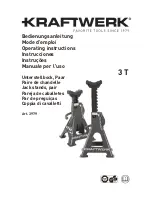Page
2
Dual Articulating TV/Monitor Gas Spring Grommet/Clamp Desk Mount
(Myth Series)
Model: DE840D
Instruction Manual
Images may differ from actual product
Disclaimer
It is Dyconn
’s intention to have all the correct information present within this manual.
Although we try our best, Dyconn makes no claim that the information comprised herein
covers all conditions or details in connection with installation or use of this product.
Dyconn assumes no responsibility for accuracy or adequacy of information comprised in
this document. The information comprised here is subject to change without notice or
obligation of any kind.
This warning informs you of the possibilities of personal injury or damage to
equipment if you do not follow the corresponding instructions. It is the installer's
responsibility to make sure all components are properly assembled and installed
using the instruction manual provided.
Using improper screws or screw sizes may damage your display. If spacers are
required, be sure to use screws of the correct size. Proper screws used will easily
and completely thread into the display mounting holes. Inadequate thread
engagement in the display may cause display to fall.
It is the installer
’s responsibility to make sure the combined weight of all
components does not exceed the weight capacity of 17.6lbs (8kg). Exceeding
weight capacity can result in severe personal injury or damage to equipment.
Allowing any part of your component cables to be caught between movable parts
can result in serious personal injury or damage to equipment.
The table being used for installation must be stable and strong enough to support
the DE840D mount and display.