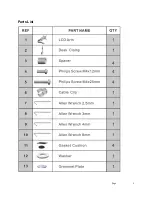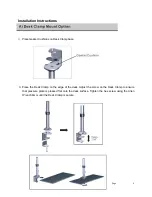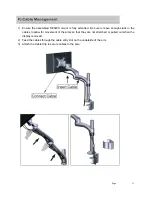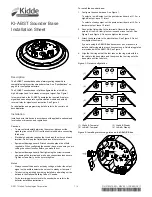Page
9
1) Place the mounting head onto the back of display. Align the holes with the holes on the back of the
monitor. Select the proper length of screws that suit your monitor’s specifications and tighten the
screws with a Philips Screwdriver until the mount head is firmly attached to the display. Do not
over tighten the screws. Stop immediately if you encounter any resistance.
2) Use
spacers
for displays with recessed mounting holes.
1) Hold the top of collar and rotate the lower part counterclockwise to loosen. Adjust the collar along
the pole to desired location. Tighten in a clockwise direction to secure position.