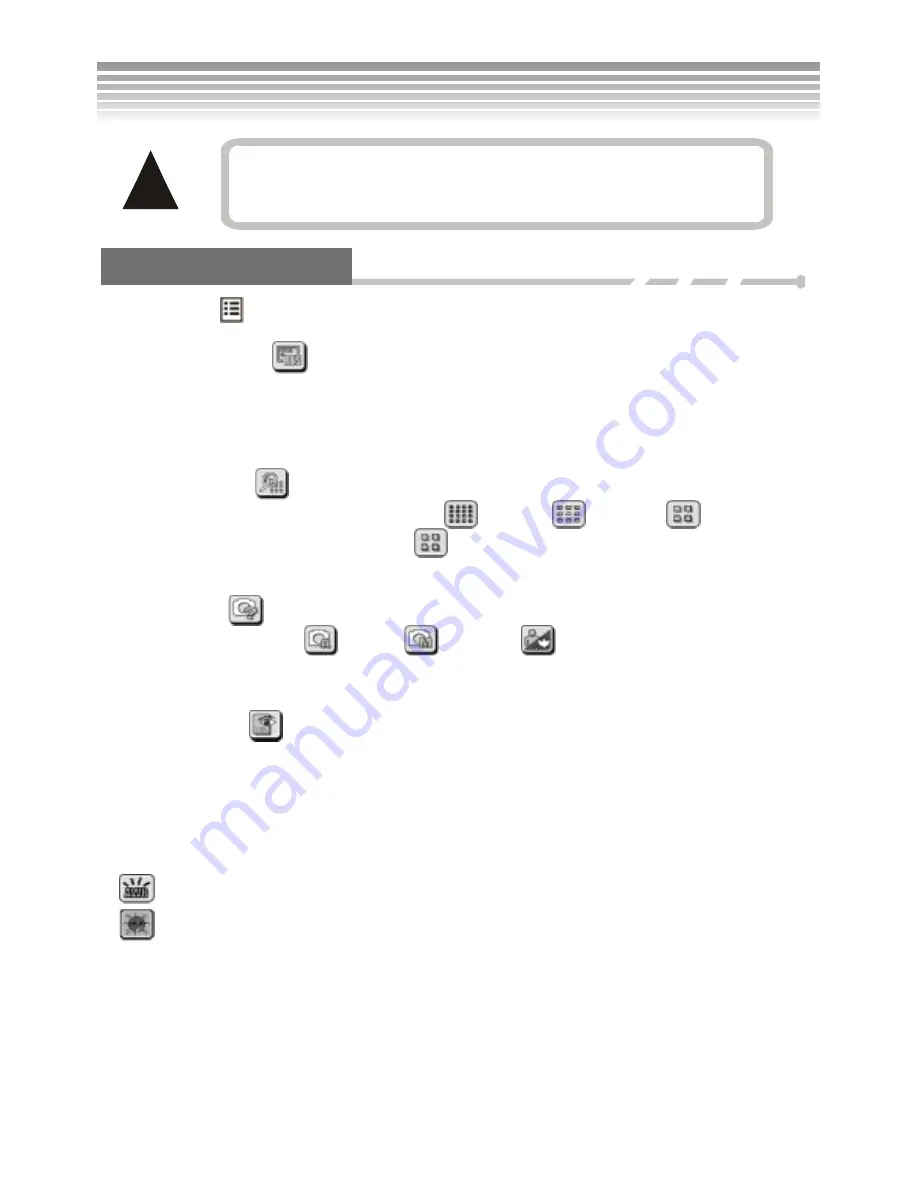
36
!
Description on Menu
Use Menu button
to display/hide the menu. Here are the descriptions:
■
Image Resolution
Four resolution options are available for taking still images, including VGA, 3MP, 5MP, and 8MP.
Pictures with higher resolution can be printed clearly, but consume more memory and take longer to write
to memory. The resolution of 8MP applies to firmware interpolation, and is not recommended for pictures
that require high detail.
■
Picture Quality
Three picture quality options are available: Best
, Standard
, and Basic
. The difference is
the picture compression ratio. For example,
has the highest compression ratio. It takes up the least
memory, but it has the lowest picture quality.
■
Photo Mode
Photo Mode includes Auto
, Manual
, and Scene
.
■
Auto
■
Manual
●
White Balance
Have you ever wondered why pictures taken indoors sometimes come out looking yellow? The reason is that
different lighting sources produce different colors of light (a flash bulb produces a very white light, while a
100 watt incandescent bulb produces a very yellow-looking light). Our brain automatically adjusts the color
so that a white object always appears white regardless of the lighting condition, but a photograph records the
true color. To compensate for this, the DXG-502 can shift the RGB color balance of the ambient light so that
the color in the photograph appears as it should. This process is referred to as “matching the white balance”.
The Manual Mode offers five settings of White Balance.
Auto: Automatically matches White Balance; suitable for general picture taking.
Daylight: For taking pictures outdoors in natural lighting.
The Close-Up function will not opperate in these scenes:
Landscape, Night Landscape, Beach, Sunset, and Fireworks.
Photo Mode
(Continued)
Summary of Contents for DXG-502
Page 1: ...1 DXG 502 User s Manual ...
Page 22: ...21 Menu Index Setup Mode Continued ...
Page 23: ...22 Setup Mode Continued ...
Page 24: ...23 Setup Mode Continued ...
Page 25: ...24 The selected picture will be saved to become the startup picture Setup Mode Continued ...
Page 40: ...39 Menu Index Record Mode Photo Mode Continued ...
Page 41: ...40 Advanced Settings Photo Mode Continued ...
Page 42: ...41 Photo Mode Photo Mode Continued ...
Page 43: ...42 Photo Mode Twelve built in scenes are provided Photo Mode Continued ...
Page 44: ...43 Advanced Settings Photo Mode Continued ...
















































