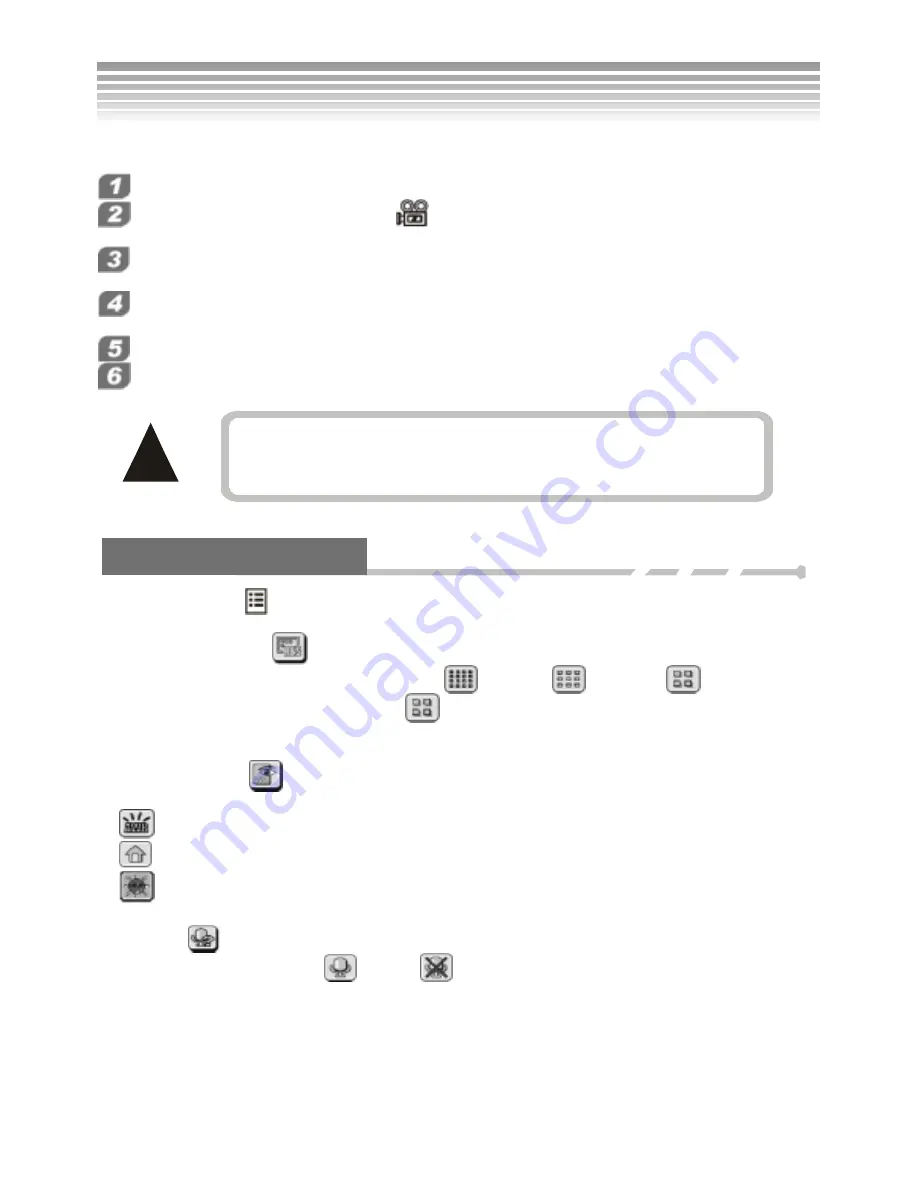
45
Follow these steps to record a video.
Turn on the camera and set up the date and time (Please refer to Date and Time Set).
Use the Mode dial to switch to Video (
) Mode, the icon is shown on the screen. Set the image
resolution and picture quality according to your needs.
Frame the view you want to record on the screen. Press the Shutter button to start. The length of video
recording time appears on the upper right of the screen, and a lower-right icon begins rotating.
The Zoom button is disabled during video recording. Use the zoom button to adjust the lens before
pressing the Shutter button.
Press the Shutter button again to stop video recording.
If you want to review the video, check the Review Mode (Please refer to Review Mode).
!
Descriptions on Menu
Use the Menu button
to display/hide the menu. The following are descriptions:
■
Image Resolution
Three picture quality options are available: Best
, Standard
, and Basic
. The difference is
the video compression ratio. For example,
has the highest compression ratio. It takes up the least
memory, but has the lowest picture quality.
■
White Balance
Please refer to White Banlance in the manual for details on White Balance.
Auto: Automatic correction of White Balance; ideal for general photography.
Indoor: Ideal for pictures indoors.
Outdoor: Ideal for pictures outdoors (in natural light).
■
Record
This switches the microphone
(On) or
(Off).
The zoom button is disabled during video recording. Use the
zoom button to adjust the lens
before
pressing the Shutter
button.
Video Mode
(Continued)
Summary of Contents for DXG-502
Page 1: ...1 DXG 502 User s Manual ...
Page 22: ...21 Menu Index Setup Mode Continued ...
Page 23: ...22 Setup Mode Continued ...
Page 24: ...23 Setup Mode Continued ...
Page 25: ...24 The selected picture will be saved to become the startup picture Setup Mode Continued ...
Page 40: ...39 Menu Index Record Mode Photo Mode Continued ...
Page 41: ...40 Advanced Settings Photo Mode Continued ...
Page 42: ...41 Photo Mode Photo Mode Continued ...
Page 43: ...42 Photo Mode Twelve built in scenes are provided Photo Mode Continued ...
Page 44: ...43 Advanced Settings Photo Mode Continued ...






























