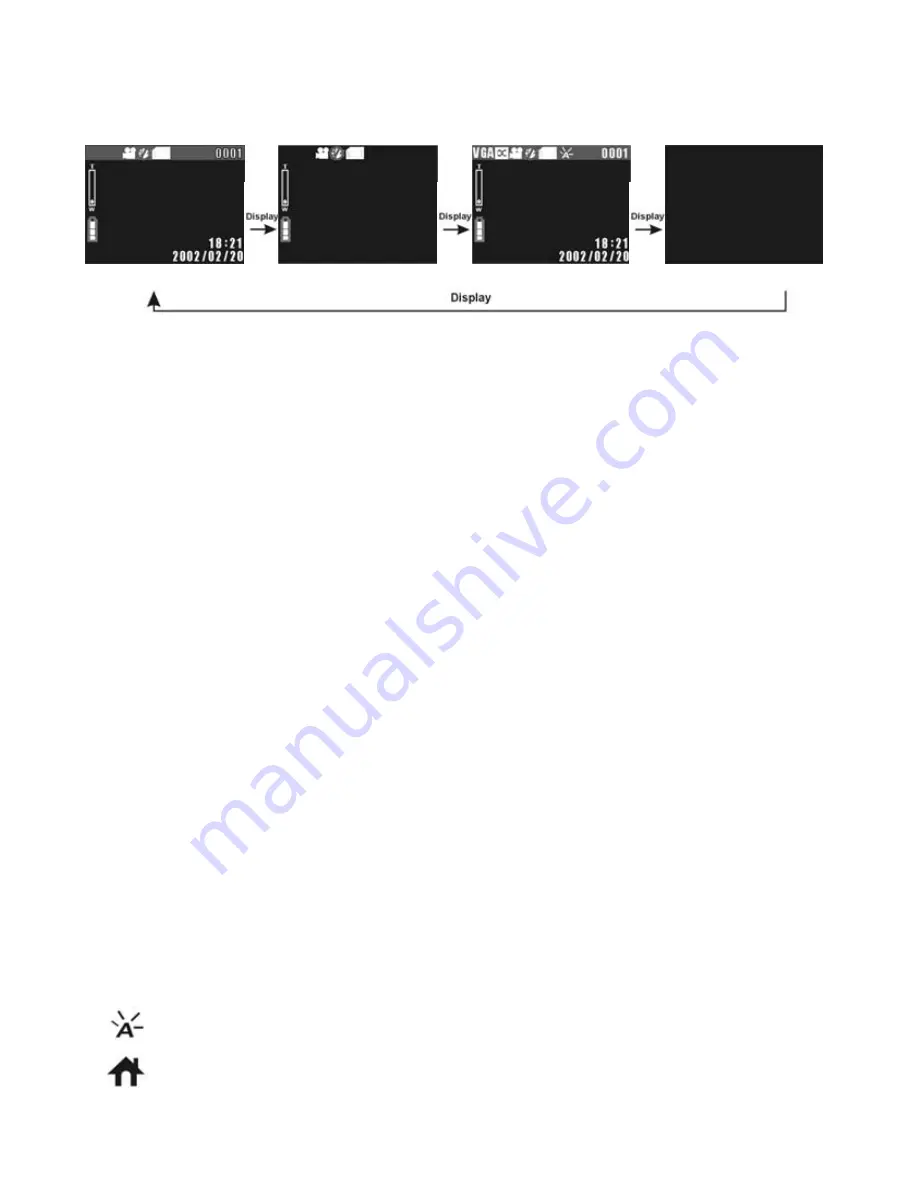
25
■
Video Display Toggle
Press DISPLAY button to toggle between the four display modes.
Standard display Basic display Full display Display Off
■
Image Resolution
There are 2 video resolutions: VGA (640 x 480), and CIF (320 x 240). CIF
offers faster frame rates and takes less memory space. Press the Menu
button in Video mode to select resolutions and quality levels.
■
Image Quality
The DXG-301V camera provides three image quality settings: Fine, Normal,
and Basic. The main difference among these three image qualities is the
video compression ratio. For example, Basic quality provides the highest
compression ratio and smallest file size.
■
Audio (Voice)
Use this option to enable or disable audio recording. Select "ON" to enable
the audio recording and select "OFF" to disable.
■
White Balance (WB)
White object looks white to human eyes no matter under what lighting
conditions (sunny, cloudy, and bulb lighting). However, for digital video
cameras, there are different white colors under different lighting conditions
because RGB value varies for each kind of white color. To mimic human
vision, the camera adjusts the balance of the ambient light around the
objects. This adjustment process is referred as “matching the white
balance.” Serious photographers use special white balance cards to help
attain optimal balance.
There are three White Balance settings in the Record mode:
Auto: adjusts the white balance automatically. For most
general-purpose photography.
Indoor: For indoor photography.
Summary of Contents for DXG-301V
Page 1: ...Ver 2 0 July 2004 DXG 301V Video Camera User s Manual ...
Page 22: ...21 Setup Menu Navigation ...
Page 35: ...34 ...
Page 42: ...41 ...
Page 43: ...42 Slideshow plays only still images not videos ...
Page 44: ...43 If no image stored in the memory ...
Page 47: ...46 5 Click Finish to restart the computer and installation completes ...
















































