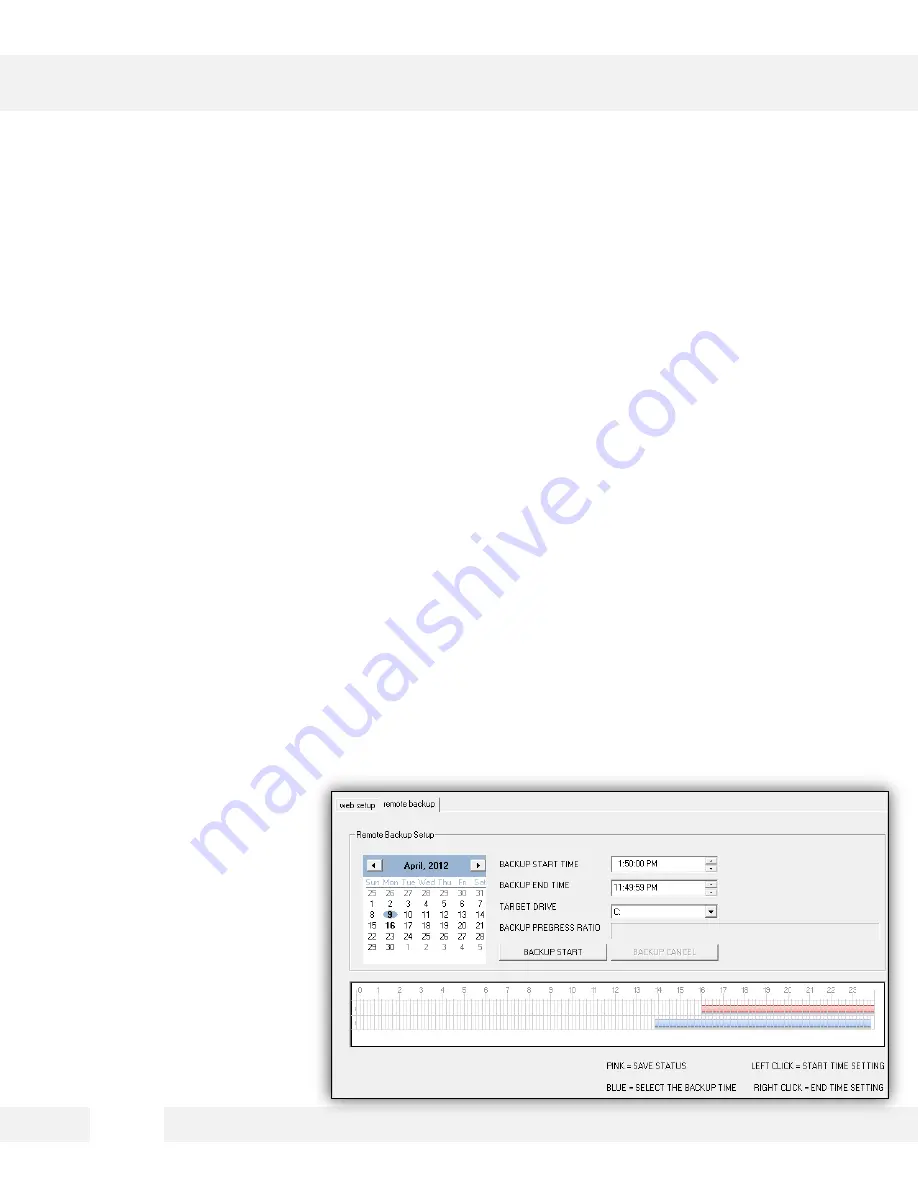
WEBVIEWER*
S e t u p > R e c o r d > S c h e d u l e
T h i s s e t u p s c r e e n a l l o w s y o u t o v i e w a n d s e t u p y o u r S D
c a r d f o r l o c a l E M E R G E N C Y r e c o r d i n g . T h e c a m e r a w i l l
r e c o r d t o t h e S D c a r d o n l y w h e n n o n e t w o r k c o n n e c t i o n i s
d e t e c t e d .
To backup recorded data from the camera’s SD Card:
1. Go to the Remote Backup Tab in the camera’s Setup menu.
2. On the calendar, select the date for remote backup. Dates with recorded data will appear in
bold
.
3. Once a day from the calendar is selected, recorded data for that day will appear on the time bar.
Hours with recorded data will be indicated by the pink line.
4. Select the Backup Start Time and Backup End Time.
- Use the start and end time lines to input the desired time.
- You can also use the interactive time bar:
a. Right-click on the time you want to set as Start Time.
b. Left-click on the time you want to set as End Time.
The time frame you have selected will appear in BLUE.
5. Select the Target Drive to save the backup file.
6. Select Backup Start.
7. To cancel a backup in progress,
select Backup Cancel.
4 7
Summary of Contents for Megapix Snapit DWC-MD421D
Page 5: ...5 INSIDE THE BOX...
Page 6: ...PARTS DESCRIPTIONS 6...
Page 7: ...UART is for debugging purposes only 7 CAMERA CONTROL BOARD...
Page 8: ...DIMENSIONS 8...
















































