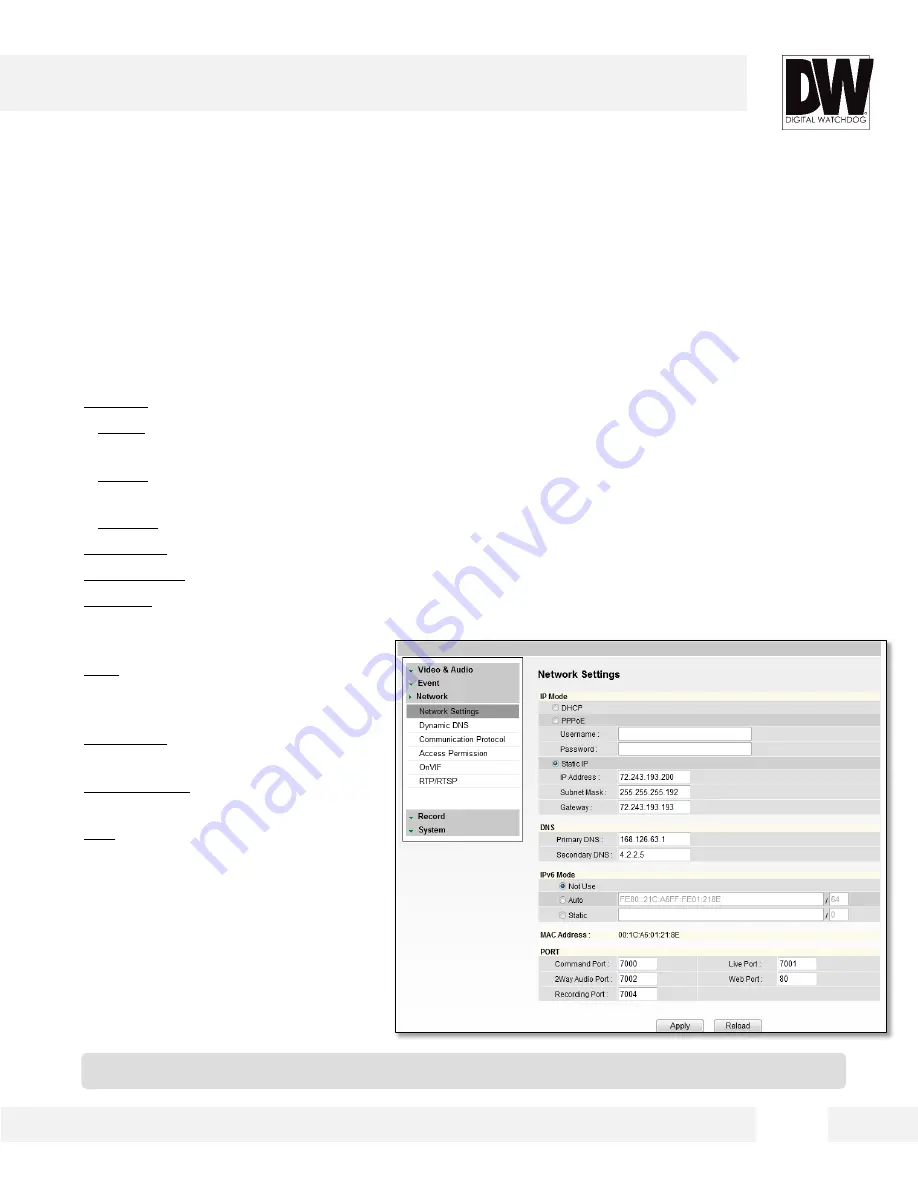
WEBVIEWER*
S e t u p > N e t w o r k > N e t w o r k S e t t i n g s
U s e t h i s s e t u p p a g e t o a d j u s t t h e c a m e r a ’s n e t w o r k s e t t i n g s .
•
IP Mode: Select the type of IP address for the camera.
- DHCP: Select this option if you have a DHCP Server and would like your camera to obtain its
network settings automatically.
- PPPoE: Select this option when you use WAN service. You will need a Username and Password
from your Internet Service Provider.
- Static IP: Manually enter the camera’s network information.
•
IP Address: Enter the static IP Address of the camera
•
Subnet Mask: default is 255.255.255.0
•
Gateway: The gateway is your router’s external (public) IP address. It is used when accessing the
camera from outside the network. The router will channel your data to the correct destination even
if it is on a different subnet mask.
•
DNS: Enter Primary DNS and
Secondary DNS. These translate web
addresses to IP addresses.
•
IPv6 Mode: If applicable, you can setup
the camera using the IPv6 protocol.
•
MAC Address: Displays the camera’s
MAC (Mobile Access Control) Address.
•
Port: Displays all the ports necessary
for network communication.
•
Reboot your system to apply the
changes to your camera. When you
select Apply, a dialogue box will appear,
notifying you the camera will reboot to
apply the changes. It may take up to 20
seconds for the camera to reboot.
3 8
* Contact your Internet Service Provider or Network Administrator for more information.
Summary of Contents for Megapix Snapit DWC-MD421D
Page 5: ...5 INSIDE THE BOX...
Page 6: ...PARTS DESCRIPTIONS 6...
Page 7: ...UART is for debugging purposes only 7 CAMERA CONTROL BOARD...
Page 8: ...DIMENSIONS 8...
















































