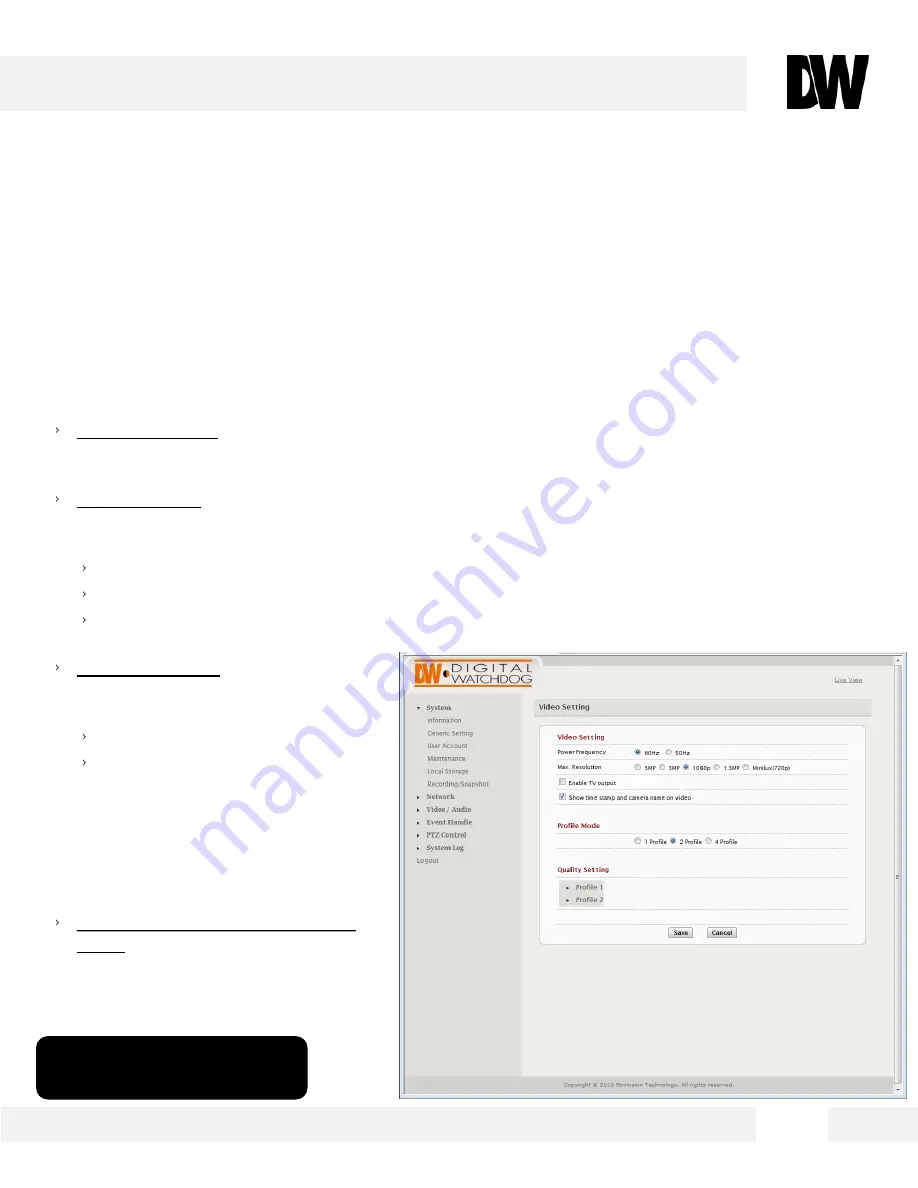
4 0
WEBVIEWER*
S e t u p > V i d e o / A u d i o > V i d e o S e t t i n g s
U s e t h e V i d e o S e t t i n g s p a g e t o s e l e c t t h e n u m b e r o f p r o f i l e s t h e c a m e r a
w i l l s t r e a m s i m u l t a n e o u s l y a n d s e t u p e a c h o f t h e p r o f i l e s .
Power Frequency-
Use this setting to adjust the camera’s display has flickering issues. This may
occur due to artificial lighting and can be adjusted by modifying the Power Frequency. Select from
50GHz or 60GHz.
Max Resolution- Select the
camera’s resolution. By default, the camera is setup to 1080p (2.1
Megapixels). The higher the resolution, the lower the maximum frame rate will be (for example,
the camera can stream up to 10 fps on 5 Megapixel resolution).
1 to 5M (2592x1920) with a maximum 10fps for both Stream 1 and 2.
The 5M option limits ROI to 2, and recording via the camera (e.g. SD card) is disabled.
Minilux mode uses noise cancelation technology to provide clearer image quality in low lux
conditions.
Enable TV Output- TV Output can be
enabled with SDTV or HDTV options
available.
SDTV = CVBS output
HDTV = YPbPr output
When TV Output has been enabled, 2
video profiles will be enabled. Profile 2
will change to settings which will be
used for the video out display (e.g. D1
resolution). Profile 1 settings will not be
modified.
Show/ Hide Time Stamp & Camera
Name- When enabled, the video will
display the time stamp and camera
name at the top left-hand corner of the
display area.
* Option not available on DW
Optimized Firmware
















































