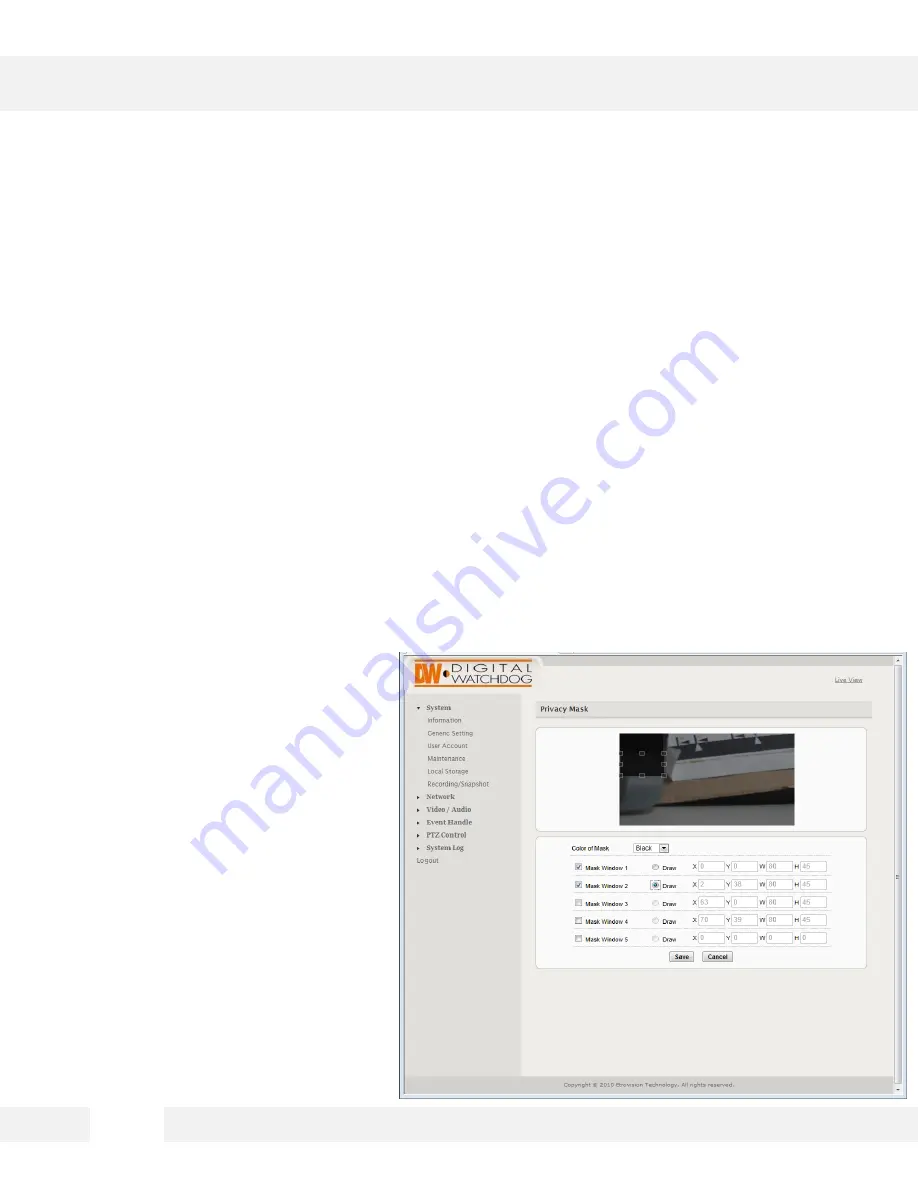
4 7
WEBVIEWER*
S e t u p > V i d e o / A u d i o > P r i v a c y M a s k i n g
P r i v a c y m a s k c a n b e u s e d t o b l o c k o u t a r e a s f r o m v i e w a n d t r i g g e r i n g
m o t i o n d e t e c t i o n . U p t o 5 p r i v a c y m a s k s c a n b e a p p l i e d ; e a c h m a s k c a n
b e 8 0 x 4 5 i n s i z e .
1. Check the box next to the Privacy Masking you want to edit.
2.
Check the Draw button next to the Mask’s name.
3. Select the color of the mask you want to setup (black by default).
4.
Using your mouse, draw the mask on the camera’s display window.
5.
Use the block’s handles to adjust the size or move the mouse over the area and click/drag to
move the mask.
6. You can also use the X/ Y/ W/ H values to manually adjust the position and size of the mask.
7. The masked area will be blocked from the image (and motion detection) with the color set in Color
of Mask.
















































