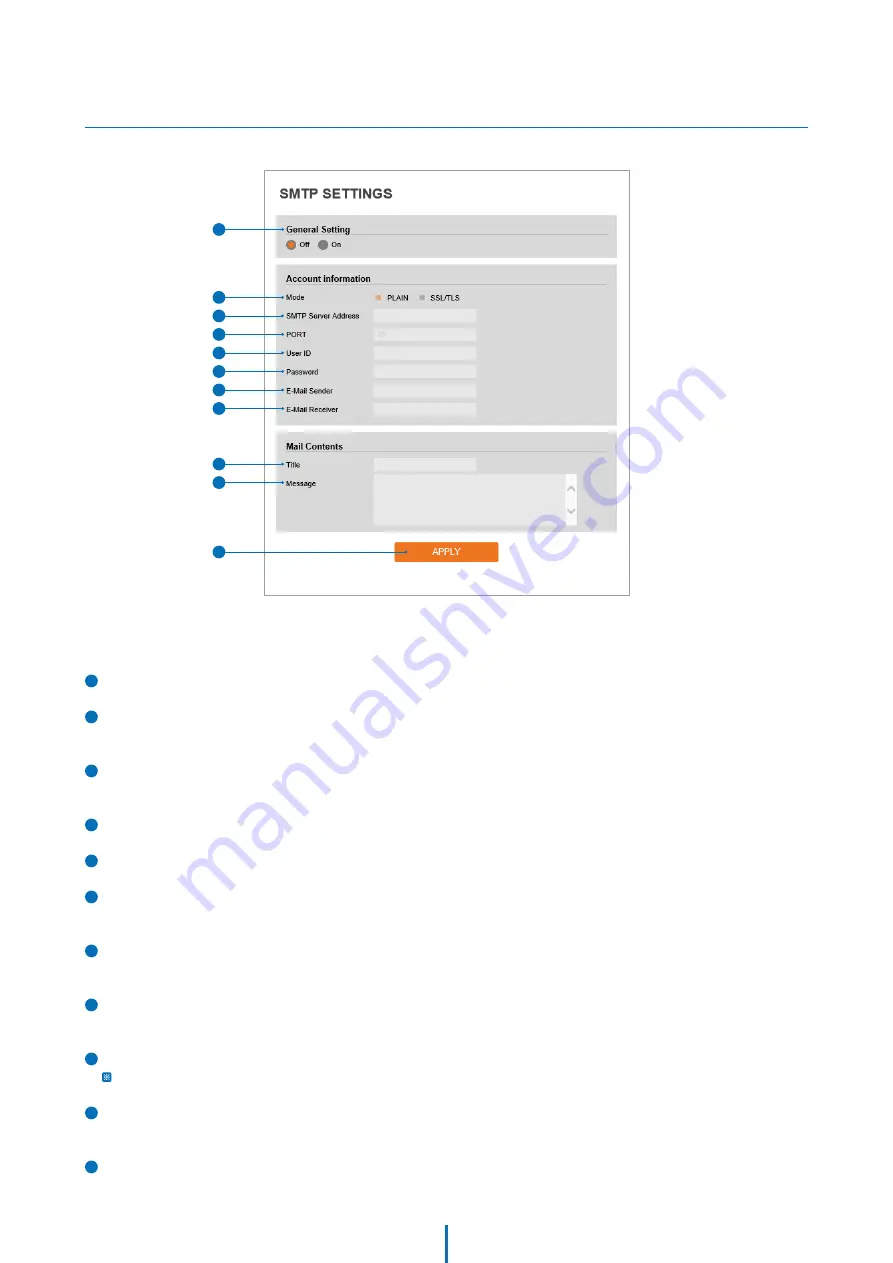
36
Setup - Network Setup
SMTP Settings
To send/save the image to the relevant sites by Email, SMTP needs to be setup.
1
General Setting -
Enable or disable the SMTP function.
2
Mode -
Select the security mode of SMTP from Plain or SSL / TLS. After checking the account setup of your
SMTP Server, you may select one.
3
SMTP Server Address -
Define the SMTP Server Address. If the IP Address form is incorrect, a message box will
be shown to try again.
4
Port -
Define the Port used in the Plain or SSL / TLS security mode in the above.
5
User ID -
Define the User ID to access the SMTP Server. Fill out the correct User ID registered in the SMTP Server.
6
Password -
Define the Password to access the SMTP Server. Fill out the correct Password registered in the
SMTP Server.
7
E-Mail Sender -
Define the e-mail address of the E-Mail Sender. It will be displayed as the sender when the
camera sends an E-mail.
8
E-Mail Receiver -
Define the e-mail address of E-Mail Receiver. It will be displayed as the Receiver when the
camera sends an E-mail.
9
Title -
Define the title of the E-Mail when the camera sends an E-mail.
The title of the Email is limited to 40 characters including the spaces.
10
Message -
Define the contents of E-Mail when the camera sends an E-mail. The message of the Email is limited
to 40 characters including the spaces.
11
Click ‘Apply’ to save all settings.
1
2
3
4
5
6
7
9
8
10
11
















































