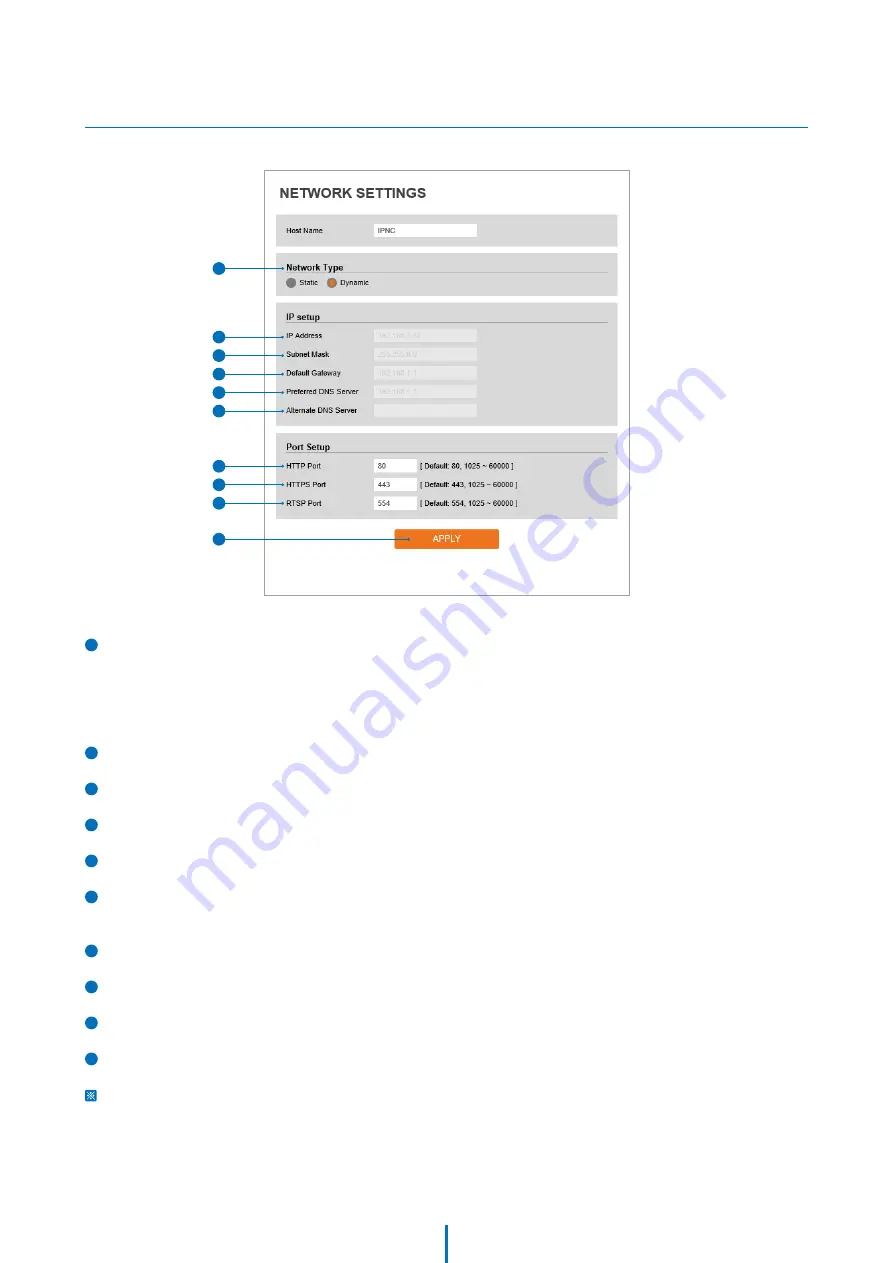
30
Setup - Network Setup
Network Settings
1
Network Type -
Define the network IP address type. Select Static Mode for a fixed IP or Dynamic Mode for a
dynamic IP address.
If you select Static Mode, enter the camera's IP Address, Subnet Mask, Gateway, DNS Server, and all ports.
If you select Dynamic Mode, the IP address will be assigned automatically by the DHCP network requirements.
If you click 'Apply', the system will reboot and you will have to reconnect the camera using the new IP address.
2
IP Address -
The camera's IP address consists of four numbers between 0 and 255, separated by dots.
3
Subnet Mask -
Define the Subnet Mask. The format is the same as the IP address.
4
Default Gateway -
Default the Gateway IP Address. The format is the same as the IP address.
5
Preferred DNS Server -
Define the DNS server IP address. The format is the same as the IP address.
6
Alternate DNS Server -
Define the Secondary DNS server IP address. The format is the same as the IP
address.
7
HTTP Port -
The HTTP port can be set to the default 80 port or any value in between 1025 to 60000.
8
HTTPS Port -
The HTTPS port can be set to the default 443 port or any value in between 1025 to 60000.
9
RTSP Port -
The RTSP port can be set to the default 554 port or any value in between 1025 to 60000.
10
Click ‘Apply’ to save all settings.
If the network type is dynamic, the IP address is changed in the following cases. In these cases, the IP
address needs to be searched again,
and the camera needs to be reconnected:
• When the camera's power is switched off and on.
• After firmware update, or when the camera is reset to its default settings and reboot.
1
2
3
4
7
5
8
6
9
10






























