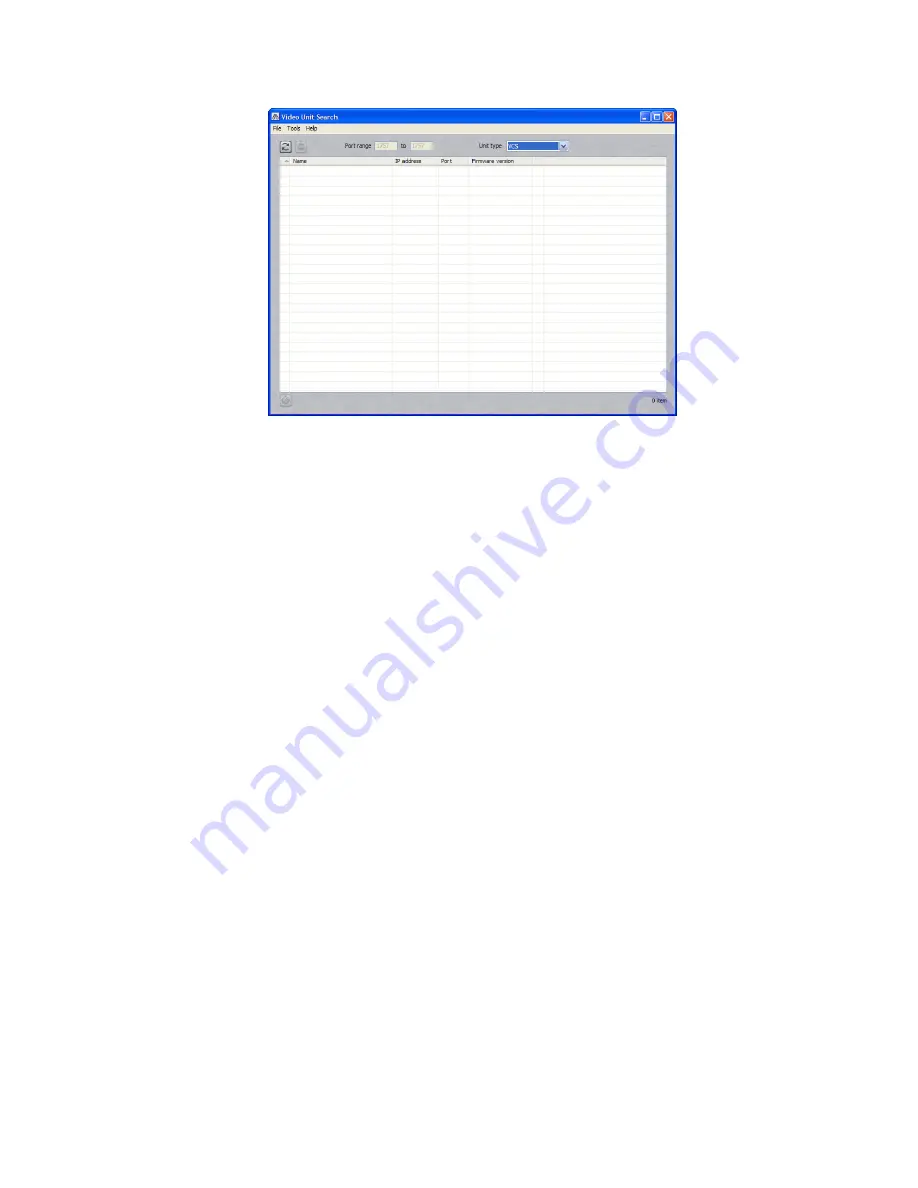
Figure 5 - Video Unit Search
2.
Choose
RCP+
from the
Unit type
drop-down menu and click the
Run
button on the
top right corner of the screen.
3.
Double click the encoder you have just configured. Assign it a port and click
OK
. You
may use the same port for other cameras as well.
4.
Exit Video Unit Search.
Assigning an RCP+ Extension to a Latitude Archiver
To use the camera with Latitude, you will need to associate its RCP+ port with one (or
more, in the case of fail-over or redundant archiving) of your Latitude Archivers.
1.
On the server on which the Latitude Archiver resides, go to
Start>Programs>DVTel
Latitude 3.0>Resource Administration Tool
.
2.
Right click
Archiver
in the
Resources
tree and choose
Create>RCP+ Extension
.
Click
Yes
when asked whether you would like to restart the Archiver service.
3.
Change the
Discovery port
to the same port you assigned the camera and click
Apply
.
4.
Exit the Resource Administration Tool.
7











