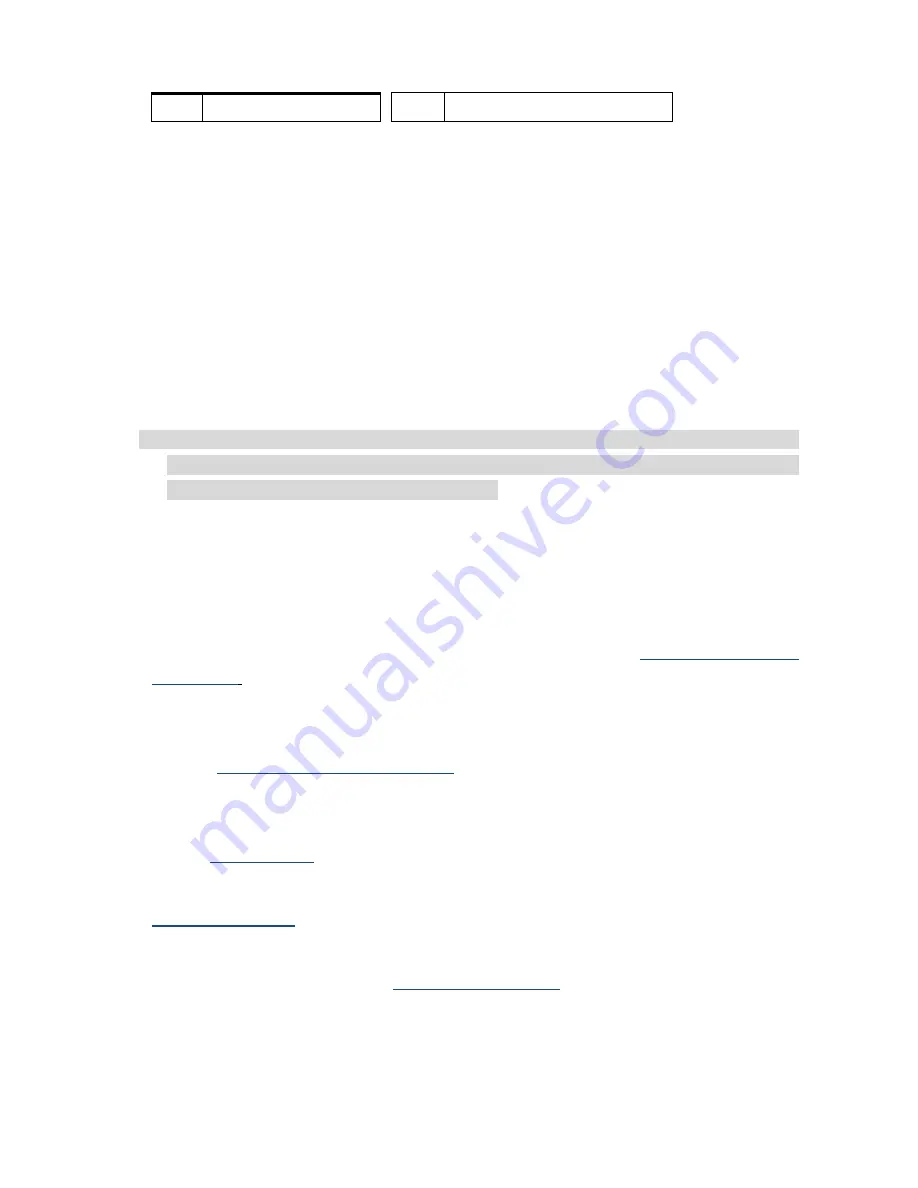
V
V
V
P
P
P
-
-
-
6
6
6
0
0
0
2
2
2
H
H
H
H
H
H
T
T
T
U
U
U
14
8
Blue return
MIC1, 2:
The Switcher supports at least 2 microphones connection.
48V LED:
The Switcher supports the microphone with 48V phantom power. When you
want to connect a 48V Condenser microphone, you can press the
MENU
key on the
front panel to switch the LCD screen to microphone configuration screen, then press
IN
key 1 or 2 to select microphone input port 1 or 2 for a 48V phantom power. Once the
connection is successful, the 48V LED indicator turns to solid green.
When using a 48V microphone (phantom power), make sure the MIC connector on
the rear panel of your Switcher is connected to a 48V microphone in order to avoid
the damage to non-48V type of microphone.
Switcher:
The switcher supports 3 pins DIP for connected configurations.
-
Pin 1: RS232/LAN
-
Pin 2: IP RESET
-
Pin 3: NC
IR EXT:
This is used for connecting the IR Receiver. Refer to
6.5 IR Pass-Through
Connection
.
LAN Port:
Use the RJ-45 connection cable to connect the Internet and the Switcher.
The entire PC at the same network can control the Switcher through the LAN port.
Refer to
6.4 Remote Control Connection
RS-232 connector:
Uses a 9-pin RS-232 cable to connect both computer serial port
(for example: COM1 or COM2) and the Switcher
’s RS-232 communication connector,
refer to
6.7.1 RS-232.
The computer can then be deployed to control the Switcher
through a terminal session (command line) on your control PC. Refer to
Chapter 7 Remote
Configurations
for more information.
Power port:
The Power Port is applicable for 100~240VAC, 50~60Hz connected to the
outlet of power source. Refer to
6.6 Power Connection
.
Power Switch:
To switch power ON or OFF the Switcher.






























