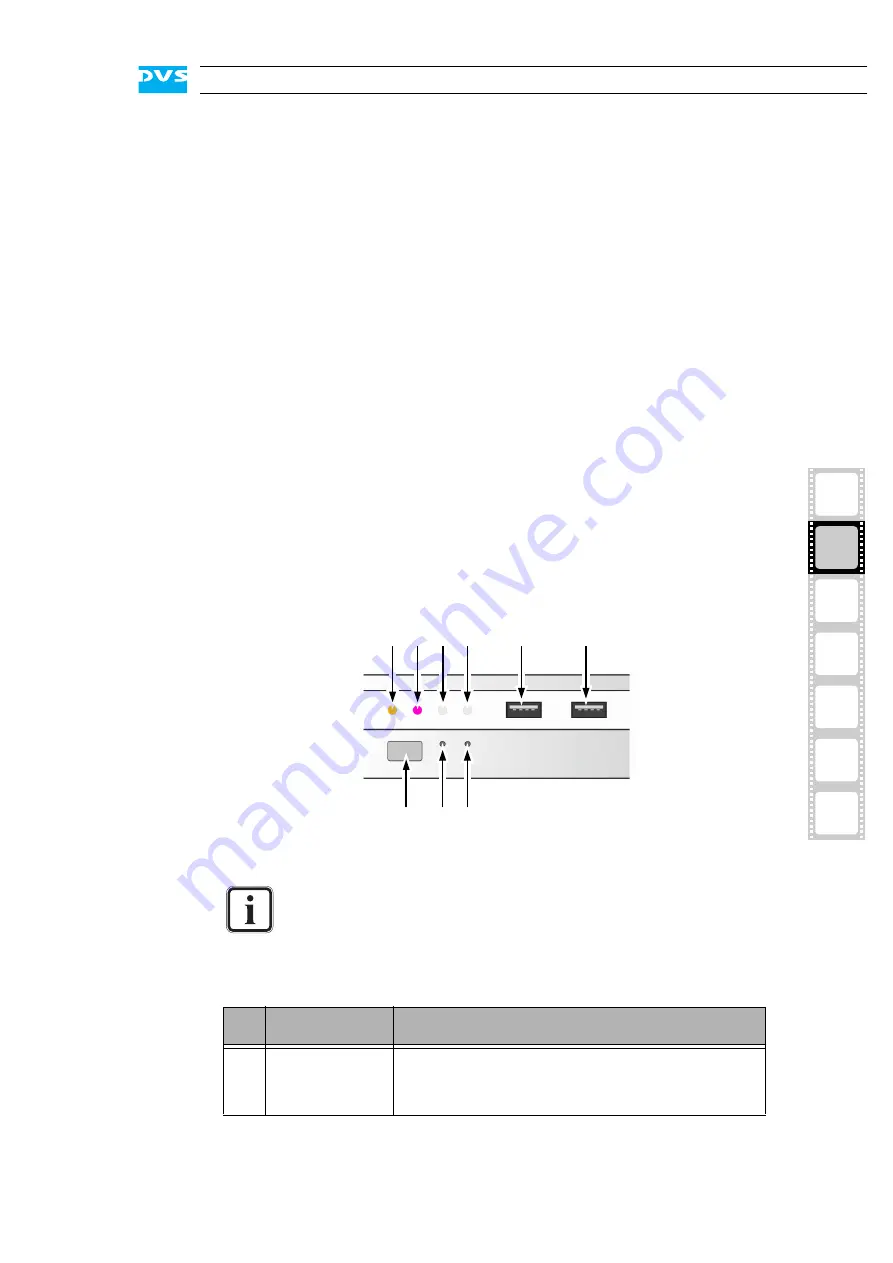
2-3
Overview
2
1
3
I
4
5
A
2.1.2 Operation Items
With the operation items at the system’s front the hardware of
Pronto4K can be controlled (e.g. turned on or off). There you can also
find LEDs that allow you to assess the state of the DVS system as well
as USB connectors.
Figure 2-2: Operation items overview
faceplate/
hard disk array
The faceplate covers the hard disk array. If you
need access to one of the hard disks, for example,
to replace it, it can be lifted. The faceplate will be
described in more detail in section “Faceplate” on
page 2-5.
The hard disk array contains the main storage hard
disks which can be used to store video and audio
material. All disks can be replaced easily in case of
failure. The disk array is described in more detail in
section “Hard Disk Array” on page 2-6.
DVD drive
The DVD drive can be used, for example, for soft-
ware installations. Further information about the
DVD drive can be found in section “DVD Drive” on
page 2-7.
The LEDs can be seen only when they are flashing because
they are located behind the white strip and thus not visible
when off.
Further information about what to do in case of an alarm can
be found in section “Troubleshooting” on page A-2.
No.
Item
Explanation
1
system HDD /
DVD
Indicates accesses to the system hard disk (e.g.
during the loading of the operating system) and
the DVD drive.
3
2
4
5
6
7
8 9
1
Summary of Contents for Pronto4K
Page 1: ...Pronto4K Hardware Guide Version 4 2 Digital Disk Recorder Pronto4K Hardware Guide...
Page 2: ......
Page 6: ......
Page 8: ......
Page 18: ...1 8 Pronto4K Hardware Guide...
Page 38: ...3 2 Pronto4K Hardware Guide...
Page 70: ...A 16 Pronto4K Hardware Guide...
















































