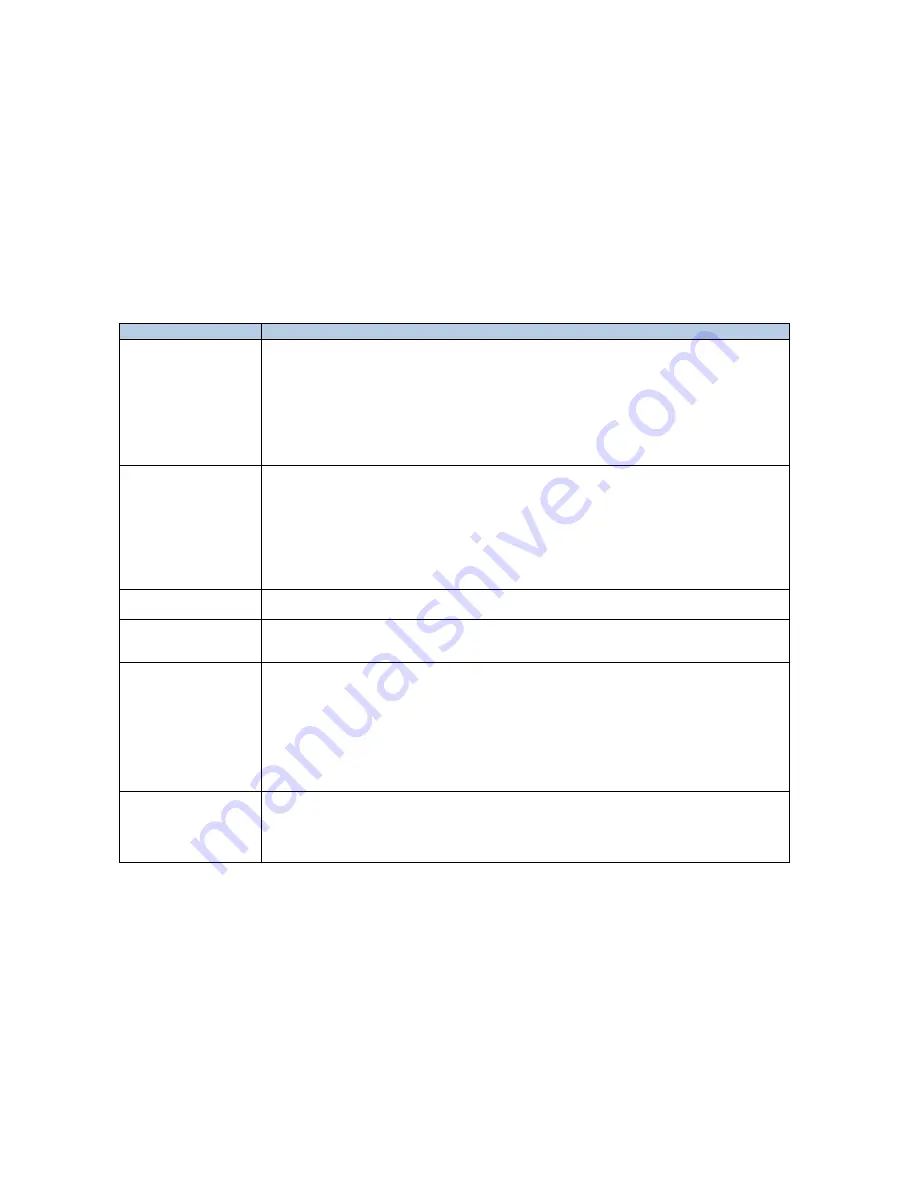
DVDO Quick
6R
6x2 4K Ultra HD HDMI Switcher
DVDO-UG-1001-B.01
© 2014 Silicon Image, All rights reserved
27
Issue
Possible Resolution
No audio.
Make sure that the correct output mode is chosen in the Quick
6R
menu: Mirror Mode if using two
displays; AVR via AUX HDMI if an AVR is connected to the auxiliary HDMI output; AVR via S/PDIF if
an AVR is connected to the S/PDIF output.
If in Mirror Mode, make sure the source is not forcing audio, such as bitstream, to a format that the
TV cannot interpret.
Make sure the AVR is powered on and that the correct input is correctly connected to either the Aux
HDMI or S/PDIF inputs on Quick
6R
.
If using the S/PDIF connection ensure that it is properly assigned on the AVR to the selected video
input.
The AVR only plays
stereo when in AVR via
AUX HDMI or AVR via
S/PDIF mode.
Even though the full audio capability of the AVR is being reported back to the selected source, such as
a Blu-ray or DVD player, audio modes such as bitstream DTS and Dolby normally have to be manually
selected on the source menu. PS3 and most DVD players allow the audio mode to be manually
selected as bitstream, which enables full surround sound, even through the S/PDIF channel on
Quick
6R
.
If bitstream is chosen on a source and the AVR is then switched off, even though Quick
6R
unmutes
the audio stream to the main display, the main display may not be capable of decoding a bitstream
audio channel. Either change the source audio back to PCM/LPCM or turn on the AVR and select
the appropriate input.
Quick
6R
is not
autoswitching properly.
Check the autoswitch settings in the Auto Input Select Quick
6R
menu. The Manual selection disables
autoswitch.
InstaPrevue windows
are missing.
Only active inputs are displayed in the InstaPrevue screen. Any sources that are powered down or
in standby will not appear. If HDMI 6 Power is used or an input uses a nonstandard power-save
mode, a grey window may appear for that input.
Firmware does not
update from the USB
flash drive.
Be sure that both
.OSD
and
.BIN
firmware files are in the root directory of the USB flash drive and
the root directory does not contain any other firmware files.
Be sure both files are for the same firmware version number.
Be sure all capital letters are used in the filenames including the extension; format should be
Q6FWxxxx.BIN
and
Q6FWxxxx.OSD
where
xxxx
is a 4-digit number common to both filenames.
When writing the files to the USB flash drive from a computer, right-click the mouse and choose
Eject ensure that the files are properly closed and written before removing the drive.
When updating with the Update Firmware button, unplug all HDMI connections from Quick
6R
,
remove power from Quick
6R
, hold the Update Firmware button, and apply power.
Factory default issues:
Slow response after
resetting to defaults,
Defaults not saved
properly.
Exactly follow the reset procedure:
Choose Factory Settings from the Advanced Settings menu on Quick
6R
.
Press ENTER to confirm and start the reset.
Wait 30 seconds.
Power Quick
6R
down and then back up.
















































