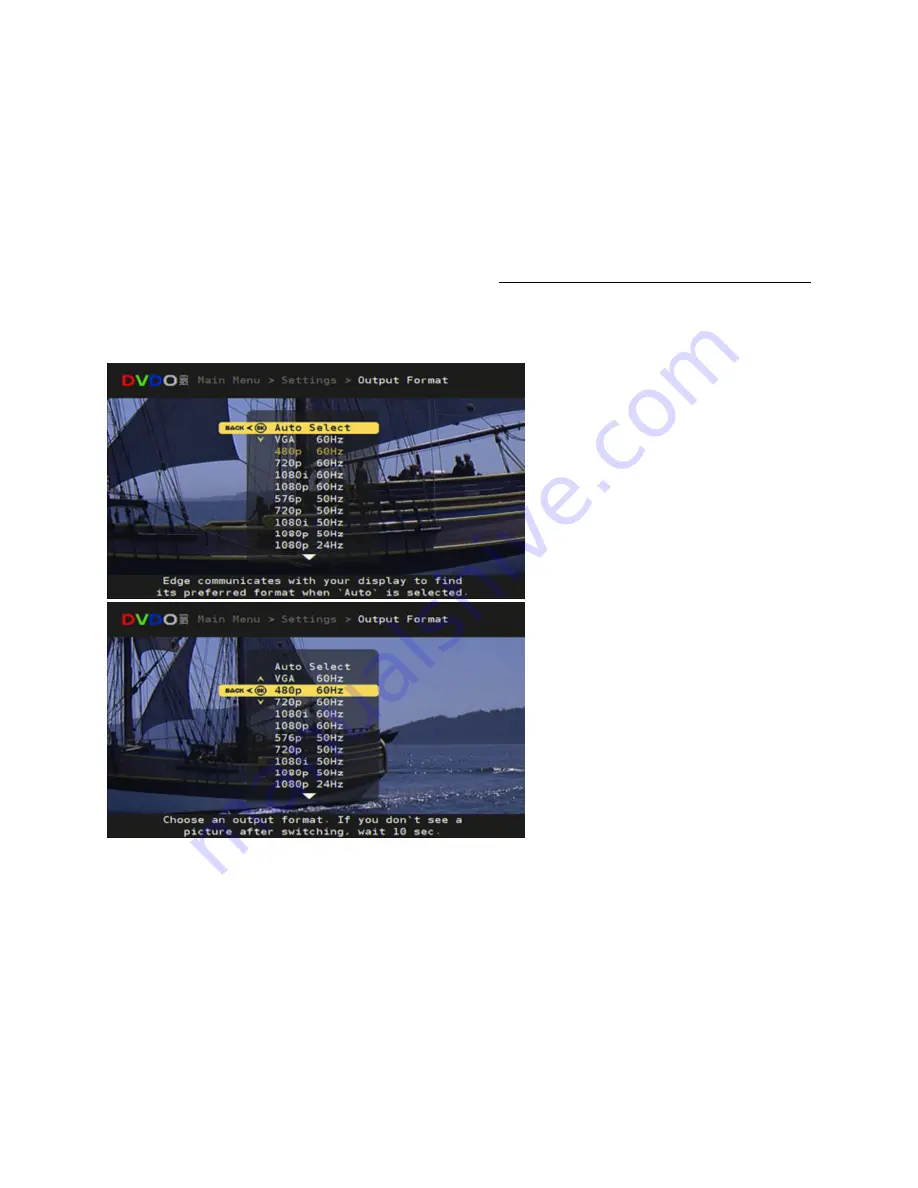
Section3: Operating DVDO EDGE GREEN with Remote and Menus
55
Settings: Output Format
Main Menu
->
Settings
->
Output Format
Auto Select:
Default setting
Auto Select is one of the new innovations
in the EDGE GREEN product.
All DVI and HDMI displays have an
Extended Display Identification Data (EDID).
TheEDID contains information about the
display’s capability. This information can be
read by EDGE GREEN over the HDMI or
DVI cable.
Displays will report their “preferred format”
and EDGE GREEN will automatically self-
configure its output to this preferred format.
It is possible that the preferred format
reported by the display is not on the list of
standard formats shown on the “Output
Format” screen.
It is also possible that the preferred format
is unique to the display.
To see the current output format, use the
Info button on the remote or the Information
screen in the menu.
Manual Format Select:
If you prefer not to use Auto Select, you can
choose one of the standard formats from
the list on the screen.






























