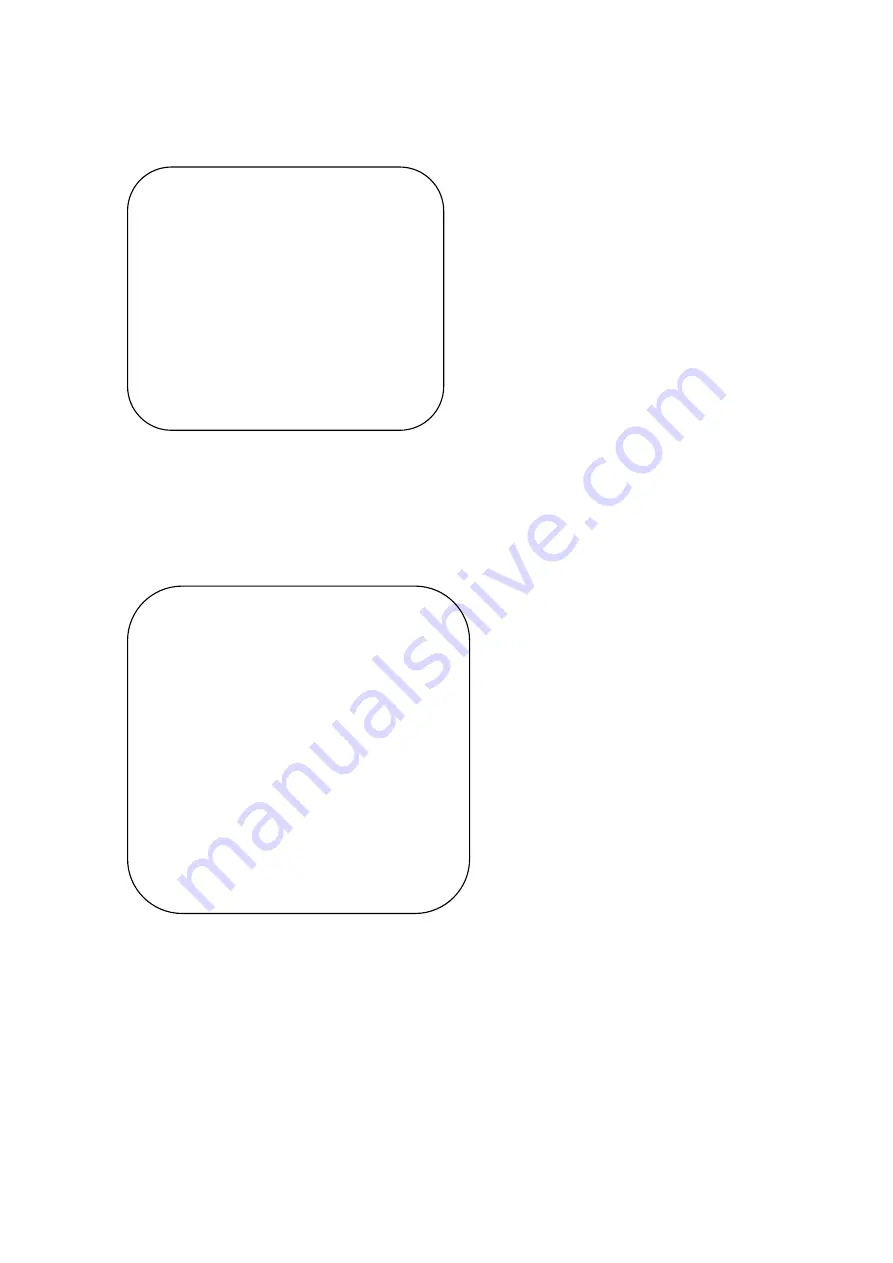
23
3.3.2
Tracking Setting
Tracking Mode: On/Off
3.3.3
System Setting
Move the pointer to the (Setup) in the Main Menu, click the
【
HOME
】
Button and
enter into the (System Setting) as shown below
PROTOCOL
: VISCA/Pelco-P/Pelco-D/Auto
Visca ADDR
: VISCA=1~7 Pelco-P=1~255 Pelco-D = 1~255
Visca Address Fix:
On/Off
USB Dual Stream:
On/Off
Auto Flip:
On/Off
Track Setting
===============
Auto Framing ON/OFF
Voice Location ON/OFF
Track Mode Pan
Movies
[
↑↓
]Select[
←
→
]Change Value
[Menu]Back [Home]OK
SETUP
===============
Protocol
Auto
Visca Address
1
Visca Address Fix
OFF
PELCO-P Address
1
PELCO-D Address
1
Baudrate
9600
USB tranmissiong mode OFF
Auto Flip ON
[
↑↓
]Select[
←
→
]Change Value
[Menu]Back
[
菜单
]
返回






























