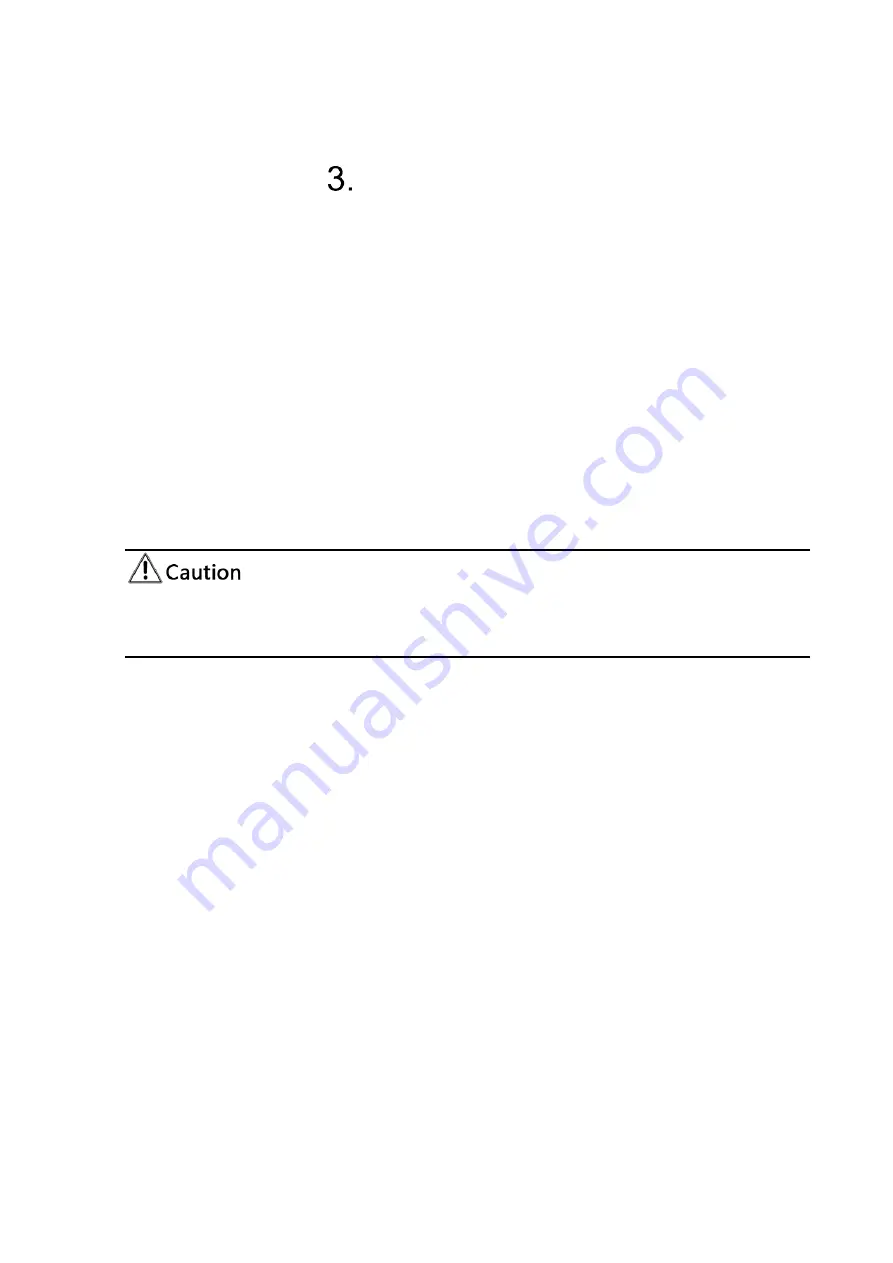
16
How to Use
3.1
Video Output
3.1.1
Power-on Self-test
After powering on, camera will have initial configuration and receiver light will be
flashing. Camera will do a brief pan-tilt tour and return to the home position, or if
preset 0 is set, the camera will return to the preset 0 position).
3.1.2
Video Output
1
)
Network output: connect this product and your computer through network cable,
then open the browser, enter the camera IP address (factory default 192.168.5.163) in
the address bar, then to the login page and input a user name and password (factory
default are “admin”) ,Finally enter the preview page, and the image comes out.
⚫
If you forget your user name, password, IP address, you can manually restore the
default by the remote controller Button combination * #
2
)
SDI, HDMI Output: Connect the monitor with the corresponding video output
interface.
3
)
USB3.0 Output: Connect this product with computer USB3.0 interface, open the
Device Manager to see whether there is an image device and whether the Universal
Serial Bus controllers recognize USB3.0 device. After properly identified, open the
software, choose the image device and then it will output image.
3.2
Remote Control
Remote control using instruction: There are wireless remote control and IR remote
control for options.
Steps for wireless remote control usage are as below:
1
)
Code Pairing
Press the "Settings" + "*" button for 3 seconds, the LED will turn off to flashing, after
releasing the button, the LED light will keep flashing to start the code pairing, the
receiver is powered on, and the LED will be off when the code pairing is successful; If
you use other remote control, you need to clear the code of this remote control, or re-






























