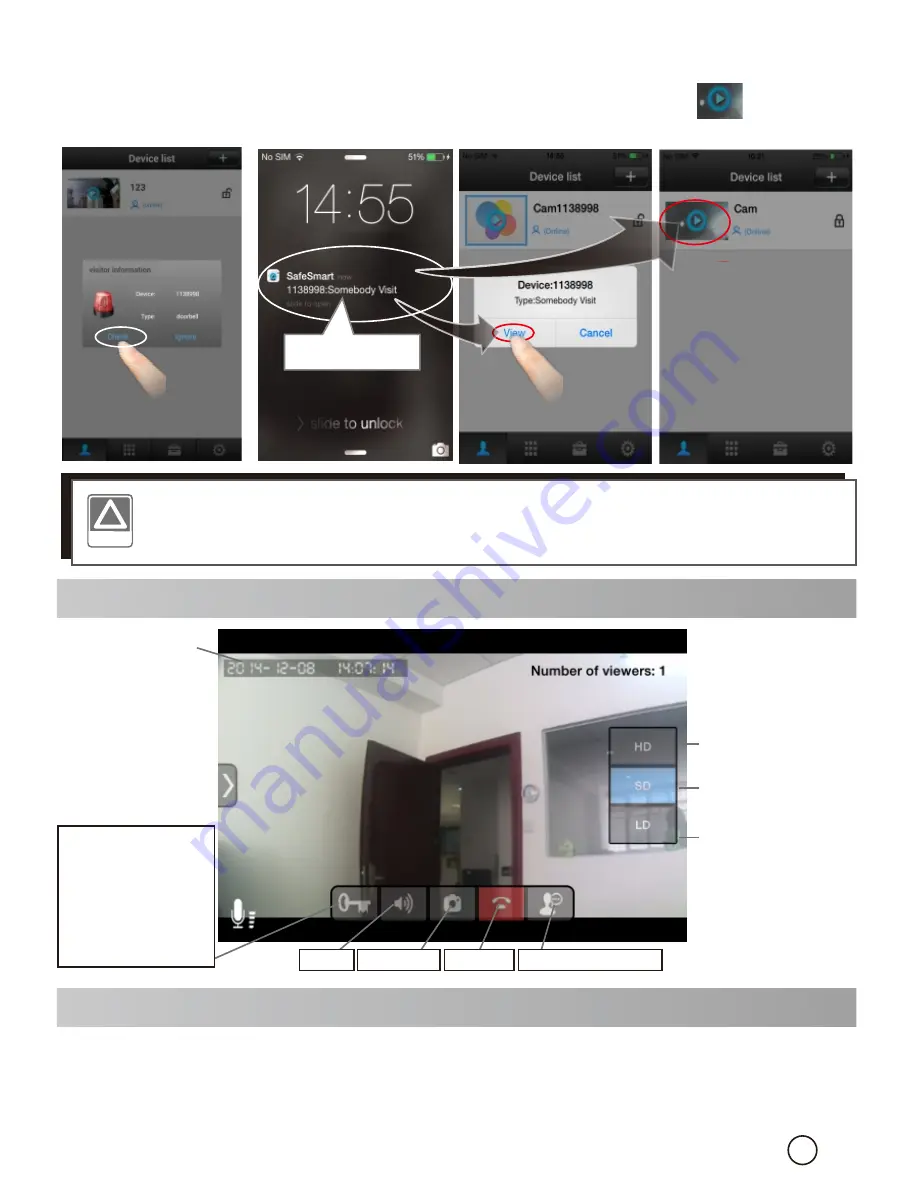
Step 2:
When people press the call button of the device or trigger the alarm, there
will be a notification received on the mobile phone screen. For Android,
press ‘check’ to view. For iphone, slide and press ‘view’ or to view.
!
NOTICE:
NOTICE:
User must keep the app running at phone's background, user
can't force stop the app in phone's application manager, otherwise
phone can't receive any push notification.
7. View Interface
Date and
Time
Press and hold
for 3 seconds to
unlock. Then you
had to wait for 6
s e c o n d s t o
unlock again.
View HD image at
1280*720
View clear image at
640*360
View smooth image at
320*180
8. Video Record and Playback
Start recording. Insert the TF card (DO NOT insert or remove TF card when
device is power on). Enter ‘Device list
→
Device
→
Setting
→
Storage Info’
Click ‘Erase SD Card’ to format SD card. In ‘Device list
→
Device
→
Setting
→
Record settings’ choose Record type and Record Time.
Step 1:
iOS
Android
6
Slide to view
Audio Snapshot Hangup Hear/Talk Button












