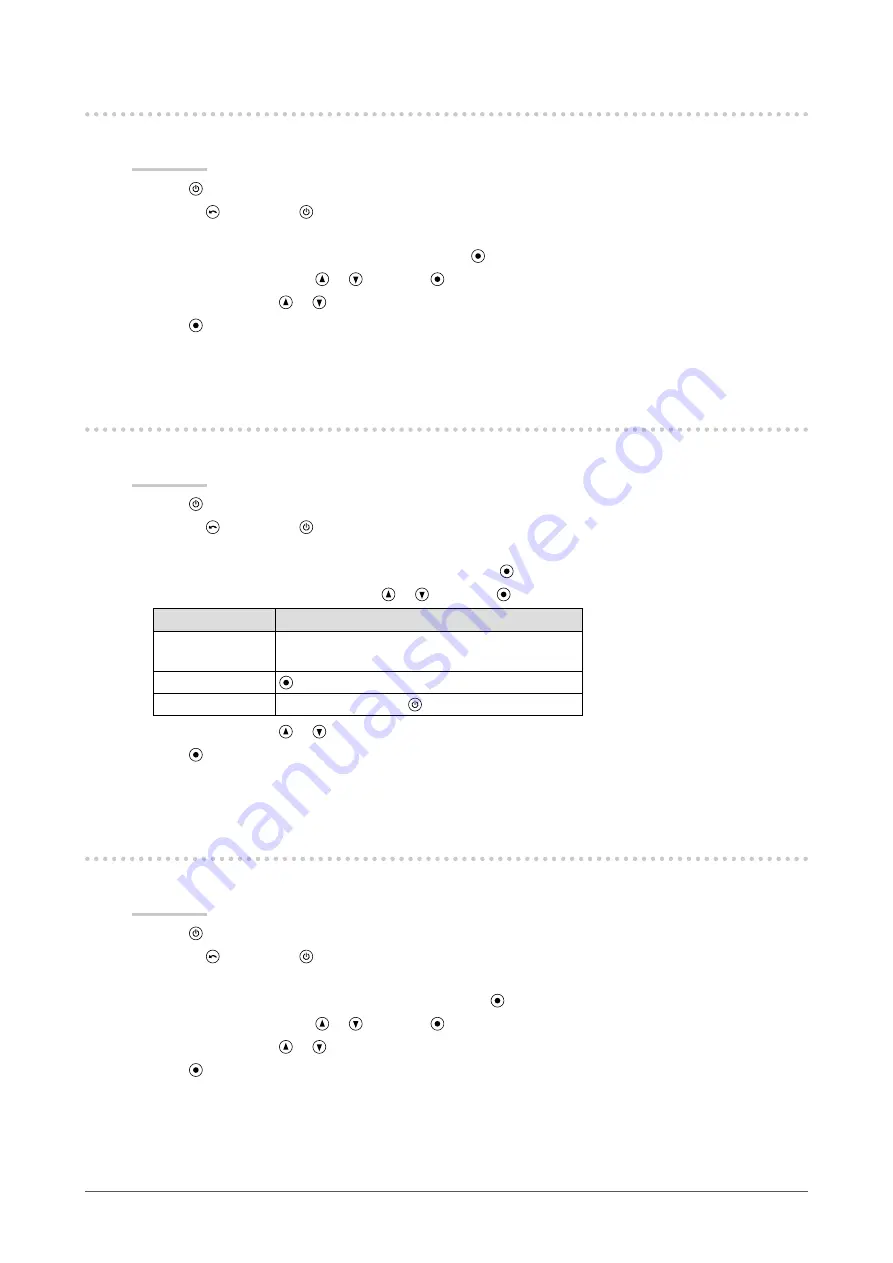
21
Chapter3SettingMonitor
3-4. Setting the EIZO Logo Display
This function allows you to display, or not, the EIZO logo.
Procedure
1. Press for two seconds or more to turn off the monitor.
2. Holding down, press for at least two seconds to turn on the monitor.
The “Optional Settings” menu appears.
3. Choose “Logo” from “Optional Settings”, and press .
4. Select “On” or “Off” with or , and press .
5. Select “Finish” with or .
6. Press .
The “Optional Settings” menu is closed.
3-5. Locking Buttons
This function allows you to lock the adjusted/set status to prevent changing them.
Procedure
1. Press for two seconds or more to turn off the monitor.
2. Holding down, press for at least two seconds to turn on the monitor.
The “Optional Settings” menu appears.
3. Choose “Key Lock” from “Optional Settings”, and press .
4. Choose “Off”, “Menu”, or “All” with or , and press .
Settings
Buttons that can be locked
Off
(Defaultsetting)
None(Allbuttonsareenabled)
Menu
button
All
Allbuttonsexcluding
5. Select “Finish” with or .
6. Press .
The “Optional Settings” menu is closed.
3-6. Enabling/Disabling DDC/CI communication
This function allows you to enable/disable the DDC/CI communication (see
).
Procedure
1. Press for two seconds or more to turn off the monitor.
2. Holding down, press for at least two seconds to turn on the monitor.
The “Optional Settings” menu appears.
3. Choose “DDC/CI” from “Optional Settings”, and press .
4. Select “On” or “Off” with or , and press .
5. Select “Finish” with or .
6. Press .
The “Optional Settings” menu is closed.






























