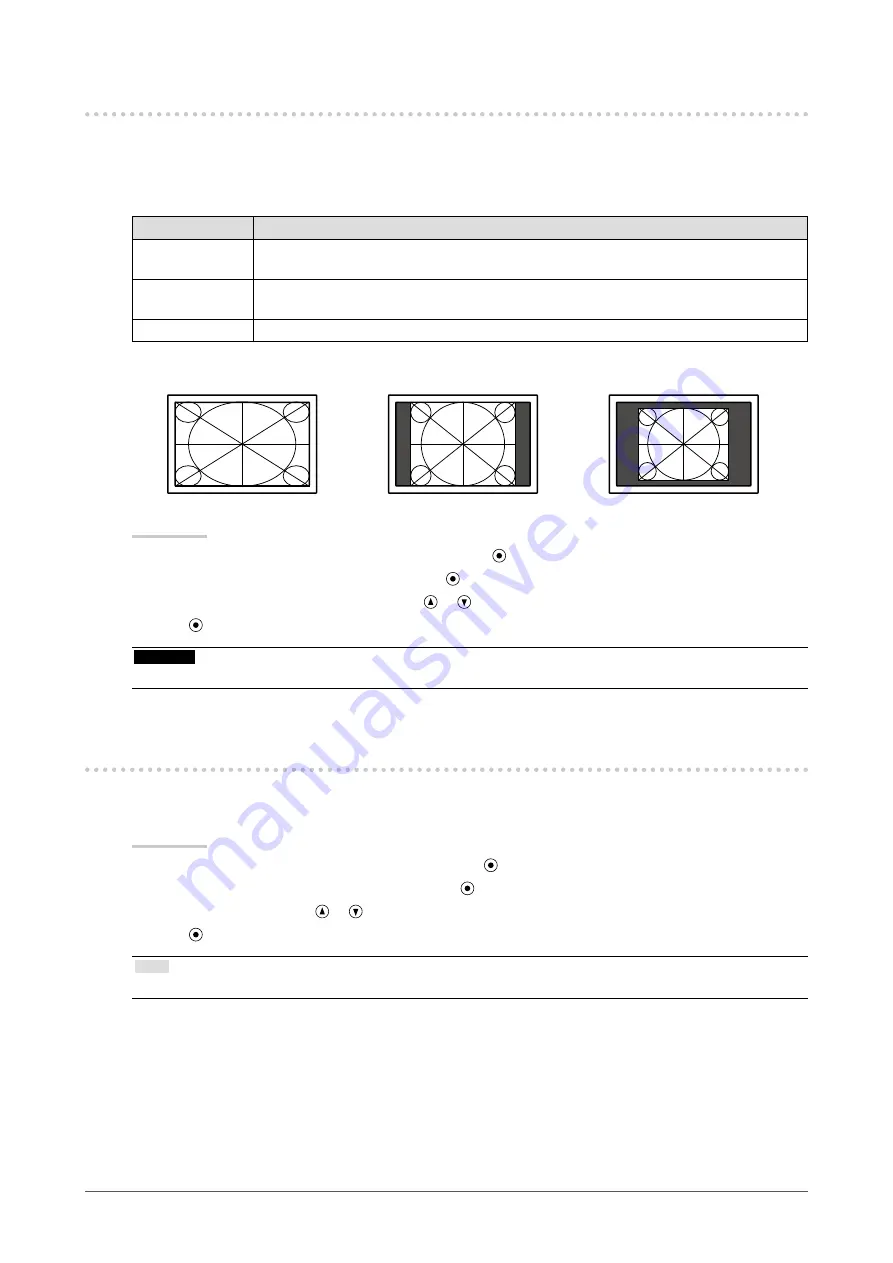
19
Chapter2AdjustingScreens
2-4. Selecting Screen Size
●
To change screen size
The image with the resolution other than the recommended resolution is displayed in full screen automatically.
You can change the screen size by using the “Screen Size” function from “Screen”.
Setting
Function
Full
Displaysanimageinfullscreen.Imagesaredistortedinsomecasesbecausethevertical
rateisnotequaltothehorizontalrate.
Enlarged
Displaysanimageinfullscreen.Insomecases,ablankhorizontalorverticalborder
appearstoequalizetheverticalrateandthehorizontalrate.
Normal
Displaysimageswiththespecifiedresolution.
Example: Image size 1280 × 1024
Full
Enlarged
Normal
(1600×1200)
(1500×1200)
(1280×1024)
Procedure
1. Choose “Screen” from the Adjustment menu, and press .
2. Choose “Screen Size” from “Screen”, and press .
3. Select “Full”, “Enlarged”, or “Normal” with or .
4. Press to exit.
Attention
• Selecting “Normal” may make some color gradations unavailable for display.
2-5. Enabling/Disabling Auto Sharpness
By enabling Auto Sharpness outlines will be adjusted according to the displayed image which can improve its feel
and texture.
Procedure
1. Choose “Tools” from the Adjustment menu, and press .
2. Choose “Auto Sharpness” from “Tools”, and press .
3. Select “On” or “Off” with or .
4. Press to exit.
Note
• The extent of adjustment depends on the setting value of “Outline Enhancer”.






























