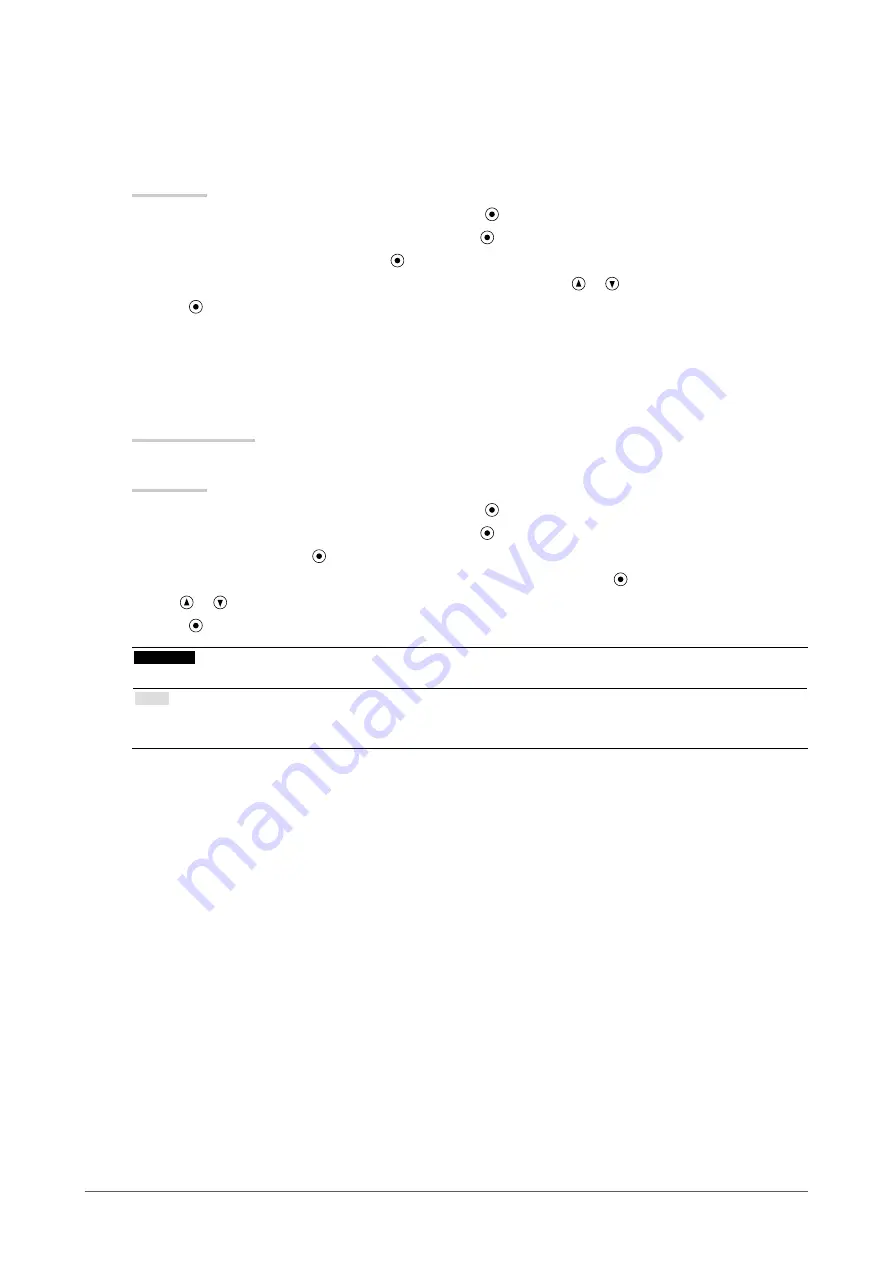
18
Chapter2AdjustingScreens
●
To enhance outline of image
OutlineEnhancer functions to emphasize outline of the images by emphasizing the color difference between
pixels composing the images. This may improve the texture of the material and its feel of the images. On the
contrary, it also functions to reproduce the images smoothly by gradating its outline.
Procedure
1. Choose “Color” from the Adjustment menu, and press .
2. Choose “Advanced Settings” from “Color”, and press .
3. Choose “Outline Enhancer”, and press .
4. Select the display status in the range from -3 to 3 (soft to sharp) with or as desired.
5. Press to exit.
●
To adjust gain
The brightness of each color component red, green, and blue is called “Gain”. You can change the hue of
“white” by adjusting gain.
Adjustable range
0 to 100%
Procedure
1. Choose “Color” from the Adjustment menu, and press .
2. Choose “Advanced Settings” from “Color”, and press .
3. Choose “Gain”, and press .
4. Choose the color to adjust from “Red”, “Green”, and “Blue”, and then press .
5. Use or for adjustment.
6. Press to exit.
Attention
• Using this function may make some color gradations unavailable for display.
Note
• The value of gain changes with that of color temperature.
• When gain is changed, the color temperature is changed to “User”.






























