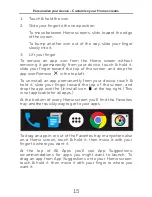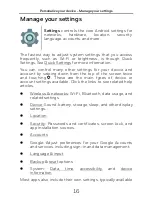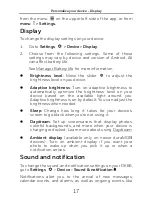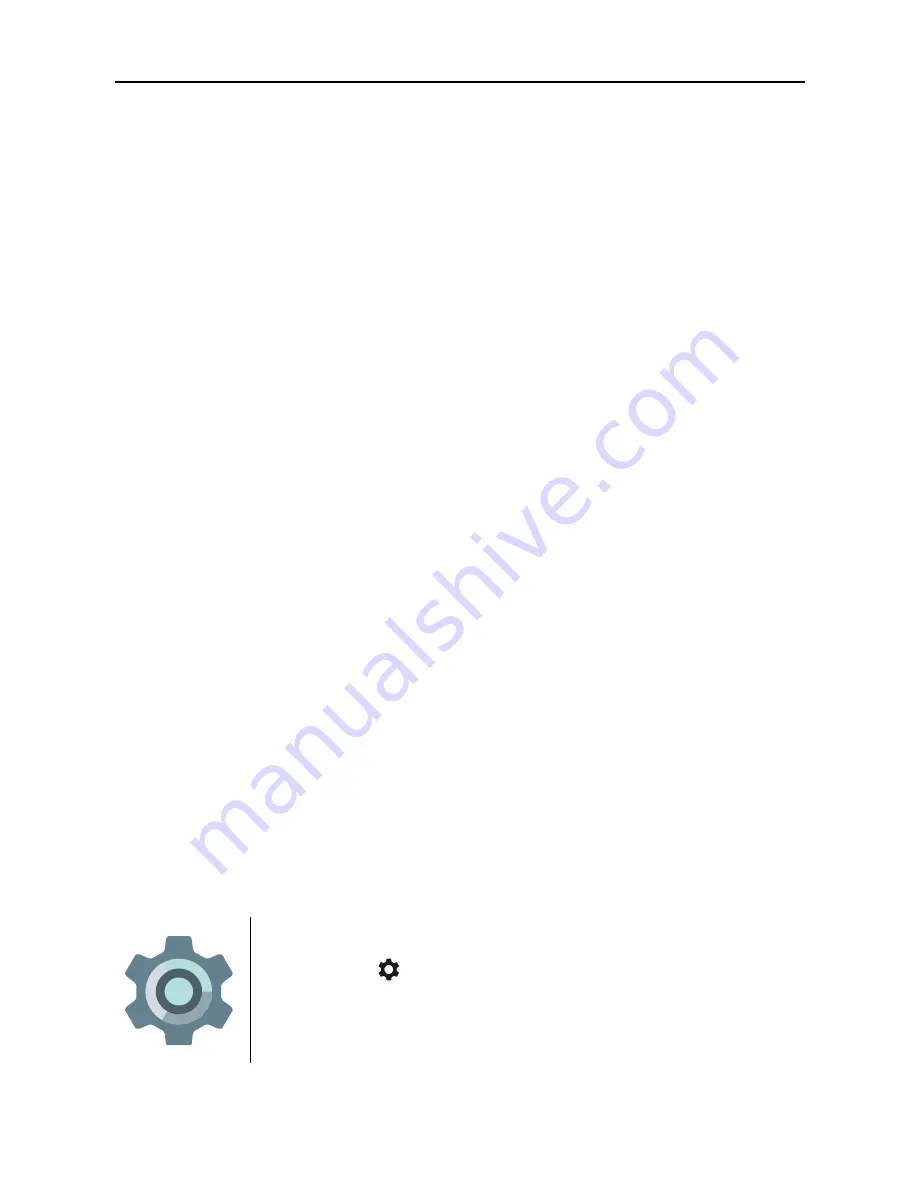
Use the keyboard - Gesture Typing
29
Gesture Typing
Gesture Typing works best for English. Quality varies for other
languages, and some don’t support it yet.
To input a word using Gesture Typing:
1.
Touch the location where you want to type to open the
keyboard.
2.
Slide your finger slowly across the letters of the word you
want to input.
3.
Lift your finger when the word you want is displayed in
the floating preview or in the middle of the suggestion
strip. To select one of the other words in the suggestion
strip, touch it.
If the word you want isn’t shown while using Gesture Typing,
you can type it out manually. If you gesture a word and want
to change it, touch the word to see other choices in the
suggestion strip.
TIP:
If there are letters you want to emphasize, like repeated
letters, such as the “e” in sleep, pause over the “e” slightly
longer before moving on to the next letter.
Use Gesture Typing without the space
bar
When you use Gesture Typing, there’s no need to use the
space bat-just continue to slide your finger across the letters
you want to input, and then lift your finger to start the next
word.
To change Gesture Typing settings, go to
Settings
> Personal > Language & input >
Keyboard & input methods > Google
Keyboard > Gesture Typing.