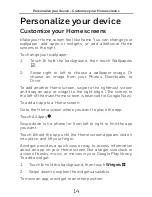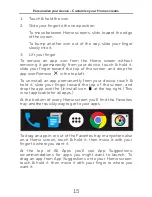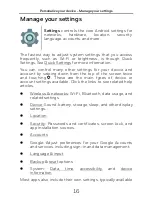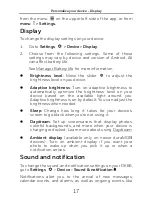About barcode scanner - How to scan bar codes as keyboard input
11
Google also welcomes feedback from you about your DK66.
It’s easy to send feedback. Just go to
Settings > System >
About phone > Send feedback about this device.
About barcode scanner
Use this chapter to understand how to scan bar codes and
how to configure the scanner.
The internal scanner can read 1D and 2D bar code
symbologies, composite symbologies, and postal codes. It
also support omni-directional scanning for greater flexibility
in real-world settings. The image engine can also capture
black and white images, such as signatures and pictures of
damaged inventory.
How to scan bar codes as keyboard
input
The scan wedge feature sends scanned bar code data to an
active application as Android keypad input. To scan a bar
code as keyboard input, open an application that accepts text
input and then scan a bar code. By default, scan wedging is
enabled on the computer.
You can use applications that are coded to use the scanner
or applications that receive data through the scan wedge
feature. If an application claims the scanner through the
BarcodeReader API, the scan wedge feature is temporarily
disabled. You can find information on how to create custom
applications for the computer in the Software Development
Kit(SDK) available for download at
www.duramobi.com
Change the scanner settings
Changes you make to the default profile apply to all
applications with profile.
1.
Touch
All Apps
>
Settings
.
2.
Touch
Barcode Scanner
.