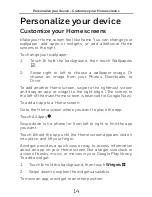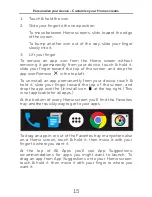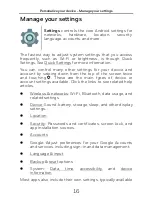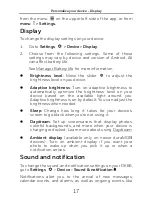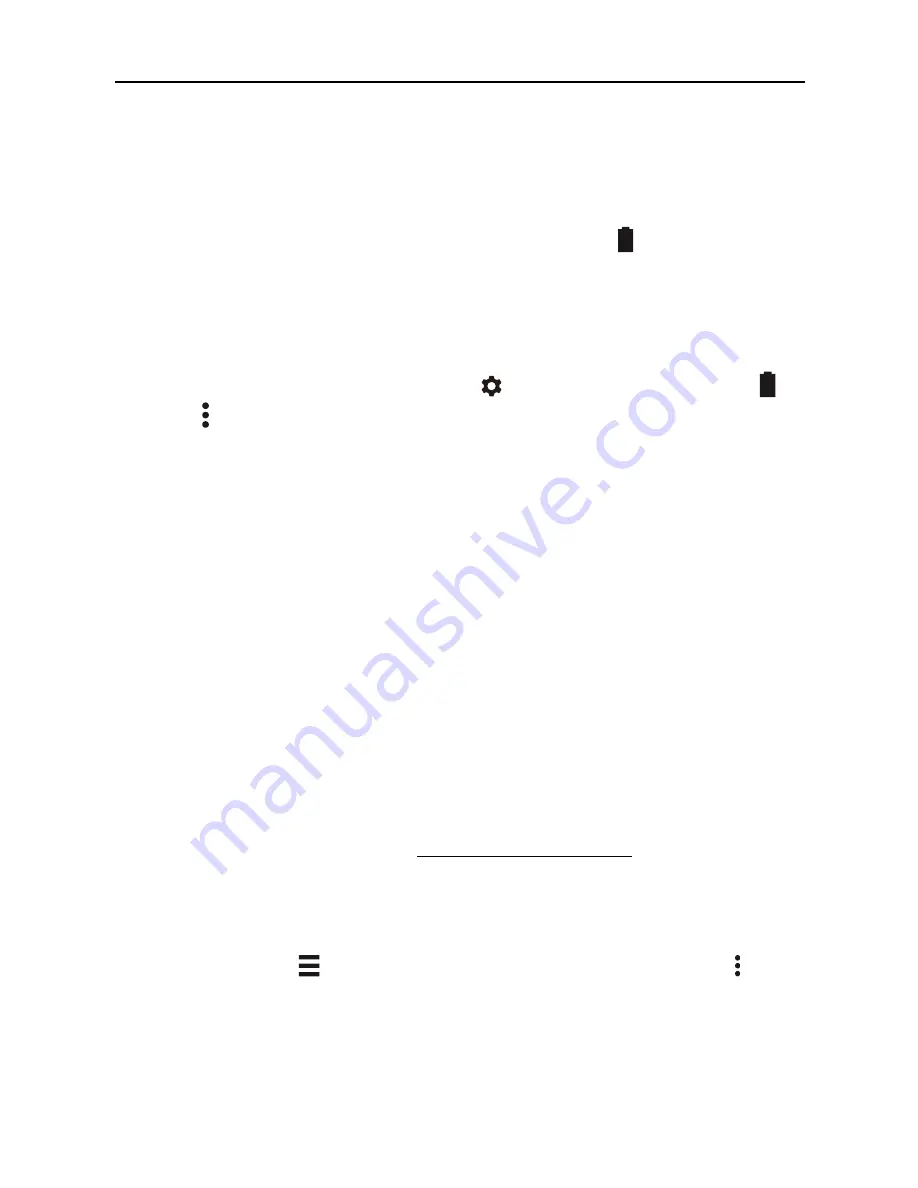
Get started - Manage battery life
10
Manage battery life
The status bar shows how much battery you have left, but you
can also see the exact percentage and approximate time of
battery life remaining. Swipe down from the top of the screen,
touch the status bar, and then touch
Battery
.
Your device’s battery is built to get you through your day.
When you’re running low, Android’s battery saver conserves
your battery power so you can still make calls and send SMS
messages. To turn Battery saver on or set it up to turn on
automatically, go to
Settings
>
Device
>
Battery
>
menu
> Battery saver.
Android Marshmallow includes several other automatic
battery optimizations that are usually in effect. These include:
Doze reduces battery usage when your device is not use, not
charging, and not moving.
App Standby lets Android reduce battery-draining activities of
apps that you haven’t used for a long period of time (when
your device isn’t charging).
Doze and App Standby do not have separate settings. They
are two of several battery optimizations that are in effect by
default in most situations. However, you can stop all battery
optimizations for an individual app, for example to ensure
that it’s always functioning at peak performance, even when
you’re not using it.
For more information, visit Manage battery life.
Help & feedback
In most Google apps, you can get to Help & feedback from
the main menu . Other apps many include a menu icon
that includes Help & feedback.
This book introduces a few of the key features and apps that
come with Android 6.0. For more details about Android
software and apps,