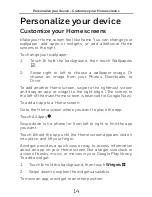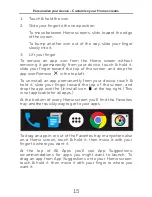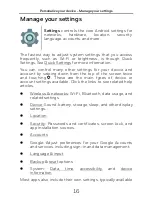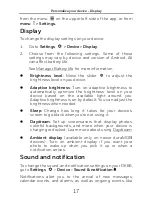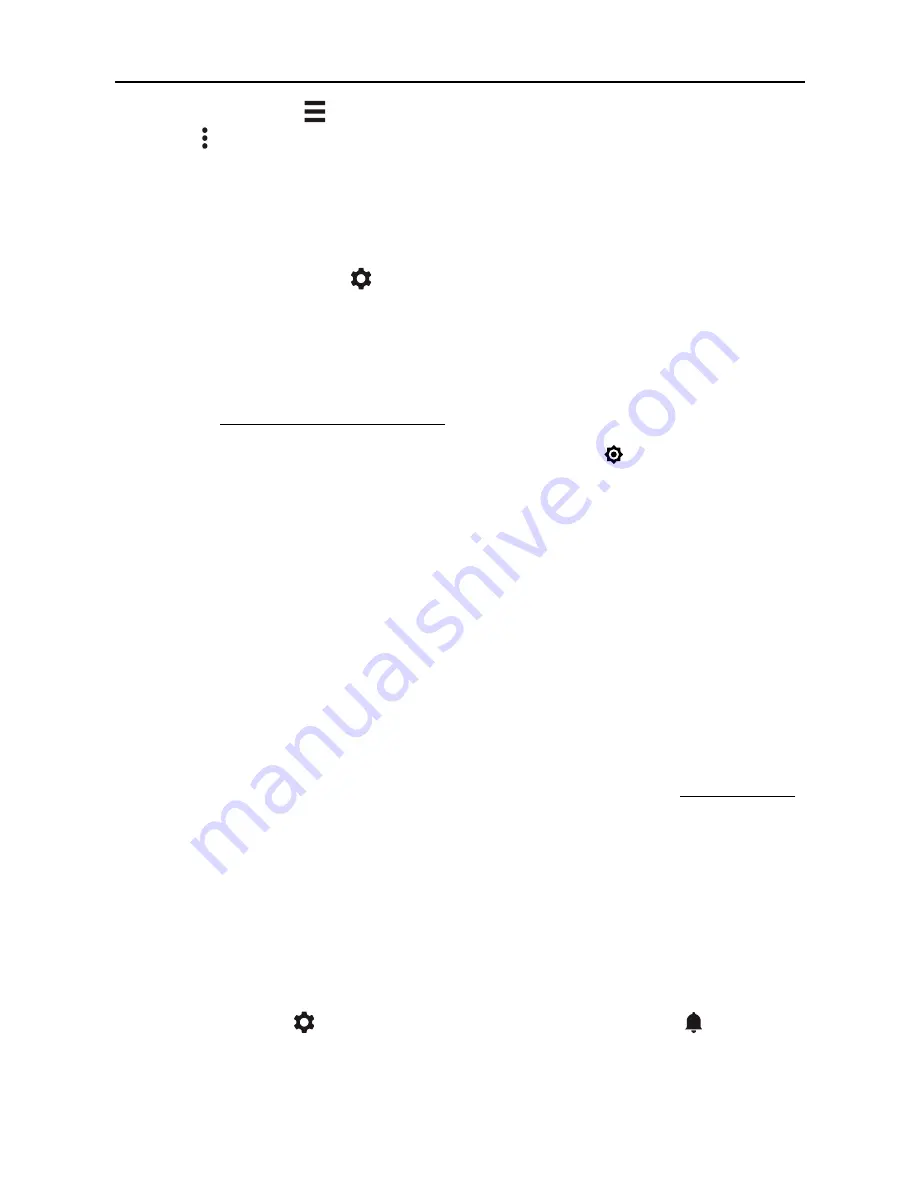
Personalize your device - Display
17
from the menu
on the upper left side of the app, or from
menu > Settings.
Display
To change the display settings on your device:
1.
Go to
Settings
> Device > Display
.
2.
Choose from the following settings. Some of these
settings may vary by device and version of Android. All
can affect battery life.
See Manager Battery life for more information.
Brightness level
: Move the slider
to adjust the
brightness level on you device.
Adaptive brightness
: Turn on adaptive brightness to
automatically optimize the brightness level on your
device based on the available light around you.
Adaptive brightness is on by default. You can adjust the
brightness when needed.
Sleep
: Change how long it takes for your device’s
screen to go black when you’re not using it.
Daydream
: Set up screensavers that display photos,
colorful backgrounds, and more when your device is
charging or docked. Learn more about using Daydream.
Ambient display
(available only on newer duraMOBI
devices): Turn on ambient display if you want your
photo to wake up when you pick it up or when a
notification arrives.
Sound and notification
To change the sound and notification settings on your DK66,
go to
Settings
>
Device
>
Sound
& notification
.
Notifications alert you to the arrival of new messages,
calendar events, and alarms, as well as ongoing events, like