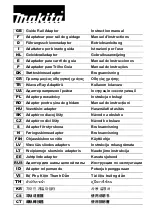Page 29 of 47
Sensor Setup Notes
The admin user can set custom names for each input or output. Factory set names will be supplied, but they can
be re-written to be more descriptive, or to manage larger systems. Alarm colors should not be changed for the
annunciator. If any of the name fields on the left are left blank, the channel will be hidden on the status screen.
A running average can be specified for any of the analog channels, including the AC voltage and Temperature
monitors. The number of averages is selected from a dropdown list for each channel. This can be used to quiet
any noise or false alarms due to transients. This could interfere with alarm reporting or the self test timing, so use
this sparingly when configuring your system.
Digital Outputs are factory-configured for integrated operation with the annunciator board, and must not be
changed.
Analog and digital alarms are set up in the “Alarm Setup” screen. See the “Alarm Setup” section for more
information. These levels are for general use. Do not change them before consulting with factory.
Up to 16 “Scheduled Outputs” can be configured based on the built-in Real Time Clock. This allows the Audible
alarm mute to be cancelled one or more times per day. Only change the time for Output #8. Do not change other
outputs or settings. More times can be added by copying the settings of the first one, and entering a different
time.
Logging can also be scheduled to start and stop at specified times and days of the week. If this is disabled, logging
is off or continuous as specified on the Device Setup Page.
Summary of Contents for PSDA-MU1
Page 22: ...Page 22 of 47 NETWORK SETUP...
Page 25: ...Page 25 of 47 DEVICE SETUP...
Page 27: ...Page 27 of 47 SENSOR SETUP...
Page 28: ...Page 28 of 47 Sensor Setup continued DAC and Scheduling...
Page 30: ...Page 30 of 47 ALARM SETUP ANALOG CHANNELS...
Page 31: ...Page 31 of 47 ALARM SETUP TEMPERATURE...
Page 32: ...Page 32 of 47 ALARM SETUP DIGITAL CHANNELS...
Page 33: ...Page 33 of 47 ALARM SETUP SCHEDULING...
Page 36: ...Page 36 of 47 USER SETUP...
Page 39: ...Page 39 of 47 CHARTS SCREEN DEFAULT ARCHIVE DATA...