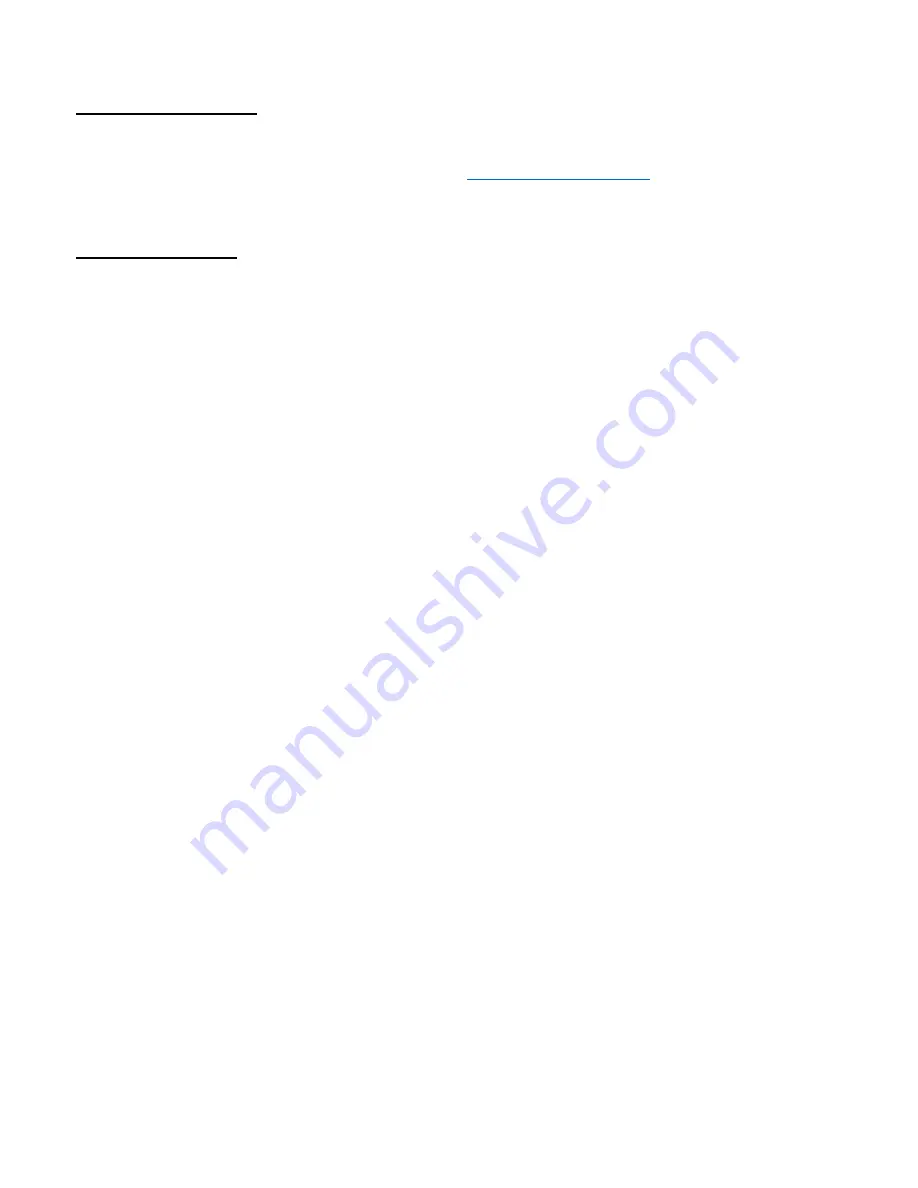
Page 23 of 47
Network Setup Notes
A network administrator for your company must choose the settings for this page. The default HTTP port is
80
. If a
different HTTP port is used, it will need to be added to the URL to access the SITEGUARD. For example: if the port
is changed to
8080
then the address would be changed to
NOTE: You must reboot the device for changes in these settings to take effect.
SNMP Traps Setup
This section is simplified, and meant for network administrators who already understand SNMP traps and how to
configure capable equipment into their system. For those who want to understand the benefits of using SNMP
traps, you can search for training material online under “SNMP Traps”, “MIB Browsers”, and “SNMP Monitoring”.
The MIB file for the SITEGUARD can be downloaded from the SITEGUARD after you connect to it with your
browser. Go to the Device Setup page and log in to the SITEGUARD. Halfway down the page there is a link to the
MIB file. Right click on the link and click “Save Link As” to download the file.
After download, import the MIB file into your MIB browser or Monitoring software to configure it for use with the
SITEGUARD.
When the MIB file has been loaded, complete the “SNMP Setup” section on the “Network Setup” page of the
SITEGUARD to configure it for use with your monitoring solution. User-specific authentication for SNMPV3 can be
set up on the “User Setup” page by users with Admin permissions.
The SITEGUARD will send traps for all configured alarm conditions including bootup, temperature, analog alarms,
and digital alarms.
The MIB file is not compatible with previous versions of firmware. Please make sure you are using the MIB file
downloaded from the “Device Setup” page in this firmware, if you are using SNMP monitoring.
NOTE:
To hard reset your device back to factory network settings, press the red button on the SITEGUARD PCB
and hold it for more than 20 seconds. You will need to re-connect to the SITEGUARD through your web browser
by entering the factory supplied IP address and HTTP port (see Network Setup). Using the factory reset here or
using the red button to reset will change the network settings back to the factory reset/default values shown in
this manual on the network configuration page, even if your unit was custom set at the factory to a user IP
address. If your unit was set to a custom IP address, it will be labeled underneath the product label on the side of
the SITEGUARD. You will need to re-configure the network settings to your network.
Summary of Contents for PSDA-MU1
Page 22: ...Page 22 of 47 NETWORK SETUP...
Page 25: ...Page 25 of 47 DEVICE SETUP...
Page 27: ...Page 27 of 47 SENSOR SETUP...
Page 28: ...Page 28 of 47 Sensor Setup continued DAC and Scheduling...
Page 30: ...Page 30 of 47 ALARM SETUP ANALOG CHANNELS...
Page 31: ...Page 31 of 47 ALARM SETUP TEMPERATURE...
Page 32: ...Page 32 of 47 ALARM SETUP DIGITAL CHANNELS...
Page 33: ...Page 33 of 47 ALARM SETUP SCHEDULING...
Page 36: ...Page 36 of 47 USER SETUP...
Page 39: ...Page 39 of 47 CHARTS SCREEN DEFAULT ARCHIVE DATA...






























