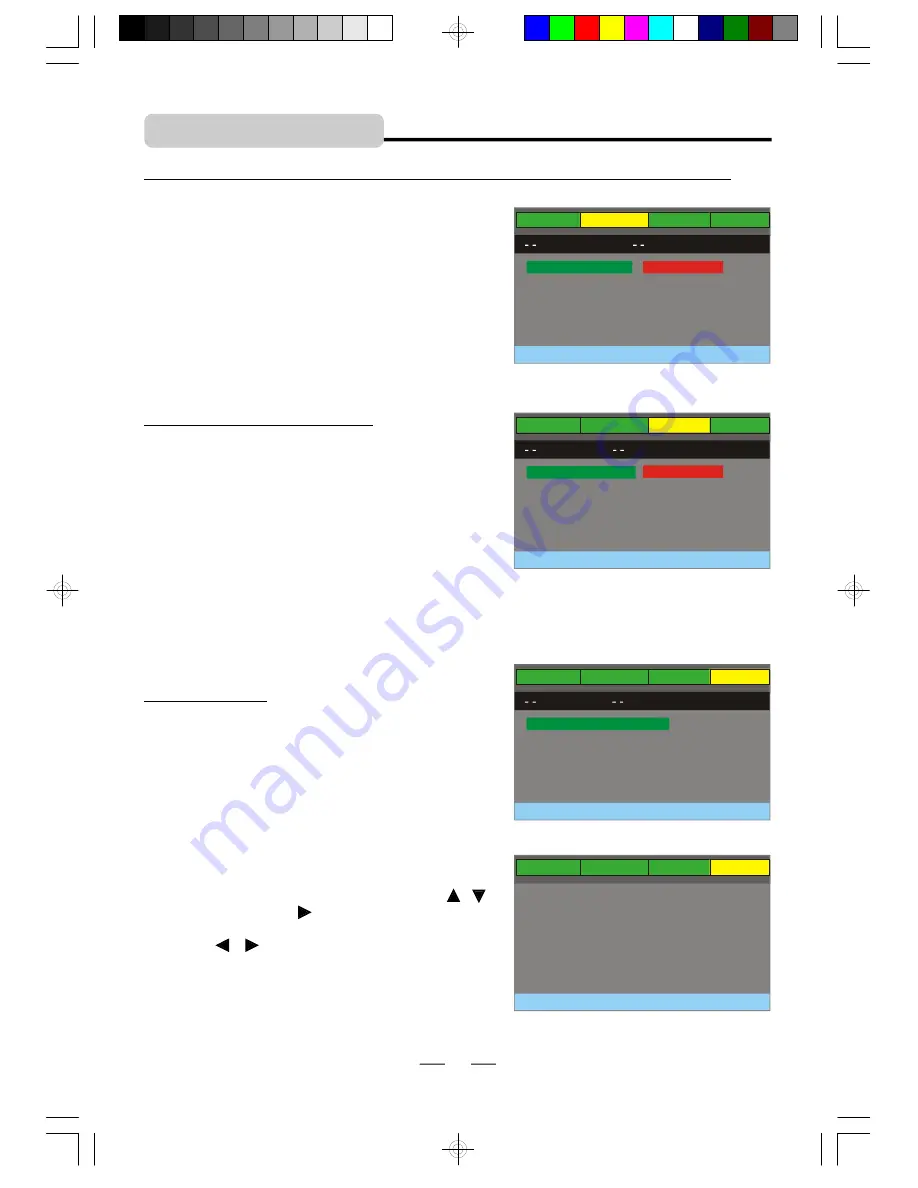
IB-PDV722-WM-E-012007
INITIAL SETTING
LANGUAGE SETUP (On Screen Display, AUDIO, SUBTITLE & MENU)
These items allow you to preset the OSD language
(OSD = On Screen Display), audio language, subtitle
language, and menu language that will always be
used for every disc on this player (if the language
selected is available).
AUDIO SETUP (DOWNMIX)
NOTE 1:
If the language selected is not available
on the disc, the original language designated by
each disc will be selected.
NOTE 2:
You can change the AUDIO or SUBTITLE
language easily by pressing the AUDIO or SUBTITLE
button (refer to page 17).
Whether you use the DVD player stand alone, connect
to the slave unit, or a TV or a home theater with the
supplied A/V cable, you can select the audio output
by entering AUDIO SETUP and setting the DOWNMIX.
VIDEO SETUP
These settings allow you to set the video signal
Brightness, Contrast, and color.
BRIGHTNESS
–
The brightness of the video signal
(how light the picture is).
CONTRAST
–
The contrast of the video signal (the
dark portions of pictures).
COLOR
–
The color of the video signal (the vivid-
ness of the color).
All above can be adjusted to your tastes.
Select the option you want to adjust using the /
buttons, then press the button, the menu changes
to the diagram on the right:
Press the / buttons to adjust the brightness,
contrast, and color, press the SETUP button to
confirm and exit the setup.
program
’
s soundtrack in the most accurate and realistic presentation possible.
- STEREO
For 5-channel output, the left and right track signals are output simultaneously. For your home
theater, set the menu to stereo.
SYSTEM
LANGUAGE
AUDIO
VIDEO
LANGUAGE SETUP
AUDIO LANG
SUBTITLE LANG
EXIT SETUP
MENU LANG
OSD LANG
ENGLISH
FRENCH
SPANISH
SYSTEM
LANGUAGE
AUDIO
VIDEO
AUDIO
SETUP
EXIT SETUP
DOWNMIX
LT/RT
STEREO
SYSTEM
LANGUAGE
AUDIO
VIDEO
VIDEO SETUP
CONTRAST
COLOR
EXIT SETUP
BRIGHTNESS
00
00
00
BRIGHTNESS
SYSTEM
LANGUAGE
AUDIO
VIDEO
BRIGHTNESS
00
BRIGHTNESS
- LT/RT
LT/RT stands for left and right soundtrack. Select
this item when the disc supports Pro Logic
Dolby Stereo. You have the opportunity to hear a
26
IB-PDV722-WM-E-012007.pmd
2/12/2007, 1:20 AM
27








































