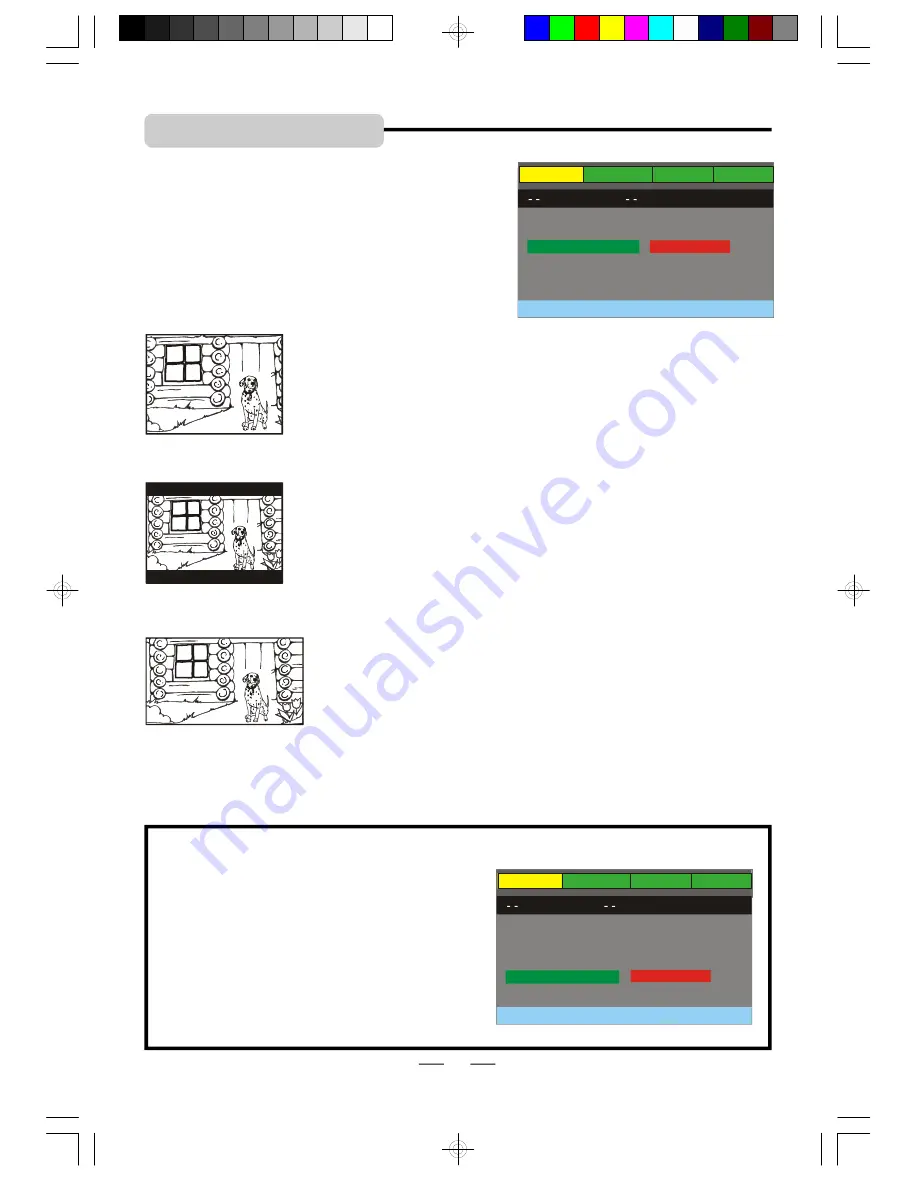
IB-PDV722-WM-E-012007
INITIAL SETTING
Select the aspect ratio of the movie to match the
LCD screen and your TV set. There are three types
of screen sizes you may select.
Selecting the TV TYPE
16 X 9 Widescreen (16:9)
- Choose this setting if your DVD
Player is connected to a WIDESCREEN TV. If you choose this
setting and you don
’
t have a widescreen TV, the images on the
screen may appear distorted due to vertical compression (faces
may seem long and thin).
If you play a disc recorded in 4 X 3 format on a widescreen TV, the
left and right side of the screen will appear black. Press SETUP
button to change to 4:3 ratio or match the type of TV you have.
16X9 Widescreen
4X3 Standard
4X3 Letterbox
4 X 3 Letterbox (4:3 LB LETTER BOX)
- Choose this setting if
you want to see movies in their original aspect ratio (width-to-
height ratio). You
’
ll see the entire frame of the movie, but it will
take up a smaller portion of the screen vertically. The movie will
appear with black bars at the top and bottom of the screen, but you
will see everything to the left & right of the center as in a movie
theater.
4 X 3 Standard (4:3 PS PAN and SCAN)
- Choose this setting if
you want to see the movie fill the entire screen of your TV. This
might mean that parts of the picture (the left and right edges)
won
’
t be seen.
Most discs produced in a WIDESCREEN format can
’
t be cropped
in this fashion.
NOTE:
If your DISC is not encoded to allow you to
change the aspect ratio, the TV display
cannot be changed.
Default - Resetting the functions to factory defaults
In case you fiddled around with your set
’
s controls
and you cannot return the set to its normal operation;
you can reset the major options on this set.
NOTE:
If you select
“
DEFAULT
”
and
“
RESTORE
”
,
then press OK, all items in the setup menu
will be reset to their factory default settings.
NOTE: For 16:9 Widescreen TV TYPE, you need to adjust both
the LCD mode and the TV TYPE to 16:9 (see page 24 for Setting
the LCD MODE).
SYSTEM
LANGUAGE
AUDIO
VIDEO
SYSTEM SETUP
TV SYSTEM
TV TYPE
SLEEP CONTROL
DEFAULT
EXIT SETUP
4:3 LB
16:9
4:3 PS
LCD MODE
SYSTEM
LANGUAGE
AUDIO
VIDEO
SYSTEM SETUP
TV SYSTEM
TV TYPE
SLEEP CONTROL
DEFAULT
EXIT SETUP
RESTORE
LCD MODE
25
IB-PDV722-WM-E-012007.pmd
2/12/2007, 1:20 AM
26









































