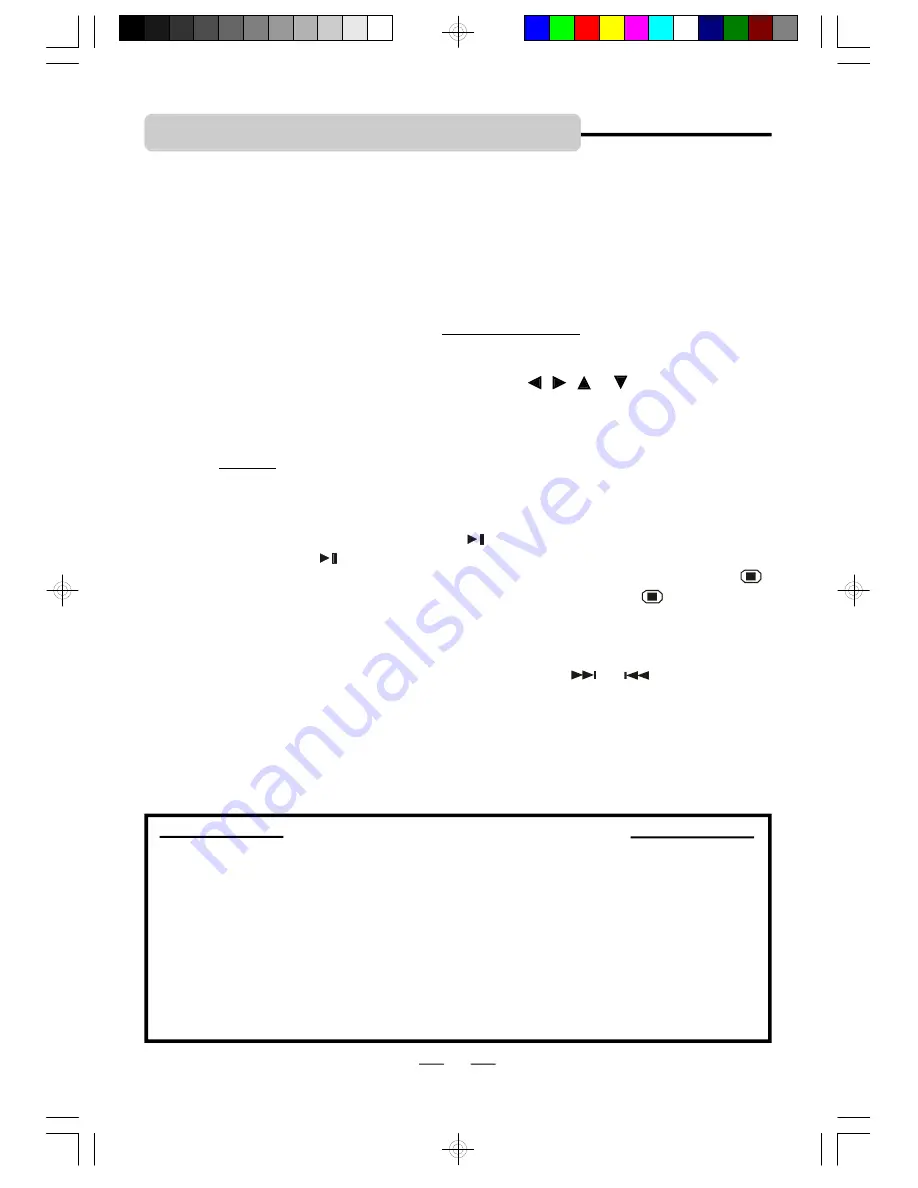
IB-PDV722-WM-E-012007
1
Make sure all of the equipment is plugged back into the AC outlet.
2
Open the main unit by separating the top and bottom cabinets at the open mark.
3
Place a disc gently on the tray with the label side up, make sure the disc is seated on the
spindle by pressing down in the center, then close the door.
4
Slide the DVD main unit
’
s POWER switch to the ON position, the DVD logo (start-up picture)
will appear on the screen.
5
Turn on your TV and set it to DVD mode (please see box below), the DVD logo will appear on
your TV
’
s screen.
6
Some discs will start playing automatically, and others will display the disc contents menu
on the screen. If the menu is presented, use the ( , , & ) direction buttons to
highlight your selection and press OK button to confirm.
7
Press the or VOLUME
–
button on the DVD
’
s remote control and on your TV
’
s
remote control to adjust the volume level.
8
Press and hold the SCREEN ON/OFF button on the remote or slide the DISPLAY ON/OFF
switch on the main unit to OFF position to turn off the LCD screen, the DVD player will
continue to work, but the screen will be dark, so that you only see the program on your TV set.
9
To stop playback, press the STOP button.
10
To pause the playback, press the OK button on the remote control. To resume playback,
press the OK button
again.
NOTE 1:
During play, press the STOP button once, the display will show
“
PRE - STOP
”
.
If you press the STOP button the second time, the display will show
“
”
, and now your
system is in the full STOP mode.
NOTE 2:
Leaving the set in the stop mode for a longer time will drain the battery the same
as during normal play, remember to shut off the power after use.
11
To skip to another track/chapter, press the SKIP/SEARCH
or
button repeatedly
during playback.
12
To access the disc menu or title menu during DVD play, press the MENU or TITLE button
on the remote control.
13
If you want to use other DVD play functions, please see pages 17-22.
14
Remember to shut off the player by sliding the POWER switch to the OFF position when
the movie finishes playing.
How to Find your TV
’
s Video Input Channel
Make sure you have made all the connections (see page 12), you may need to change
your TV
’
s video input mode to see the DVD player
’
s menu and movies, also double check
that both TV and player are plugged into the AC outlet.
1. Set your TV to the correct video input. For example, if you connect this player to the
VIDEO 1 input on your TV, switch your TV to video 1.
2. Switch your TV to the correct video input channel. The video input channel varies with
different TV brands and models, many TV remote controls have a TV/VIDEO button
which can be used to change to different video inputs and back to TV for normal
broadcast viewing, on some older TVs, you may need to press channel 3 or 4 on your
TV
’
s remote. Once you selected the correct channel, your TV will show the opening
DVD screen. For more details, please see your TV
’
s manual.
Please connect the DVD player main unit and your TV set by following the steps on pages 12
and 13, then follow steps below to watch a DVD on your TV.
WATCHING A DVD ON YOUR TV
23
IB-PDV722-WM-E-012007.pmd
2/12/2007, 1:19 AM
24

























