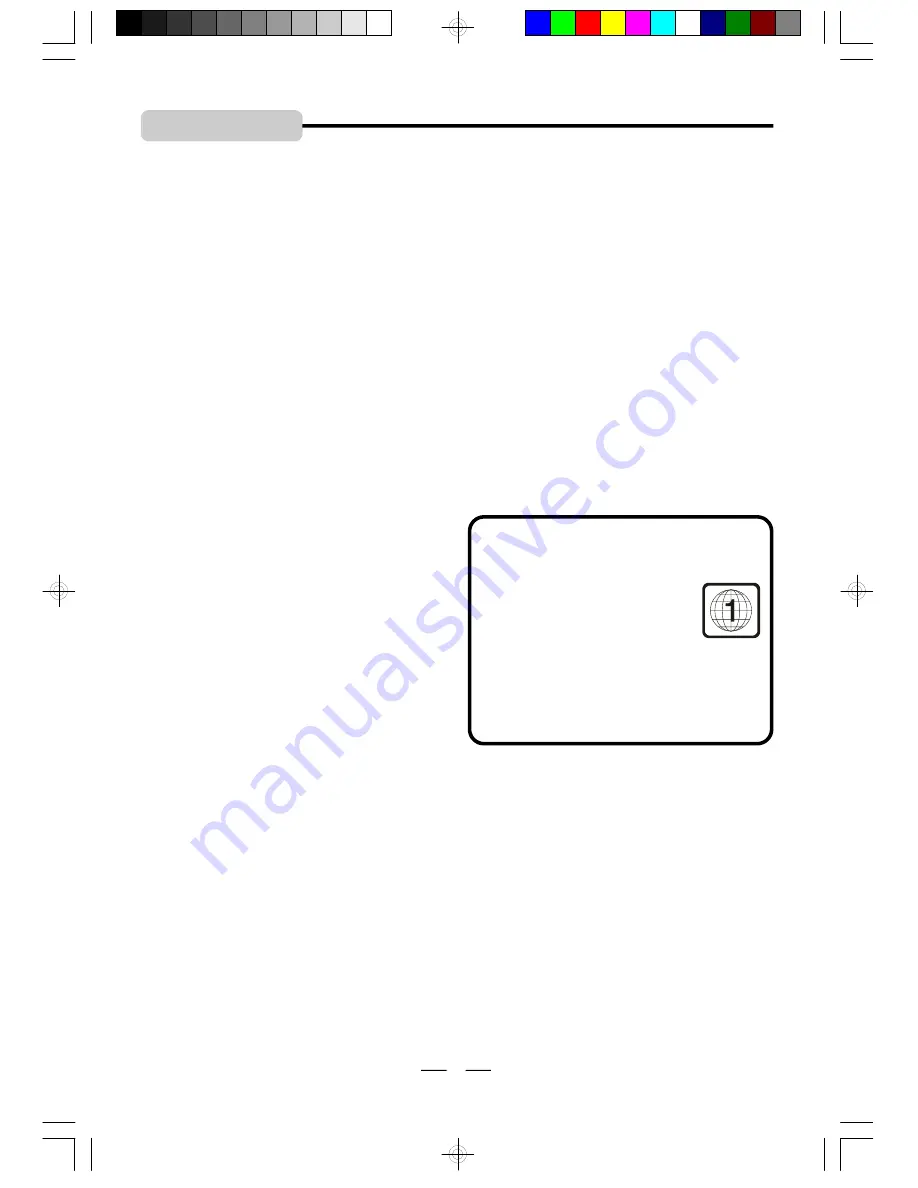
IB-PDV705-WM-E-010506
GLOSSARY
TITLE
The longest sections of a picture or a music
piece on a DVD, or a movie, etc.. Each title is
assigned a title number enabling you to locate
the title you want.
CHAPTER
Sections of a picture or a music piece on a
DVD that are smaller than titles. A title is
composed of several chapters. Each chapter
is assigned a chapter number enabling you to
locate the chapter you want.
JPEG
JPEG is short for the
“
Joint Photographic Ex-
perts Group
”
, a group of experts nominated
to produce standards for continuous tone im-
age coding. In other words, your DVD player
can view digital picture CDs or CDs you made
on your computer with file names that end in
the
“
.
JPG
”
format. This set will not play pic-
tures encoded in formats other than JPG.
S-VIDEO CABLE
This cable can connect to your S-Video input
of your TV. It allows for sharper pictures for
TV sets with this jack.
VIDEO CABLE
This is a wire with plugs on each end which is
used to connect the picture information into
your TV set.
NTSC
National TV Systems Committee for TV
broadcasts: a video standard used in the USA
and Canada.
VIDEO INPUT
This is a jack which accepts the picture portion
of a signal. In order to use this DVD player,
your TV set must have an S-Video (better) or
Video input (standard) jack.
NOTE:
The video cable supplied with this set uses a
special 3 sections 3.5 mm jack which has 3
outputs, 2 for audio and 1 for video. Use of
stereo (2sections) 3.5 mm cables will not allow
pictures to be seen on your TV set.
JACK
This is another term for socket.
ABOUT DVD REGION
MANAGEMENT
The DVD inventors and motion
picture makers have decided to
break up the world
’
s DVDs into
regions so that one country
’
s
This is a legal issue and that is why your
DVD player is restricted to play only region 1
DVDs.
DVDs should not be able to play in another
country.
27
IB-PDV705-WM-E-010506.pmd
4/3/2006, 9:24 AM
28



































