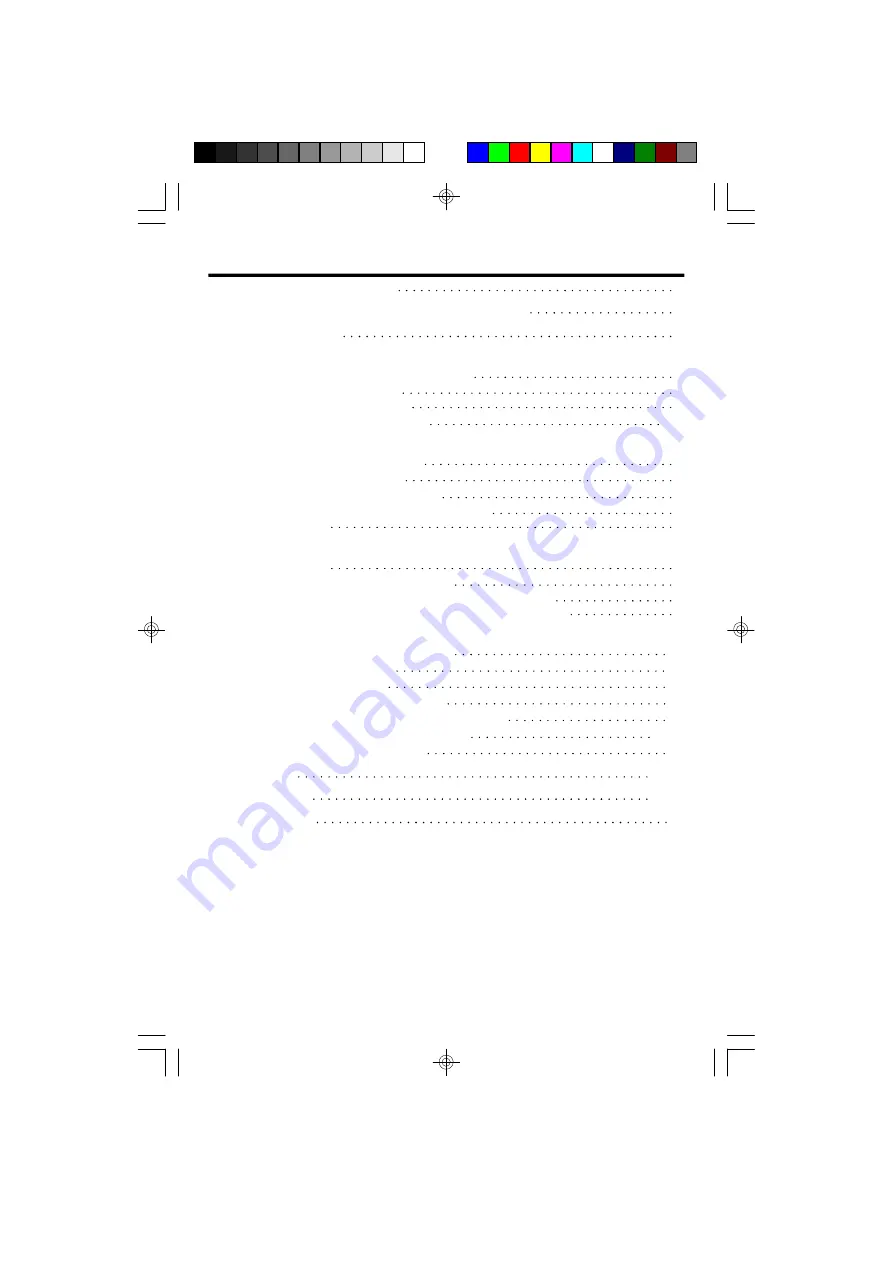
IB-PH5560-WC-E-040505
Getting Started
Step 1: Checking the Package Contents
4
Step 2: Powering the Phone
4
Step 3: Telephone Installation
5
Step 4: Setting up the Telephone 5,6
Basics
Choosing Tone or Pulse Dialing
6
Making and Receiving Calls
7
Volume Control and Ringer Setting
7
Last Number Redialing and Pause Function
7
Flash Function
7
Telephone Features
Memory Dialing
8
Storing Phone Numbers into Memory
8
Making Calls with 3 One-Touch Speed Dialing Buttons
8
Making Calls with 10 Two-Touch Speed Dialing Locations
8
Caller ID Features
Understanding the Caller ID Service
9
When you Received a Call
9
Viewing the Caller ID List
9
Calling back from the Caller ID List 10
Storing the Phone Numbers from the Caller ID List 10
Deleting the Data from the Caller ID List 10,11
Using Message Waiting/Mailbox 11
Wall Mounting
11,12
Trouble Shooting
13,14
Limited Warranty
15
Important Safety Instructions
1
Important Telephone Company & FCC Information
2
Location of Controls
3
TABLE OF CONTENTS
IB-PH5560-WC-E-040505.pmd
4/8/2005, 10:49 AM
2



































