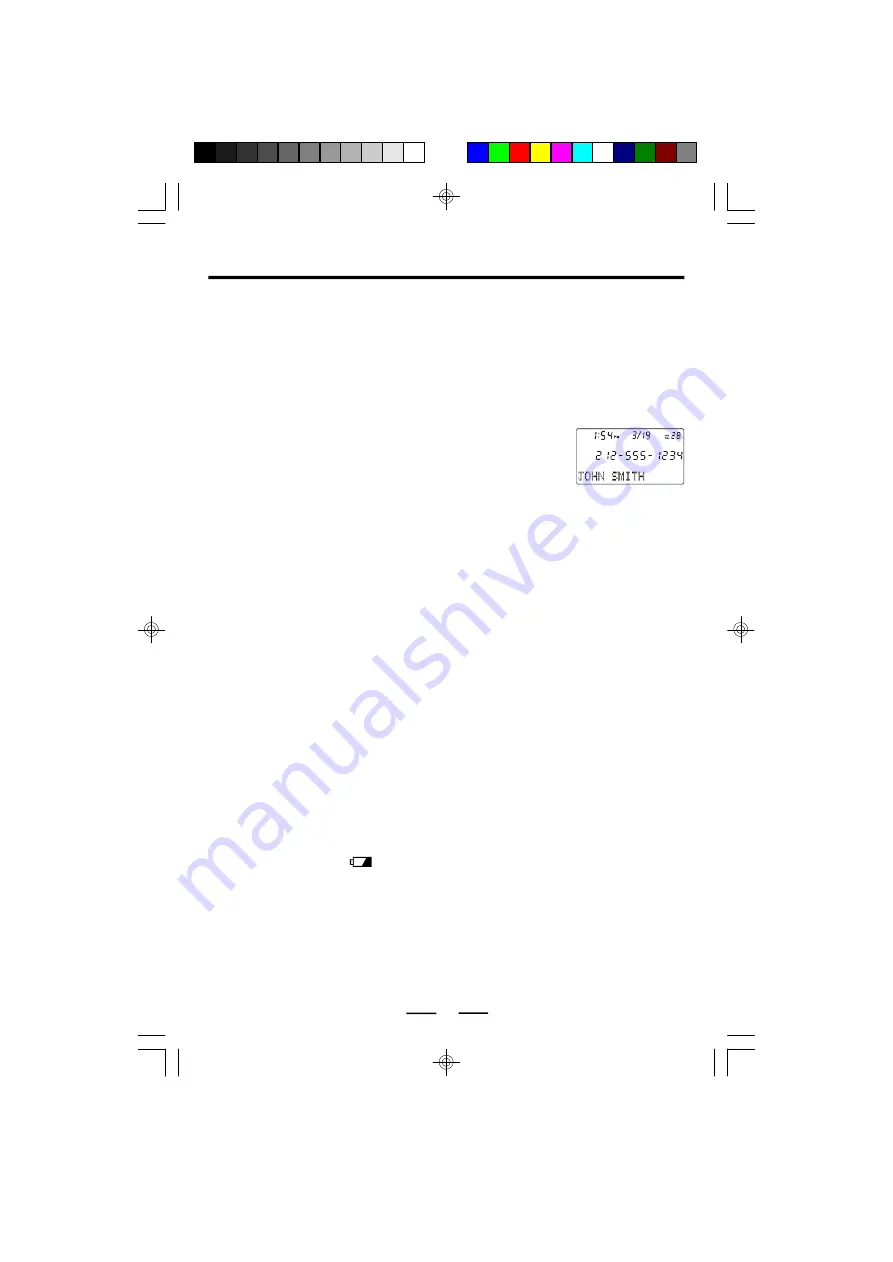
IB-PH5560-WC-E-040505
CALLER ID FEATURES
Understanding the Caller ID Service
Caller ID allows the caller
’
s phone number to be shown in the display between the first
and the second ring of the call, also in most cases, the caller
’
s name, and calling time
and date. This information will be stored automatically.
In order to use this feature, you must first subscribe to Caller ID service.
To use the call back feature, be sure to enter your area code (see pages 5 & 6), and
press the CALL BACK button for correct digits.
When You Received a Call
The phone number appears in the display with the date and
time as shown in the example here.
If your Caller ID service includes the caller
’
s name, the caller
’
s
name also appears in the display (up to 15 letters), as well as
time & date of the call (this varies by region).
- The call is made through a telephone company which does not offer Caller ID
service (including international calls). The display will show
“
UNAVAILABLE
”
.
- The call is
“
blocked
”
. For privacy reasons, many states allow callers the option to prevent
his or her telephone data from being displayed in the other party
’
s Caller ID display.
The display will show
“
BLOCKED CALL
”
.
- You have picked up the phone before the second ring.
- If the call is from an office which uses multiple lines, the displayed phone number
may not match the number you use to call that extension.
Viewing the Caller ID List
The phone stores the data of the last 81 calls received including
“
UNAVAILABLE
”
and
“
BLOCKED CALL
”
calls. It keeps track of all calls received, even if they were not
answered (for example, if you are not at home).
You can look through the data in the Caller ID list to check the numbers and names of
the calls received.
1. Press the DOWN button to view your calls from the newest call.
2. Press the UP button to view calls from older calls to newer ones.
NOTE:
If your telephone is powered by batteries, when the batteries are weak, the low
battery indicator
is displayed. Change the batteries as soon as possible;
otherwise the Caller ID list may be erased.
•
When you have reached the last (newest) data by pressing UP button,
“
END OF
LIST
”
appears. If you press UP button again, the display will show the first (oldest) call.
•
When you have reached the first (oldest) data by pressing DOWN button,
“
END OF LIST
”
appears. If you press DOWN button again, the display will show the last (newest) call.
You can view the Caller ID list during conversation also by following the steps above.
9
NOTE
The caller
’
s phone number and/or name will not appear in the following cases:
IB-PH5560-WC-E-040505.pmd
4/8/2005, 10:49 AM
11



































