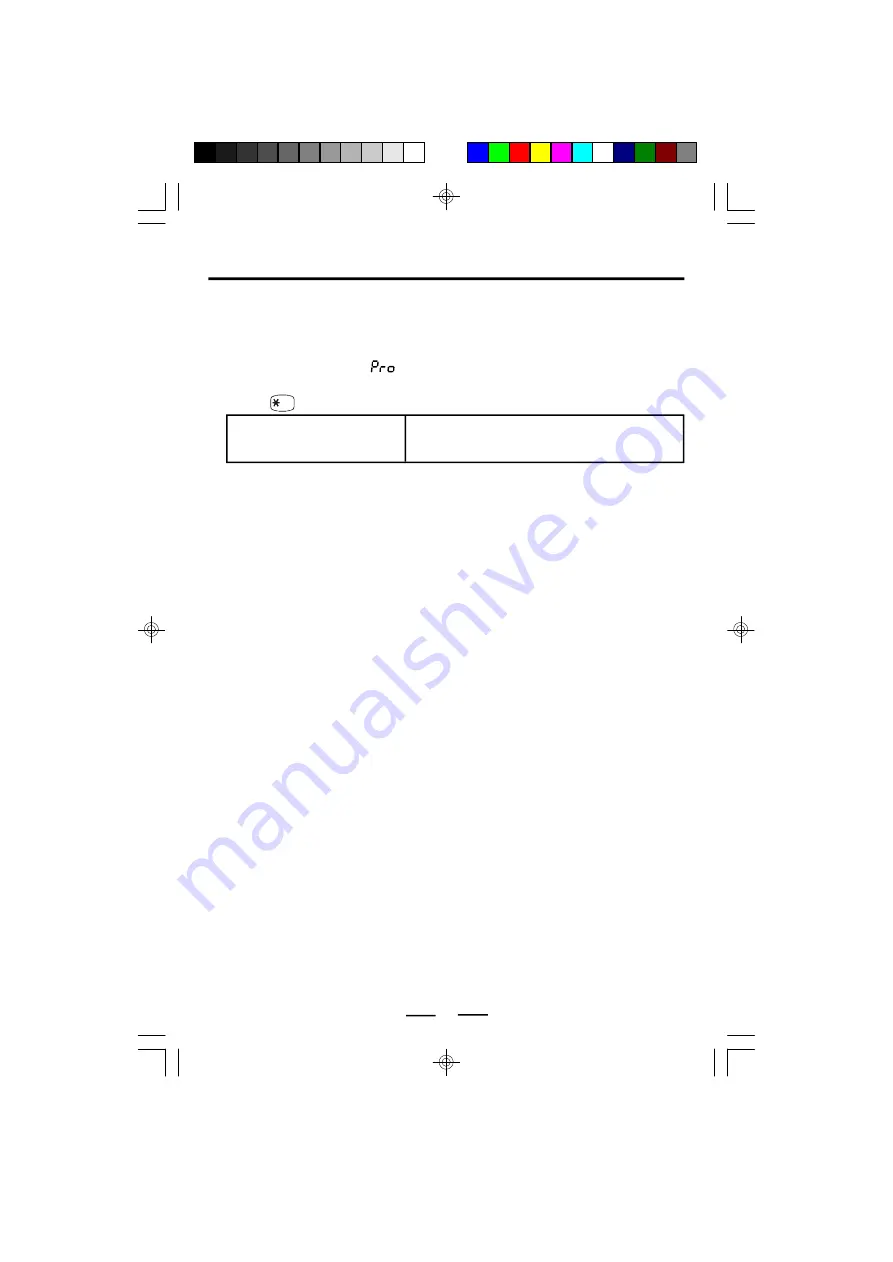
IB-PH5560-WC-E-040505
TELEPHONE FEATURES
Memory Dialing
You can quickly dial the numbers you stored into the 3 one-touch speed dial buttons or
10 two-touch speed dial memories.
STORING PHONE NUMBERS INTO MEMORY
1. Press the STORE button.
(short for programming) appears in the display..
2. Dial the phone number you want to store. You can store up to 22 digits (including a
TONE (
TONE
) and a PAUSE
(REDIAL/PAUSE), each of which is counted as one digit).
NOTE
When the batteries are dead or removed for more than 30 minutes, the stored
numbers may be erased.
TIP 1:
If you entered a wrong number, you may press the hook switch, then start from
the beginning.
To store a number to be dialed via Private Branch Exchange (PABX)
Before entering a phone number in Step 2 in
Storing phone number into memory
, do as
follows:
1. Enter the outside line access digit (e.g., 9).
2. Press REDIAL/PAUSE button (for a pause).
To check the stored number
While the phone is not in use, press the desired one-touch speed dial button, or press
the AUTO button and the desired two-touch memory number (0 to 9). The stored number
appears in the display for 3 seconds.
To change a stored number
Just store a new number, as described above, the old number will be erased automatically.
MAKING CALLS WITH 3 ONE-TOUCH SPEED DIALING BUTTONS
1. Pick up the handset.
2. Press one of the one-touch speed dial buttons (M1 to M3).
3. The phone will dial the numbers you stored into it.
3.
For 3 one-touch dialing:
For 10 two-touch dialing:
Press one of the 3 one-touch
speed dial buttons (M1 to M3).
4. The stored number and the location will be shown in the display, press the STORE
button to confirm.
6. Wait 3 seconds to resume normal display.
5. Repeat steps 2 to 4 to store numbers into other memory locations.
8
Press AUTO button, and then press one of the
dialing keys (0 to 9) to store a phone number in
.
TIP 2:
If you want to store a calling card number into one of your memories, you may do
this the same way you program a phone number into memory. Also if you need a
pause in the number, simply press the REDIAL/PAUSE button on your phone.
MAKING CALLS WITH 10 TWO-TOUCH SPEED DIALING LOCATIONS
1. Pick up the handset.
2. Press the AUTO button first, then press the stored two-touch memory number (0-9).
3. The phone will dial the numbers you stored into it.
IB-PH5560-WC-E-040505.pmd
4/8/2005, 10:49 AM
10

















