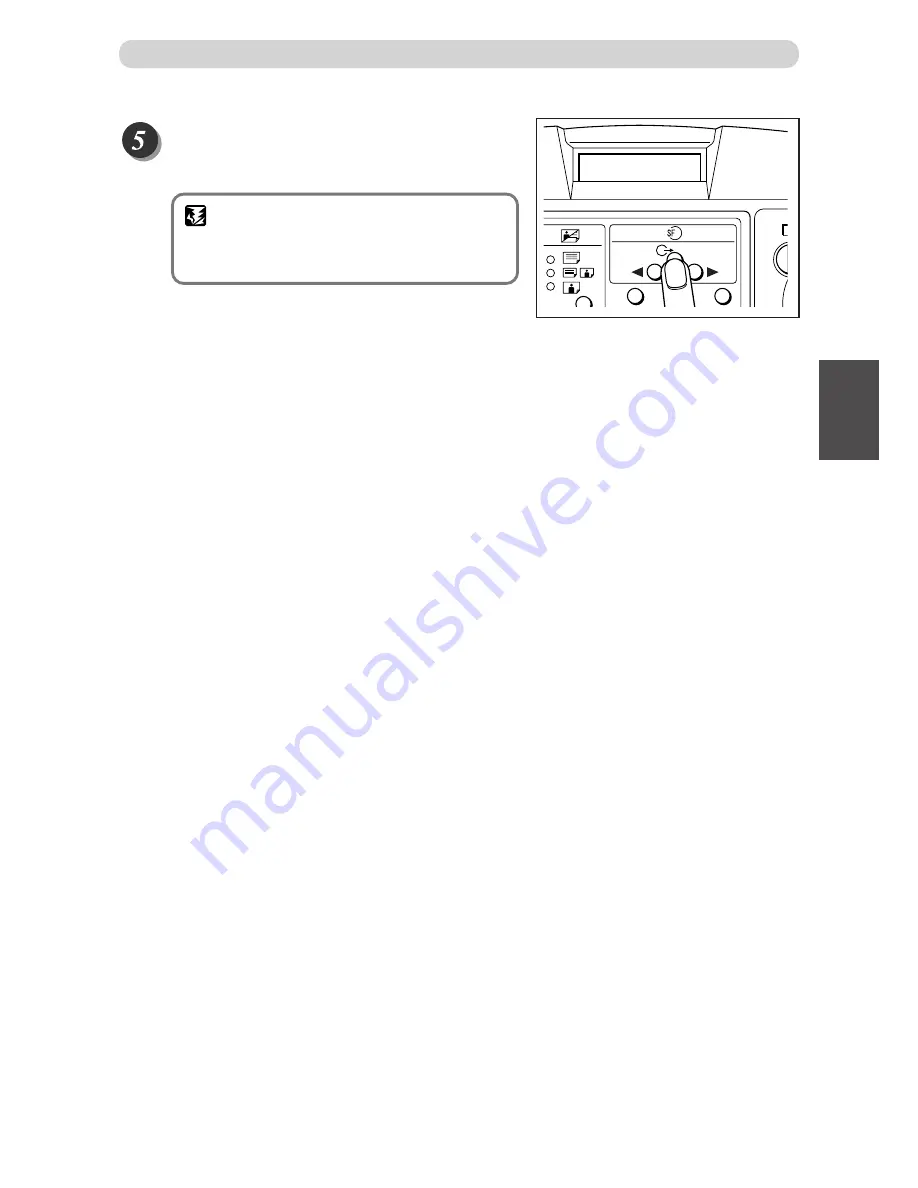
49
3
2
1
Printing With V
arious Functions
○
○
○
○
○
○
○
○
○
○
○
○
○
○
○
○
○
○
○
○
○
○
○
○
○
○
○
○
○
○
○
○
○
The screen changes to the paper size select screen.
The settings are saved, and the standard screen appears.
IMPORTANT
• Any previous settings stored in the memory
channel will be deleted when you save new
settings.
○
○
○
○
○
○
○
○
○
○
○
○
○
○
○
○
○
○
○
○
○
○
○
○
○
○
○
○
○
○
○
○
○
○
○
○
○
○
○
○
○
○
○
○
○
○
○
○
○
○
○
○
○
○
○
○
○
○
○
○
○
Saving Settings
100%
0
sht 1set
1
2
3
Summary of Contents for DP-21L II
Page 2: ...106...
Page 30: ...106...
Page 42: ...40 MEMO...
Page 48: ...46...
Page 66: ...64...
Page 76: ...74 Close the front cover Replacing the Ink Pack Front cover...
Page 84: ...82 Lower the lever Close the front cover Replacing the Drum Unit Lever Front cover...
Page 108: ...106...
Page 114: ...112...
Page 115: ...106...
Page 116: ......
















































